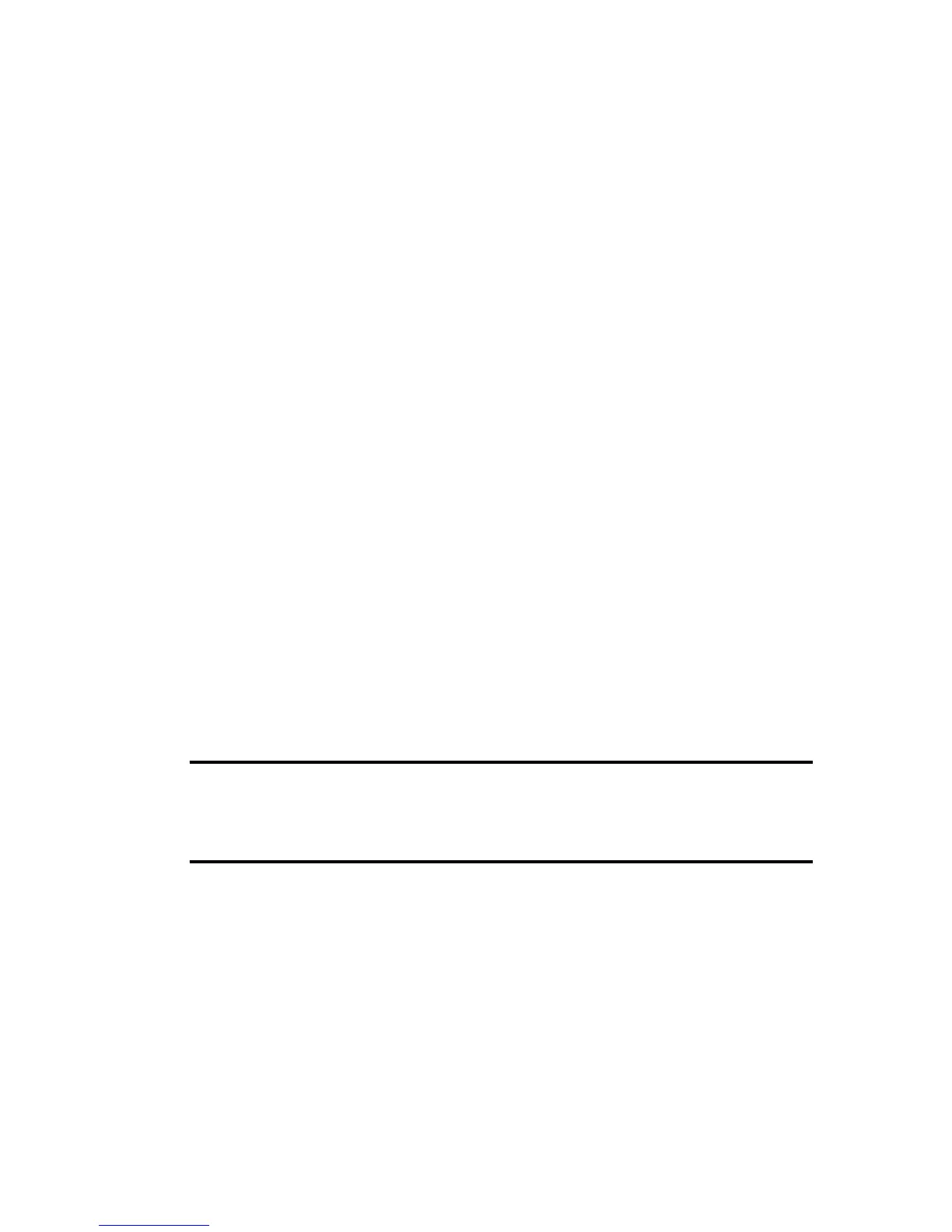2 Select Test Hardware and select one of the following:
•
Audio Diagnostics
•
Display Diagnostics
•
Touch Screen Diagnostics
Related Topics
Maintaining Polycom Trio
Clean the Touchscreen
The phone screens require minor maintenance, but you may need to clean the screen periodically.
Use a clean, dry, microfiber cloth—the kind you would use to clean glass surfaces—to wipe the screen.
Do not use chemicals to clean the screen.
Before you clean the screen, you need to disable it so you don't activate phone functions while you
wipe the touchscreen.
Procedure
1 Navigate to Settings > Basic.
2 Select Screen Clean.
3 Wipe the screen with a clean, dry, microfiber cloth.
4 Press any key on the phone dial pad to enable the touchscreen again.
Note If the screen is still dirty after cleaning, dampen a soft, lint-free cloth with an
isopropyl alcohol and water solution of 50:50 then wipe the screen with the cloth.
Always use the dampened cloth to apply the solution; never apply the solution
directly because it could seep inside the screen or stain the system. Do not use
chemicals to clean the screen.
Related Topics
Maintaining Polycom Trio
Printed from Polycom, Inc. (http://documents.polycom.com) Page 97
