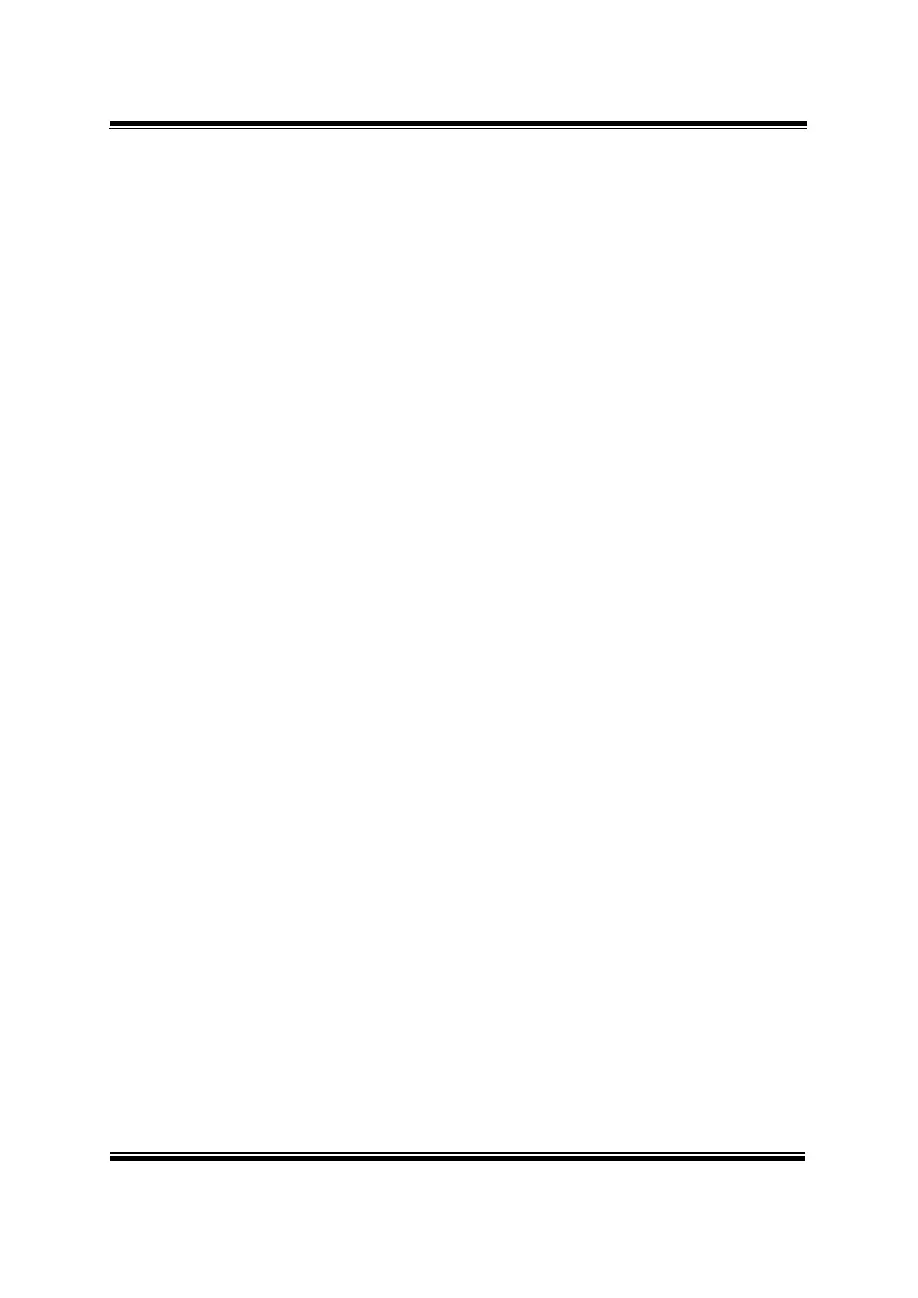Chapter 4 Software Utilities
SE-8134 SERIES USER MANUAL
4.2 Installing Intel
®
Chipset Software Installation Utility
4.2.1 Introduction
The Intel
®
Chipset Software Installation Utility installs the Windows
*.INF files to the target system. These files outline to the operating
system how to configure the Intel chipset components in order to
ensure that the following functions work properly:
• PCIe Support
• SATA Storage Support
• USB Support
• Identification of Intel
®
Chipset Components in the Device Manager
4.2.2 Intel
®
Chipset Software Installation Utility
The utility pack is to be installed only for Windows
®
10 series, and it
should be installed immediately after the OS installation is finished.
Please follow the steps below:
1 Connect the USB DVD-ROM device to SE-8134 and insert the
driver disk.
2 Enter the Main Chip folder where the Chipset driver is located
(e.g.: \ Chipset_10.1.1.38\ SetupChipset.exe).
3 Click SetupChipset.exe file for driver installation.
4 Follow the on-screen instructions to install the driver.
5 Once the installation is completed, shut down the system and
restart SE-8134 for the changes to take effects.