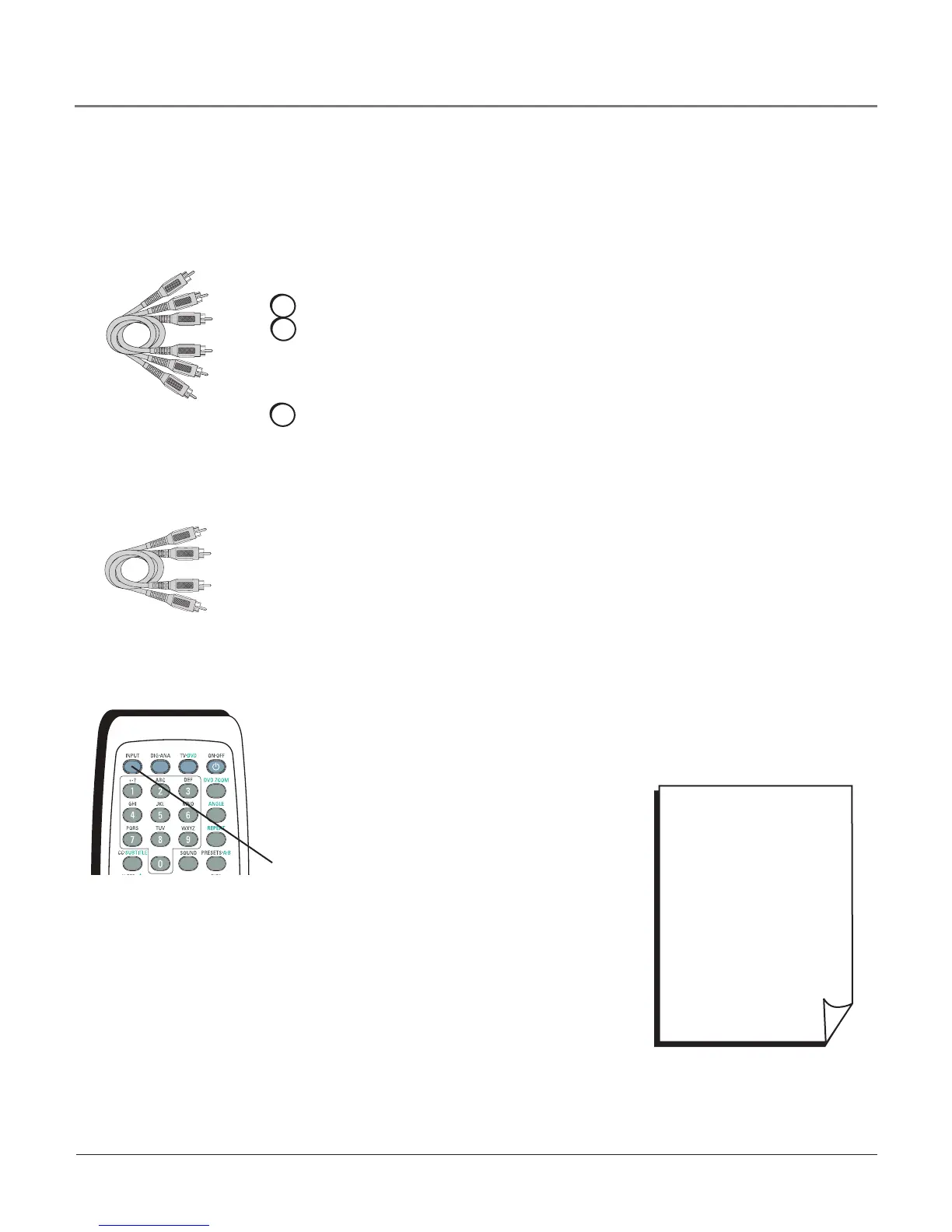Connecting the Device
ThisconnectionallowsyoutoconnectadevicethathasYPbPrjacks(Component
Video),forexample,aSettopbox.If thedeviceyouareconnectingalsohasS-Videoor
compositevideo,werecommendyouusethecomponentvideoinputforbetterquality.
Component
Video cables (Y
Pb Pr) are color
coded- Green
(Y), Blue (Pb)
and Red (Pr).
Audio cables
are color coded-
Red= right audio;
white= left audio
• To review other
connections, go to the next
page.
• If you are done connecting
devices to your unit, go to
page 13 to complete the
Initial Setup.
• If you want more details
of the jacks on your TV/DVD
player, go to page 11.
INPUT
button
Using the example of a Set top box:
1. If necessary, connect your cable and/or antenna as described on page 5.
2. Connect your Y Pb Pr component video cables.
ConnectthreevideogradecablestotheYPbPrjacksonthebackof yourunitand
totheYPbProutputsontheSettopbox.YPbPrcablesarecoloredgreen,blue
andred.JustmatchthecolorsonthecablestotheYPbPrjacks.
3. Connect your audio cables.
Connecttheaudio(redandwhite)cablestotheAUDIORandL(VIDINPUT)jacks
onthebackofyourunitandtotheaudiooutputjacksontheSettopbox.Just
matchthecolors.
Important - When using the Component video input (Y Pb Pr) jacks, use only
the Audio R/L jacks from VID input (Composite) for this connection.
Viewing the Picture from the Connected Device
Thedeviceinthisexample,aSettopbox,isconnectedtoyourunit’sYPbPrjacks.To
viewtheSettopbox:
1. TurnonyourTV/DVDplayerandtheSettopbox.
2. PresstheINPUTbuttonontheremotecontroltotogglethroughtheVideoInput
ChannelsuntilyouseeCVID displayedinthechannelbanner.
Chapter 1 9
Connections & Setup