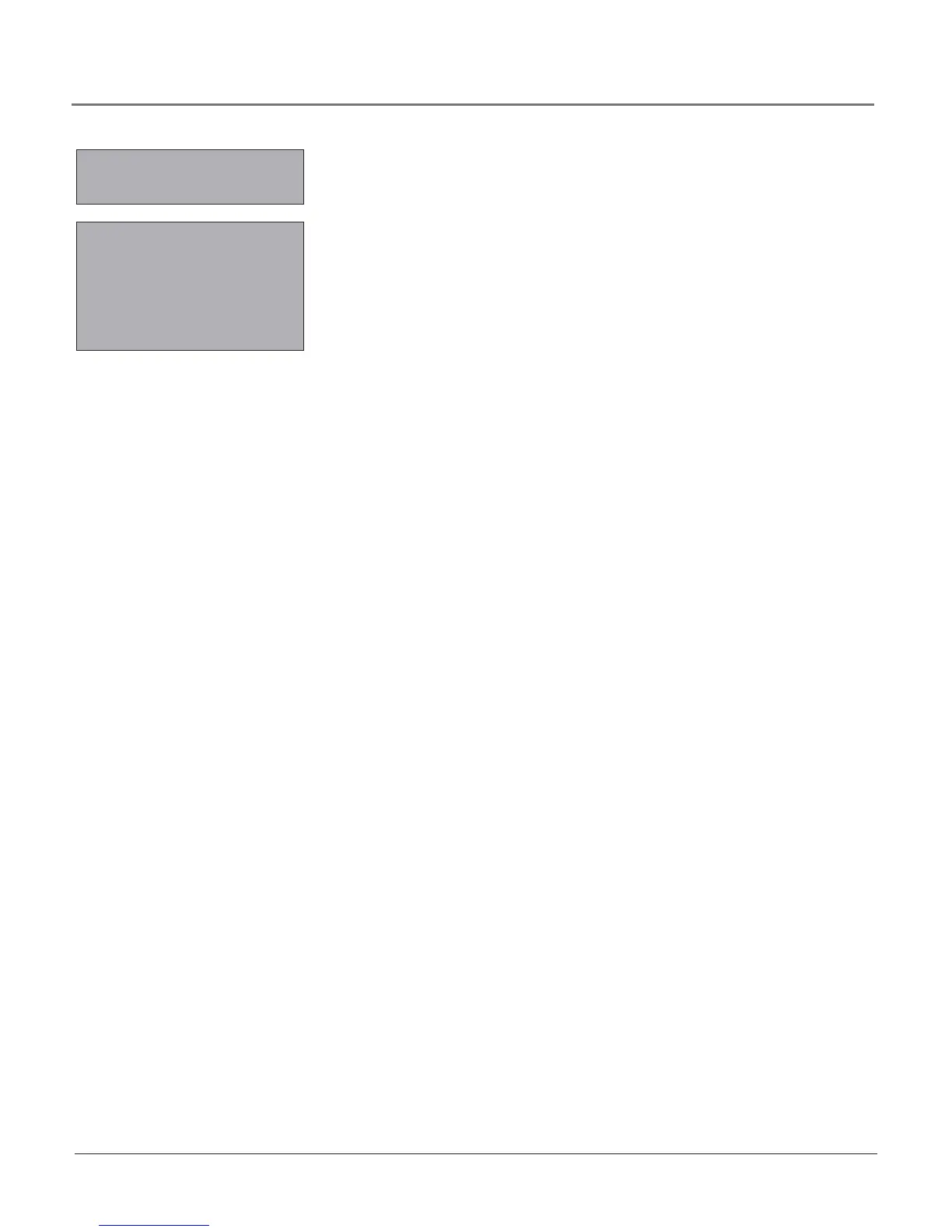Chapter 4 27
Using the TV’s Menu System
The following Closed Caption options are available for digital signals:
CC Display Choosethewayclosedcaptioninginformationisshown
onthescreen.
Off Nocaptioninginformationdisplayed.
On Captioninginformationalwaysappears,whenavailable.
Muted=On Displayscaptioninginformation,whenavailable,
wheneverthesoundismutedbypressingtheMUTEbutton.
Thecaptioninginformationisnotdisplayedwhenthesoundis
notmuted.
CC Type (Digital Closed-Caption Type) Selectaclosedcaption
servicemode(1-6)fordigitalchannels.
Service 1 and Service 2 Thesechoicesarefortheprimary
andsecondarylanguages,respectively
Service 3 and Services 4, 5, 6 Thesechoicesareadditional
captionsourcesthatmaybeavailable.
CLOSED CAPTION menu for digital
signals.
CLOSED CAPTION
Go back
CC Display On
CC Type Service1
CC Mode Broadcast
CC Size Standard
CC Font Font 1
CC Opacity Solid
CC Color White
CC Bkgrnd.
CC Mode LetsyouselectbetweentheBroadcastandCustomeroptions.
Broadcast Captioninginformationdisplaysusingsettingssentwiththe
broadcaster’ssignals(forexample,size,color,font).
Customer Letsyoucustomizethesettingsbelow.
CC Size Selectthesizeof thedigitalclosed-captiontext-Standard, Large orSmall.
CC Font Selectacharacterdesignforthedigitalclosed-captiontext.Afontisa
completeassortmentof typeof agivendesign.
CC Opacity Settheappearanceof thespacebehindthedigitalclosed-captiontext:
Solid, Translucent, TransparentorFlashing.
CC Color Choosethecolorof thedigitalclosed-captionedtext:White, Black, Red,
Green, Blue, Yellow, MagentaorCyan.
CC Background LetsyouchooseEdge Color, Edge Type, Background Color,and
Background Opacity.
Youhavemanychoicesavailabletocustomizethedigitalclosed-captiondisplay.Inordertohelp
youdecidewhichviewyoulike,trythis:
1. IntheSetupMenuforClosed Caption,turnyourCC Display to On.Makesureyou’retuned
toadigitalchannelwithclosed-captioningavailable.
2. Inthesamemenu,changeanysetting.PressCLEARorMENUtoexit.
3. Nowyourscreendisplayscustomclosed-captioning.Asyouchangesize,font,opacity,
captioncolororbackgroundcolor,youwillseethechangeintheclosed-captiondisplay
bywaitingfornewtexttoscrollontothescreen.Notalldigitalstationscarrydigitalclosed
captioning.If yourdigitalstationdoesn’tcarrydigitalclosedcaptioning,you’llseethe
station’sdefaultstyleforanalogclosedcaptioning.