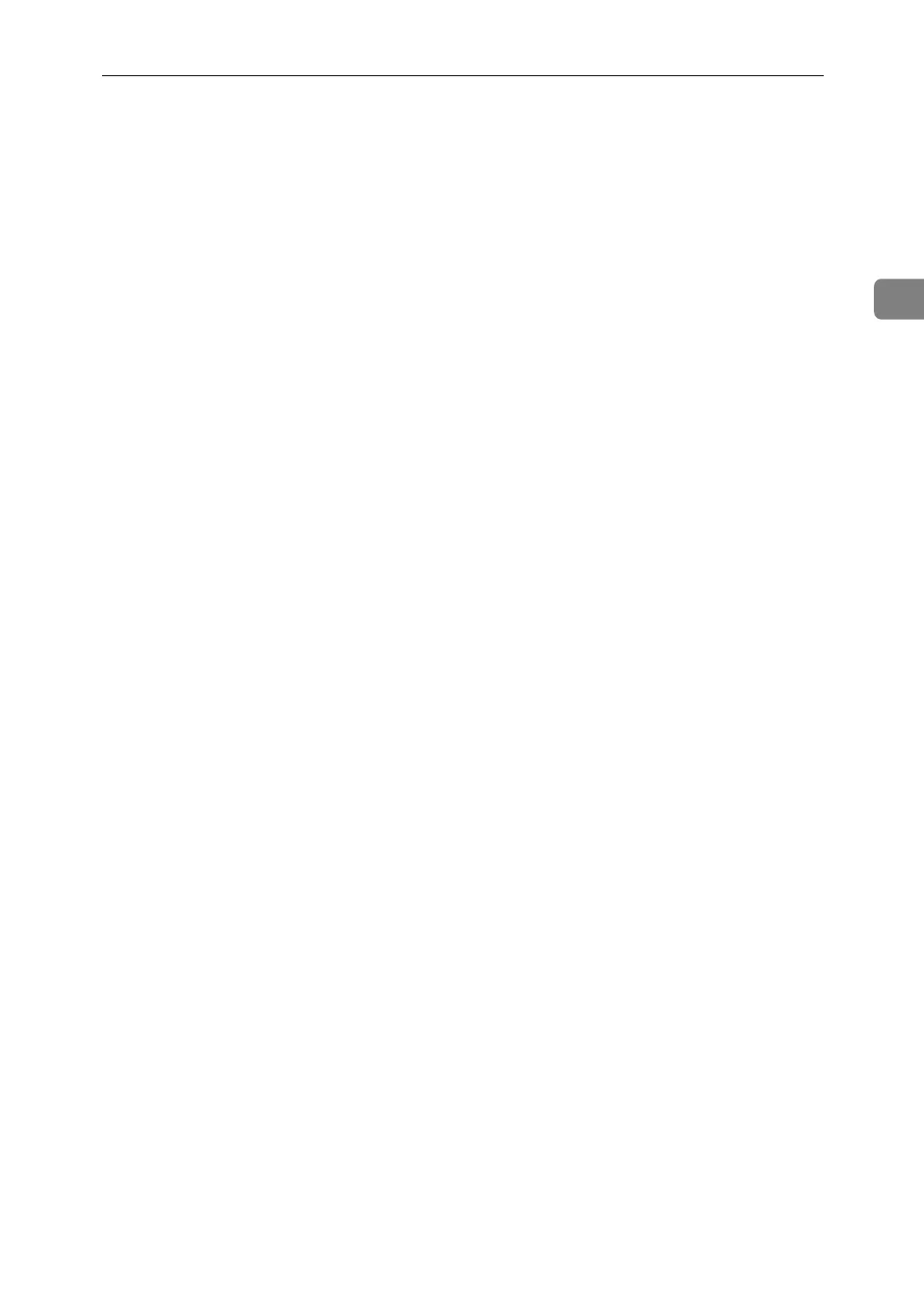File Transfer
55
2
File Transfer
This section describes the user tools in the File Transfer menu under System Set-
tings.
Default settings are shown in bold type.
❖ Delivery Option
Enables or disables sending stored or scanned documents to the ScanRouter
delivery server.
The default setting is Off.
Specify this option when selecting whether or not to use the ScanRouter de-
livery software. If you do, you will have to preregister I/O devices in the
ScanRouter delivery software.
❖ Capture Server IP Address
Specify the capture server IP address.
This setting appears when the media link board is installed, and that the cap-
ture function is being used by the ScanRouter delivery software.
❖ Fax RX File Transmission
• Setting per Line
Specifies whether or not received fax documents are sent to the ScanRouter
delivery software for each fax line.
The default setting for Line 1 is Do not Deliver.
The default setting for Line 2 is Do not Deliver.
The default setting for Line 3 is Do not Deliver.
•Print at Deliver
Specifies whether or not received fax documents sent to ScanRouter deliv-
ery software should also be printed at the same time.
The default setting is Do not Print.
• File to Deliver
Specifies whether all received fax documents or only received fax docu-
ments that include delivery codes (documents with an ID and SUB/SEP
code) are sent to ScanRouter delivery software.
The default setting is All Files.
• Dlvry Failure File
•Print File
• Delete File
If a received fax document cannot be sent to ScanRouter delivery software,
it is stored in memory. To print a stored file, select [Print File] to delete, se-
lect [Delete File].
If the machine can send the data to ScanRouter delivery software, it does
so automatically.
If you delete the data, you will not be able to distribute or print it.
