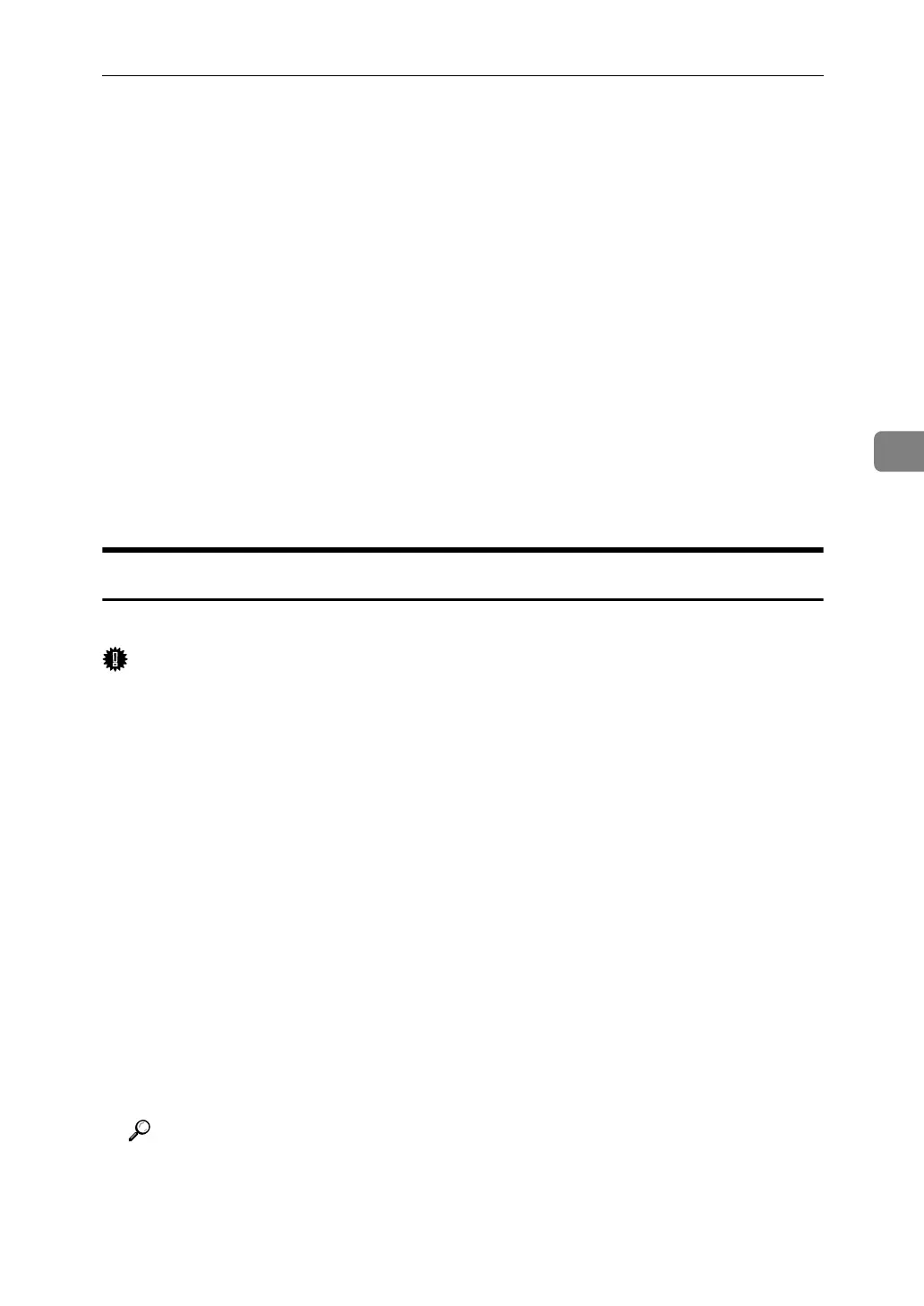Storing, Changing, and Deleting an Auto Document
117
4
Storing, Changing, and Deleting an Auto
Document
This section describes how to store, change, and delete an Auto Document.
If you often have to send a particular page to people (for example, a map, a stan-
dard attachment, or a set of instructions), you can store that page in memory as an
Auto Document. This saves rescanning the original every time you want to send it.
Use the following procedure to program a new Auto Document or overwrite an
existing one.
You can store the following items in an Auto Document:
• Originals (6 documents maximum, only one page per file)
• Scan settings (resolution, original type, and image density)
• Irregular scan area
• Document name (16 characters maximum)
Storing and Changing an Auto Document
This section describes how to store and change an Auto Document.
Important
❒ When about one hour passes after power to the machine is turned off, all fax
documents stored in memory are lost. If any documents have been lost for
this reason, a Power Failure Report is automatically printed when the opera-
tion switch is turned on. Use this report to identify lost documents.
A Press [Facsimile Features].
B Press [Administrator Tools].
C Press [Store / Change / Delete Auto Document].
D Store a file, or change stored file.
To store a file, see "Storing a file".
To change stored file, see "Changing a file".
To change stored file's name, see "Changing only a file name".
E Press [Exit].
F Press the {User Tools/Counter} key.
Reference
p.118 “Storing a file”
p.118 “Changing a file”
p.119 “Changing only a file name”
