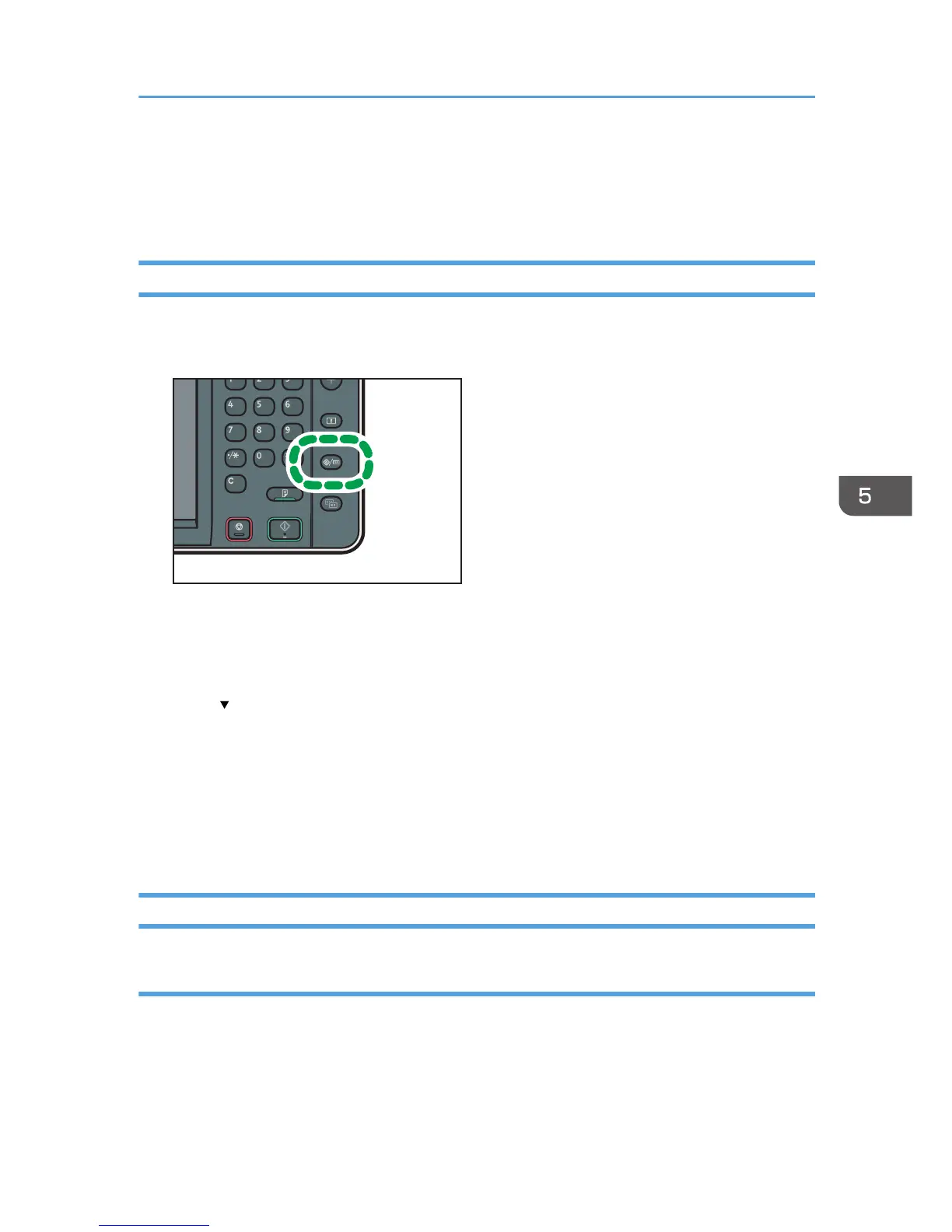Printing on Envelopes
Configure the paper settings appropriately using both the printer driver and the control panel.
Configuring Envelope Settings Using the Control Panel
1. Load envelopes in the paper tray.
2. Press the [User Tools/Counter] key.
3. Press [Tray Paper Settings].
4. Select the paper size setting of the paper tray in which the envelopes are loaded.
5. Select the envelope size, and then press [OK].
6. Press [ Next].
7. Select the paper type setting of the paper tray in which the envelopes are loaded.
8. Press [Envelope] in the "Paper Type" area, and then select the appropriate item in the
"Paper Thickness" area.
9. Press [OK].
10. Press the [User Tools/Counter] key.
Printing on Envelopes Using the Printer Driver
When using the PCL 6 printer driver
1. Click the WordPad menu button in the upper left corner of the window, and then click
[Print].
2. In the [Select Printer] list, select the printer you want to use.
3. Click [Preferences].
Printing on Envelopes
103
