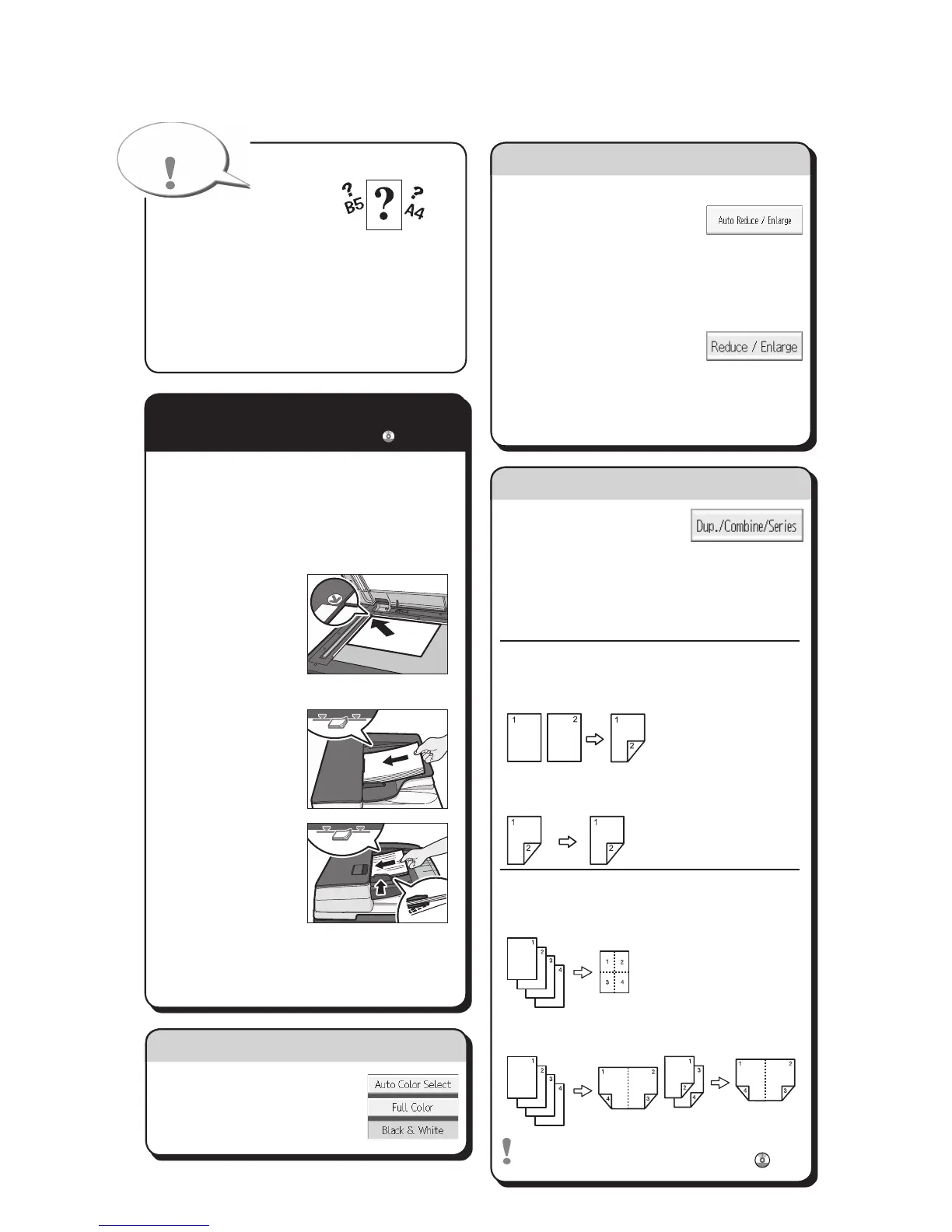A Press the {Home} key on the top left of
the control panel, and press the [Copier]
icon on the [Home] screen.
B Press the {Reset} key.
C Place the originals.
• ExposureGlass
(Face down)
• AutoDocumentFeeder(Faceup)
ARDF•
One-passduplex •
scanningADF
D
Make desired settings.
E Enterthenumberofcopies.
F Press the {Start} key.
Paper Size
You can check the paper
sizeusingthescaleontheexposureglass.
Auto Image Density
Darktextureoriginalswillbecopiedsothat
backgroundwillnotbereproduced.
Auto Paper Select
Selectsasuitablesizeofpaperautomatically.
Paper Size
Auto Reduce/Enlarge
A Press[AutoReduce/
Enlarge].
B Select the paper size.
C
Place the originals, and then press the {Start} key.
Preset Reduce/Enlarge
A Press[Reduce/Enlarge].
B Select a ratio, and then
press [OK].
C
Place the originals, and then press the {Start}
key. (Paper size is selected automatically.)
How to Reduce/Enlarge...
(Basic Copying)
A
See if original is 1-sided or
2-sided(duplex).
B Press[Dup./Combine/Series].
C Selecttheoriginalandcopytypesand/or
the orientation.
D
Place the originals, and then press the {Start} key.
Duplex
1-Sided → 2-Sided
Copies two 1-sided pages
on one 2-sided page.
2-Sided → 2-Sided
Copies one 2-sided page on
one 2-sided page.
Combine
1-sided Combine
Copies multiple 1-sided or 2-sided
originals on one side of copy paper.
2-sided Combine
Copies multiple 1-sided originals
on two sides of copy paper.
Copies multiple 2-sided originals
on two sides of copy paper.
FormorefunctionsonCombine,see"Basic
Copying",Copy/DocumentServer
.
(Basic Copying)
How to save paper...
A Select a color mode.
How to select a color mode...
(Color Copying)
Quick Reference Copy Guide
How to make Copies...
(Placing Originals, Paper Specifications and Adding Paper , Basic Copying)
