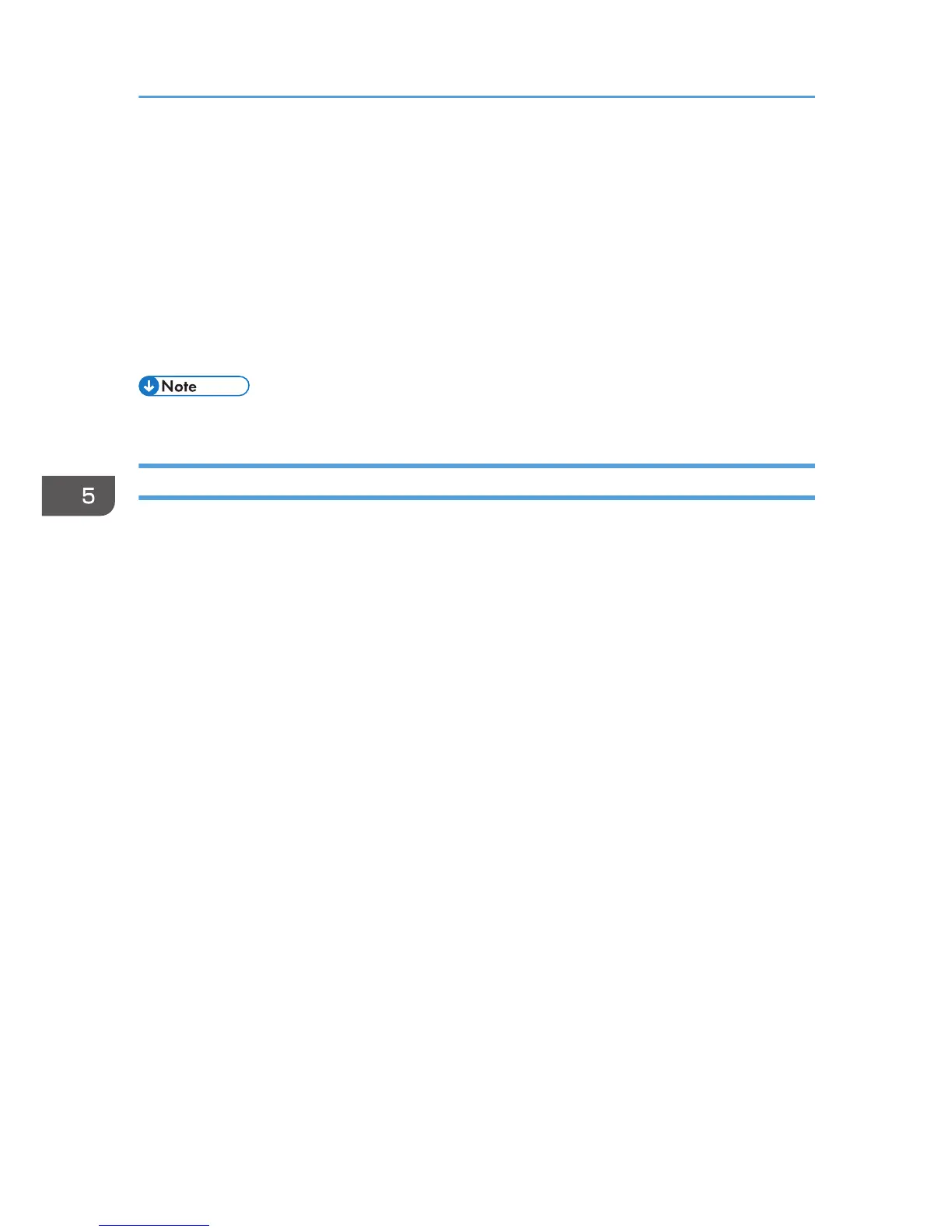7. Specify the folder number to store the document in the "Folder Number" box.
When "0" is specified in the "Folder Number:" box, documents will be saved in the Shared folder.
8. If the folder is protected by a password, enter the password in the "Folder Password:"
box.
9. Click [OK].
10. Change any other print settings if necessary.
11. Click [OK].
12. Start printing from the application's [Print] dialog box.
• You can print the documents stored in the Document Server using the control panel.
Managing Documents Stored in Document Server
When this machine is configured as a network printer using TCP/IP, you can view or delete the
documents stored in the machine's Document Server using DeskTopBinder or Web Image Monitor from
a client computer connected to the network. You can print and operate this machine remotely without
operating the control panel.
5. Print
106
