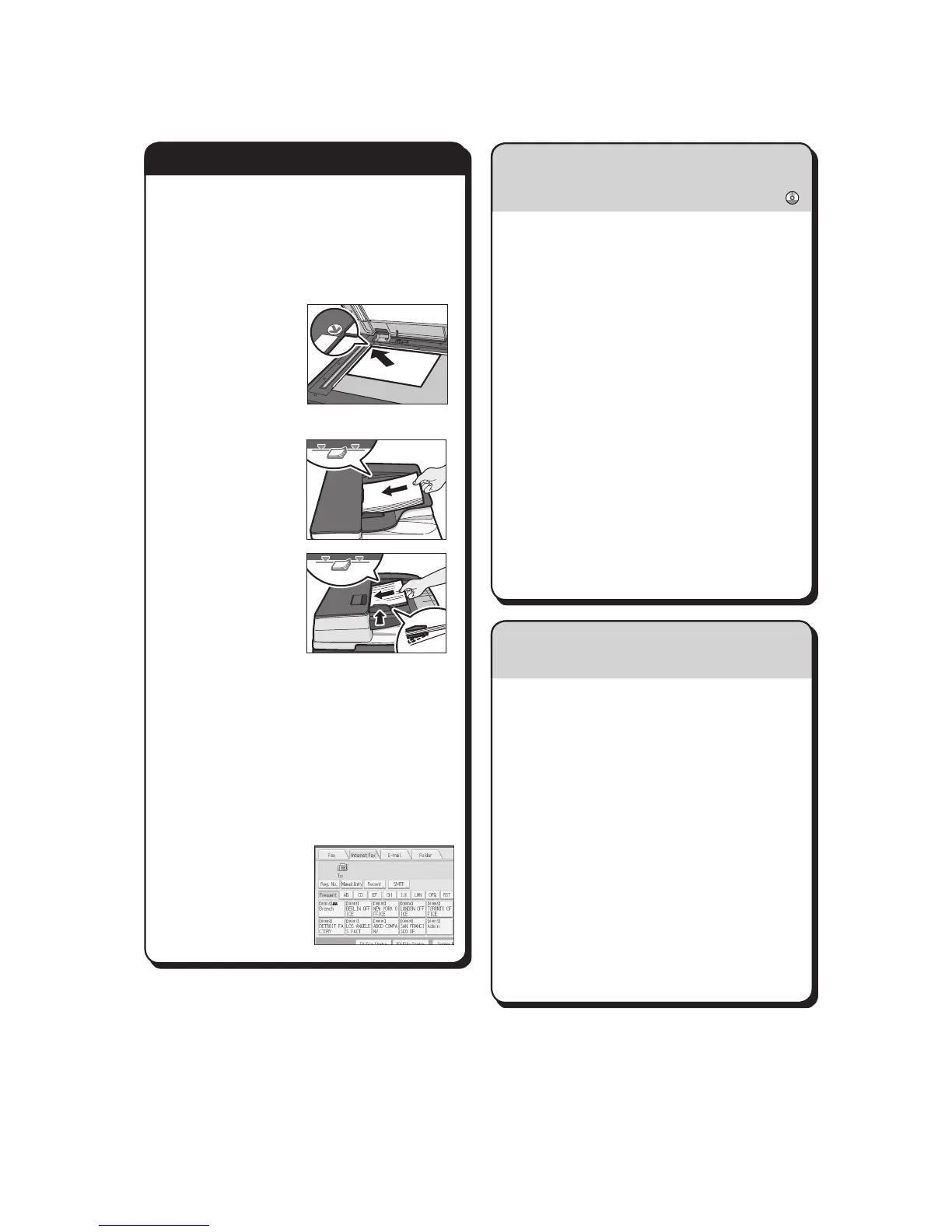A Specify a transmission mode:
• MemoryTransmission,or
• ImmediateTransmission(selectedby
pressing[Immed.TX])
B Place the original.
• Exposureglass
(Face down)
• AutoDocumentFeeder(Faceup)
ARDF•
One-passduplex •
scanningADF
C Make the scan settings you require.
D Specify a destination.
E Press the {Start} key.
IfyouchooseMemoryTransmission,youcan
sendtomoredestinationsatonce.Todothis,
after step 4, specify destinations and press
the {Start} key.
TosendtoanInternet
Fax,e-mail,orfolder
destination, press
[InternetFax],[E-mail],
or [Folder] to switch
the transmission type.
How to send a fax...
(Transmission)
A Press [Store File].
B Select [Send & Store].
C Set the user name, file name, and
password as necessary, and then press
[OK].
D Specify a destination, and then press the
{Start} key.
To send a fax from Document Server:
A Press [Select Stored File].
B Selectthedocumentstobesent,and
then press [OK].
C Specify a destination, and then press the
{Start} key.
A Press the {UserTools/Counter} key.
B Press[AddressBookMangmnt].
C Checkthat[Program/Change]is
selected.
D Press [New Program].
E Press [Change] and set user’s
information, press [OK].
F Press[FaxDest.].
G Press[Change]underFaxDestination,
enterthefaxnumberusingthenumber
keys and press [OK].
H Press [OK].
I Press[Exit].
J Press the {UserTools/Counter} key.
How to fax to Document Server...
(StoringaDocument)
Quick Reference Fax Guide
How to program a Destination key...
(RegisteringAddressesandUsers,Connecting the
Machine/ System Settings )
