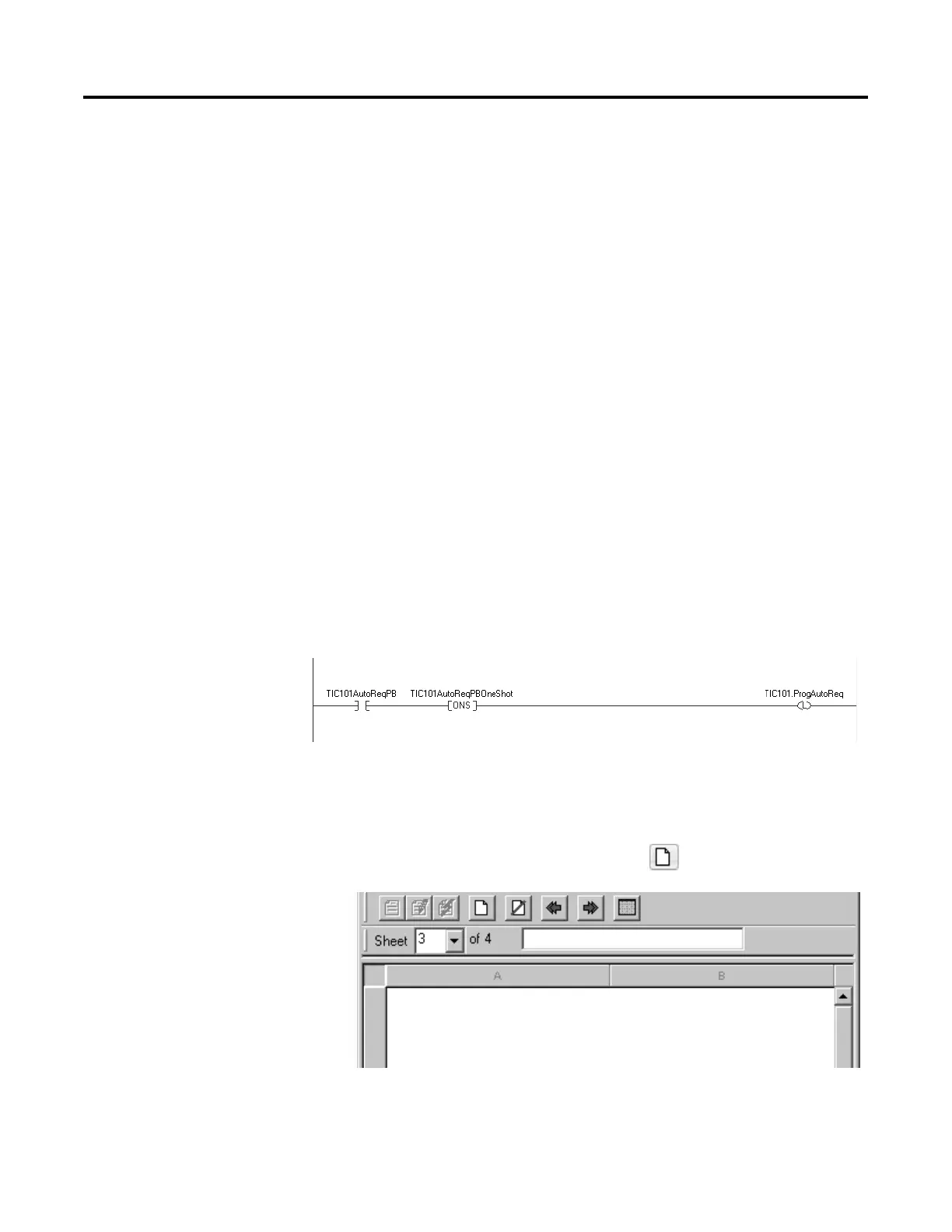Program a Function Block Diagram
Rockwell Automation Publication 1756-PM009G-EN-P - February 2018 21
Operator request inputs to an instruction are always cleared by the instruction
when it executes. This lets operator interface work with these instructions by
setting the desired mode request bit. You do not have to program the operator
interface to reset the request bits. For example, if an operator interface sets
the OperAutoReq input to a PIDE instruction, when the PIDE instruction
executes, it determines the appropriate response and clears the
OperAutoReq.
Program request inputs are not normally cleared by the instruction because
these are normally wired as inputs into the instruction. If the instruction
clears these inputs, the input would get set again by the wired input. There
might be situations where you want to use other logic to set the Program
requests to be cleared by the instruction. In this case, set the
ProgValueReset input and the instruction always clears the Program mode
request inputs when it executes.
In this example, a rung of ladder logic in another routine is used to one-shot
latch a ProgAutoReq input to a PIDE instruction when a push button is
pushed. Because the PIDE instruction automatically clears the Program mode
requests, you do not have to write any ladder logic to clear the ProgAutoReq
input after the routine executes. The PIDE instruction receives only one
request to go to Auto every time the push button is pressed.
Example: When the TIC101AutoReq button is pressed, one-shot latch ProgAutoReq for the PIDE
instruction TIC101.
TIC101 is configured with the ProgValueReset input set, so when the PIDE instruction
executes, it automatically clears ProgAutoReq.
To add a sheet to a function block routine:
1. On the Sheet toolbar, click Add Sheet .
