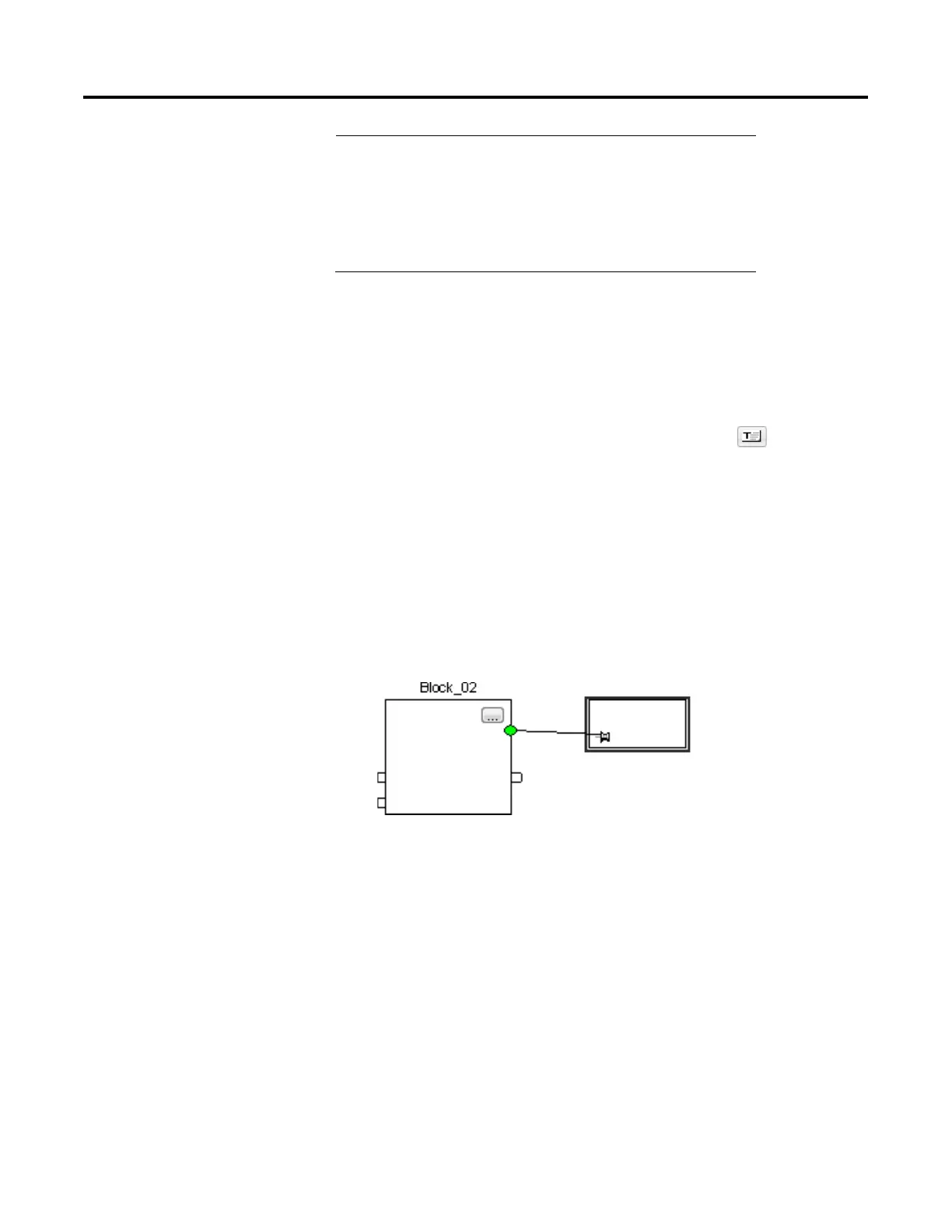Program a Function Block Diagram
Rockwell Automation Publication 1756-PM009G-EN-P - February 2018 23
Important:
Use caution when copying and pasting
components between different versions of the
Logix Designer application. The application only
supports pasting to the same version or newer
version. Pasting to a prior version of the application
is not supported. When pasting to a prior version,
the paste action may succeed but the results may
not be as intended.
Create a text box to add notes that clarify the function of an FBD element,
such as blocks, references, and connectors. Text boxes are only stored in the
offline, ACD project file. Text boxes are not downloaded into controller
memory.
1. On the Language Element toolbar, click Text Box .
2. In the the FBD editor, drag the text box to a location near the element
to which it applies.
3. Double-click the text box and enter the desired text.
4. Press Ctrl+Enter.
5. To attach the text box to a specific element, click the pin symbol in the
text box and click the corresponding element. A green dot shows a
valid connection point.
With version 17 and later of the application, you have the option to display
project documentation, such as tag descriptions and rung comments for any
supported localized language. You can store project documentation for
multiple languages in a single project file rather than in language-specific
project files. Define all the localized languages that the project will support
and set the current, default, and optional custom localized language. The
default language is used if the current content of the language is blank for a
particular component of the project. However, you can use a custom
language to tailor documentation to a specific type of project file user.
Enter the localized descriptions in a project by programming in that
language, or by using the import/export utility to translate the documentation
