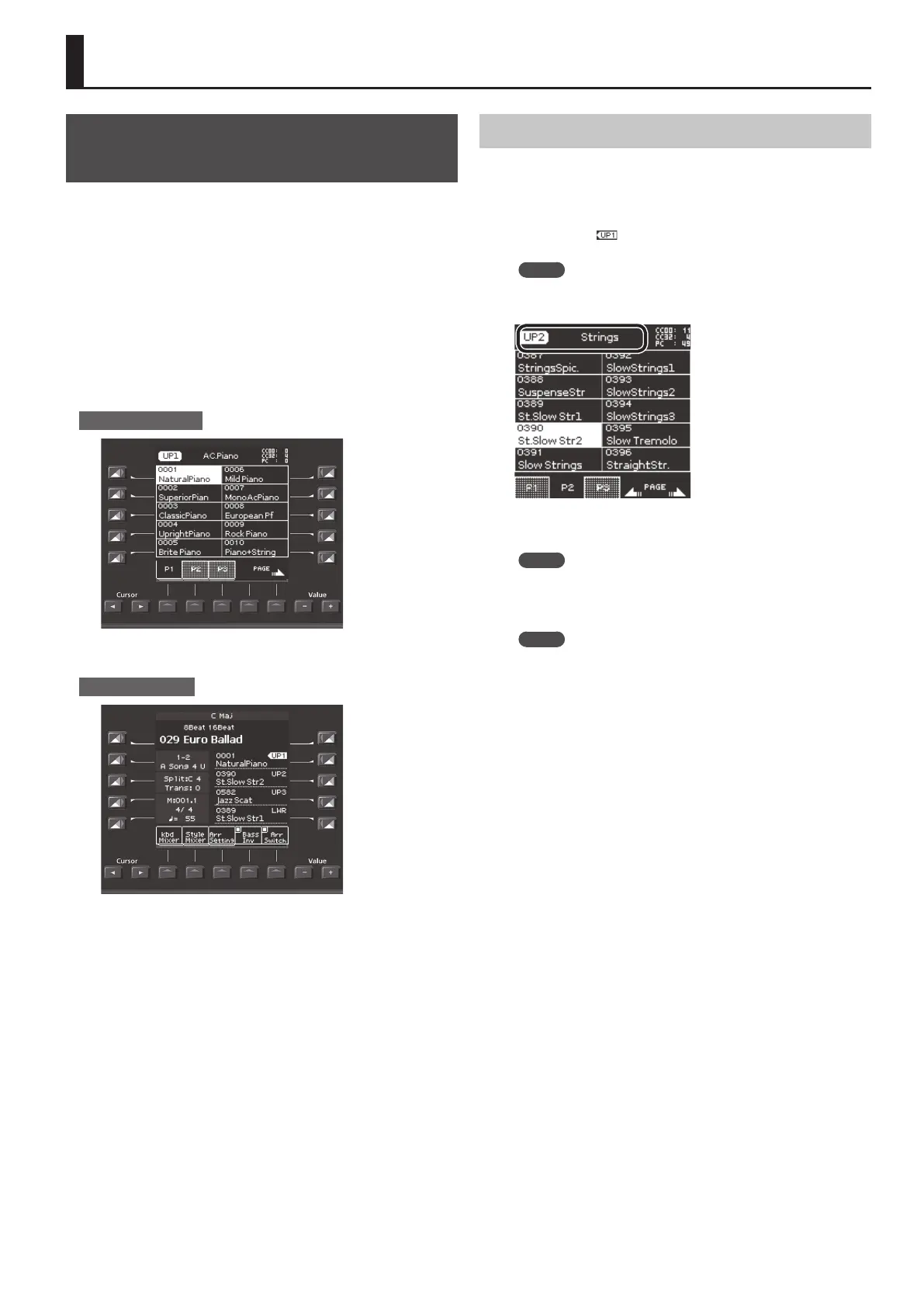17
Performing
Selecting a Tone and Playing it on the
Keyboard
On the E-A7, the sounds that can be assigned to each part are
called “tones.” Tones are assigned to the tone buttons according to
category, and each tone button is also divided into sub-categories.
For example the [Piano] button lets you select piano tones and
electric piano tones, and the [World] button lets you select tones
that are suitable for the music of various countries and regions. To
select a sub-category, press the same tone button two or more times.
The [User] button lets you switch between User Tone (p. 31) and User
Drum Kit (p. 33) tones.
The E-A7 has four keyboard parts (UP1, UP2, UP3, LWR), and one tone
can be assigned to each part.
The currently selected Part name is shown in the upper left of the
Tone screen located in the right side of the panel. Operations in the
Tone screen change the tone for that Part.
Main screen (right)
To switch the Part so that you can change the tone of a dierent part,
use the main screen at the left to switch Parts.
Main screen (left)
The main screen shows the tone names of the four keyboard parts.
You can use the direct buttons to switch parts. The selected part
number is highlighted.
Changing the Tone of a Keyboard Part
To select each part (Upper1, Upper2, Upper3, Lower), press the direct
buttons ([R2]–[R5] buttons) corresponding to the keyboard parts.
1. Select a part by pressing one of the direct buttons
([R2]–[R5] buttons) in the left Main screen.
The indication “ ” is shown at the selected keyboard part.
The Main screen (right) shows a tone list for the selected part.
MEMO
The name of the selected part is shown at the top of the Tone
screen.
2. Use the Tone [0]–[9] buttons to select a tone category.
The selected tone category page appears.
MEMO
By continuing to press the same Tone category button, you can
step through the rst sound in each sub-category of the category.
3. Press a direct button to select a tone.
MEMO
5 The selected tone is highlighted.
5 Use the function buttons to switch pages.
5 You can also select from favorite tones (p. 20).
5 Depending on the Part Switch or Part Level settings, you
might not hear any sound (p. 15).
5 You can also select a tone by pressing the [Numeric] button
and specifying a number (p. 14).
4. Play the keyboard.
You’ll hear the sound of the selected instrument.
