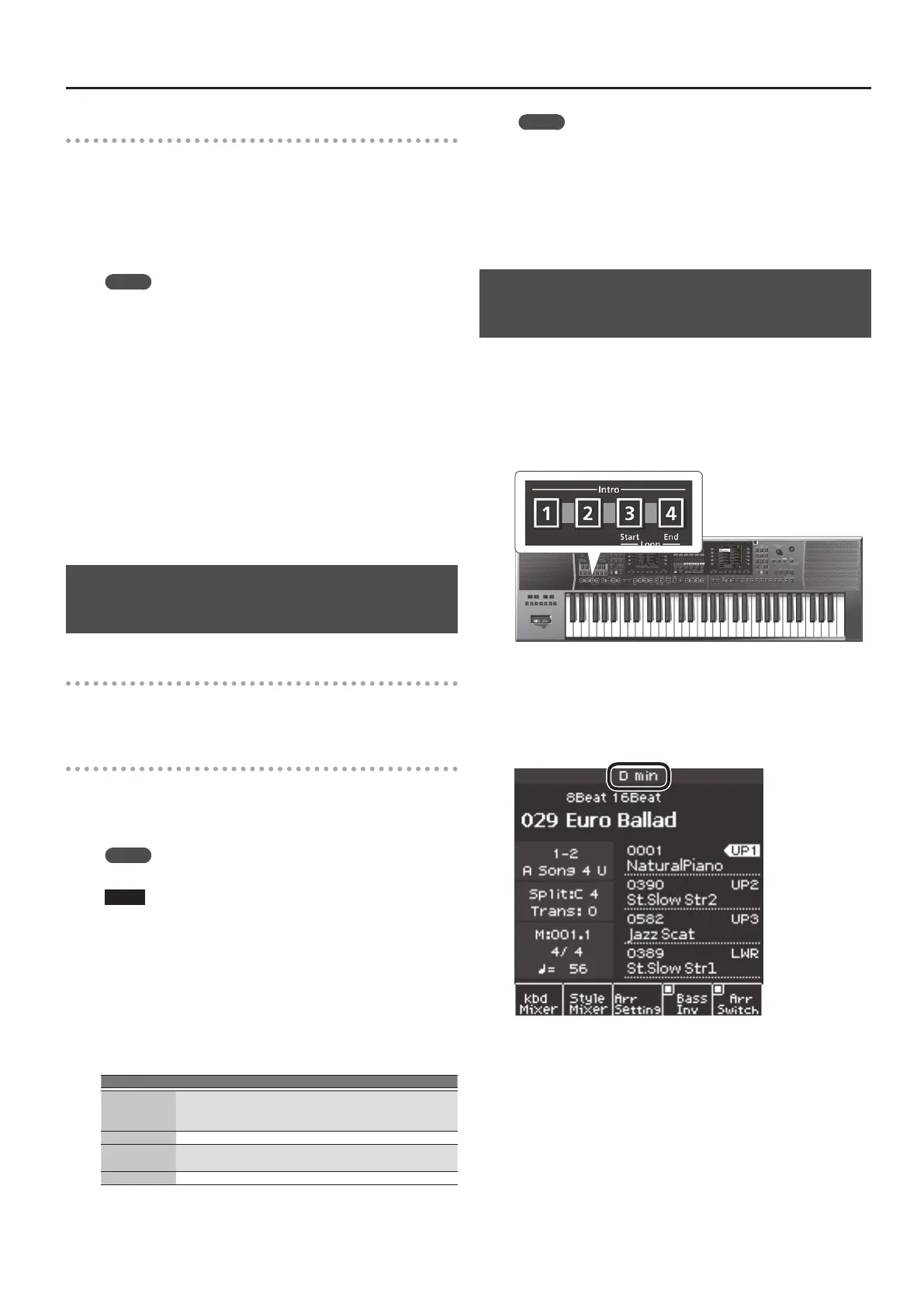23
Playing with Automatic Accompaniments
Selecting a user style
On the E-A7 you can use Make Up Tool to edit and save style settings,
or use Style Composer to create new styles.
For more about Make Up Tool and Style Composer, refer to
“Reference Manual” (PDF).
Here we explain how to select a style that you created.
1. Press the Style [User Int/Ext] button.
The User Style List screen appears.
MEMO
Each time you press the Style [User Int/Ext] button, the contents
of the list will alternate between Internal Storage and External
Storage (USB ash drive).
2. Using the function buttons to switch pages, nd the
desired style.
If you use the direct buttons to select a folder, you’ll enter that
folder.
To exit a folder, press the upper left [UP] folder button ( [L1]
button).
3. When you’ve decided the style that you want to select,
press the direct button that corresponds to that list
item.
The style is selected, and the style name is highlighted.
4. When you’re nished selecting a style, press the [Exit]
button.
Adjusting the Volume and the ON/OFF
Status of Style Parts
Using the Part Level Sliders/Buttons
&
“Adjusting the Volume of Keyboard Parts and Style Parts”
(p. 15)
Using the Mixer Screen
If you display the Style Part Mixer screen, you’ll be able to adjust not
only the “Volume” and “Part Switch” of the Style Parts (A DRUM, A
BASS, ACC1–ACC6) but also use “Solo” settings to hear just a specic
part.
MEMO
The ACMP part (ACP part) controls ACC1–ACC6 simultaneously.
NOTE
The Style Part Mixer cannot be used when a song is selected.
1. Access the Main screen.
2. Press the [F2] (Style Part Mixer) button.
The Style Part Mixer screen appears.
3. Use the Cursor [
K
] [
J
] buttons or the direct buttons to
move the cursor to the parameter that you want to edit.
4. Use the Value [-] [+] buttons to edit the value.
You can edit the following parameters.
Parameter Value Explanation
Solo O, On
Only parts whose check box is selected will
play.
All other parts are o.
Part Switch O, On Parts whose check box is cleared are muted.
Expression
Pedal
O, On
Species whether the Expression Pedal
adjusts the volume of each part.
Volume 0–127 Species the volume.
MEMO
5 You can also access this via [Menu]
0
“User Program Edit”
0
“Style Part Mixer.”
5 If you press the function button corresponding to Expression
Pedal All O, the Expression Pedal check boxes of all parts is
cleared.
5 If you press the function button corresponding to Expression
Pedal All On, the Expression Pedal check boxes of all parts is
selected.
Performing Along with a Style
Accompaniment
1. Select a Style.
2. Press one of the Variation [1]–[4] buttons to select the
arrangement.
For example, you might press the Variation [2] button here.
3. Press one of the Intro [1]–[4] buttons to select the
variation of the intro.
For example if you press the Intro [3] button here, the button lights,
indicating that intro [3] is selected.
The Variation [2] button that you pressed in step 2 blinks, indicating
that when the intro ends variation [2] will play.
4. Play a chord.
The E-A7 detects the chord and displays the chord name.
