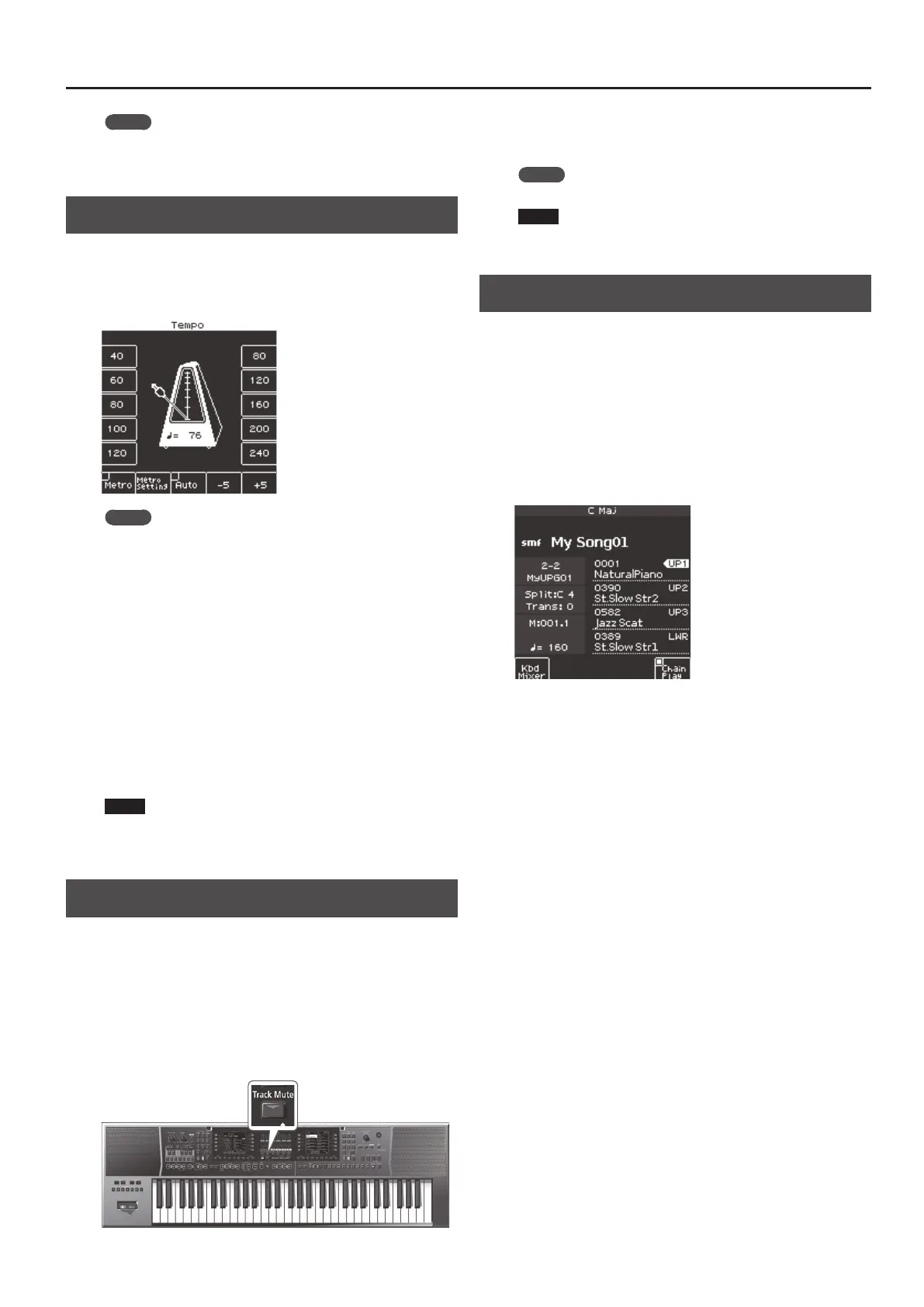39
Using the E-A7 as a Song Player
MEMO
If you select the next song during playback, the [Enter] button
lights.
Press the [Enter] button to start the next song.
Changing the Song’s Tempo
Here’s how to change the tempo of the song.
1. Use the Tempo [-] [+] buttons.
The tempo screen appears, allowing you to watch the current tempo
setting while you increase or decrease it.
MEMO
5 If the Balance LED located beside the [Balance/Value] knob
is unlit, you can use the [Balance/Value] knob to change the
tempo while the Tempo screen is open (p. 15).
5 You can specify the tempo by pressing the [Tap] button at the
desired tempo (Tap Tempo). Press the button three or more times
at quarter-note intervals of the tempo that you want to specify.
* You can’t use this when playing back an audio le.
5 You can specify the tempo using the direct buttons located
beside the tempo value shown in both sides of the tempo screen.
5 To return to the original tempo specied for the Song, press both
of the Tempo [-] [+] buttons simultaneously.
5 By using the function buttons that correspond to “-5” and “+5”
you can change the tempo in steps of ±5.
5 If you’re playing an audio le (WAV, MP3), you can change the
tempo (playback speed) in a range of 75%–125%.
5 In the case of a song, Tempo [Lock] cannot be used.
NOTE
If you change the playback speed of a WAV or MP3 le to a tempo
that’s close to the upper or lower limit, the sound quality may be
adversely aected.
Muting a Selected Track (Track Mute)
You can mute a specic track of an SMF (Track Mute).
With the factory settings, track 4 (channel 4) is muted, but you are
free to change this.
&
“Selecting the Track to Mute” (p. 25)
1. Select an SMF song (p. 38).
2. Press the [Start/Stop] (
s
) button to start playback.
3. Press the [Track Mute] button to make the indicator
light.
The Track Mute function turns on.
4. Press the [Track Mute] button once again to make the
button go dark.
This cancels Track Mute.
MEMO
You can also use the Ending [1] button for Track Mute.
NOTE
You can’t use the Track Mute function with an audio song (WAV,
MP3).
Playing Back All Songs Consecutively
Here’s how to consecutively play all the songs in the selected folder.
Using the Chain Play function
1. Use the direct buttons to select the folder that contains
the songs you want to hear.
2. Use the direct buttons to select the song that you want
to play rst.
3. Press the [Exit] button to return to the main screen.
4. Press the [F5] (Chain Play) button to add a check mark.
5. Press the [Start/Stop] (
s
) button to start consecutive
playback.
The selected song and the following songs will all play back.
Press the [Enter] button to select the next song immediately.
Exiting the Chain Play function
1. If the main screen is not shown, long-press the [Exit]
button.
2. Press the [F5] (Chain Play) button to clear the check
mark.
