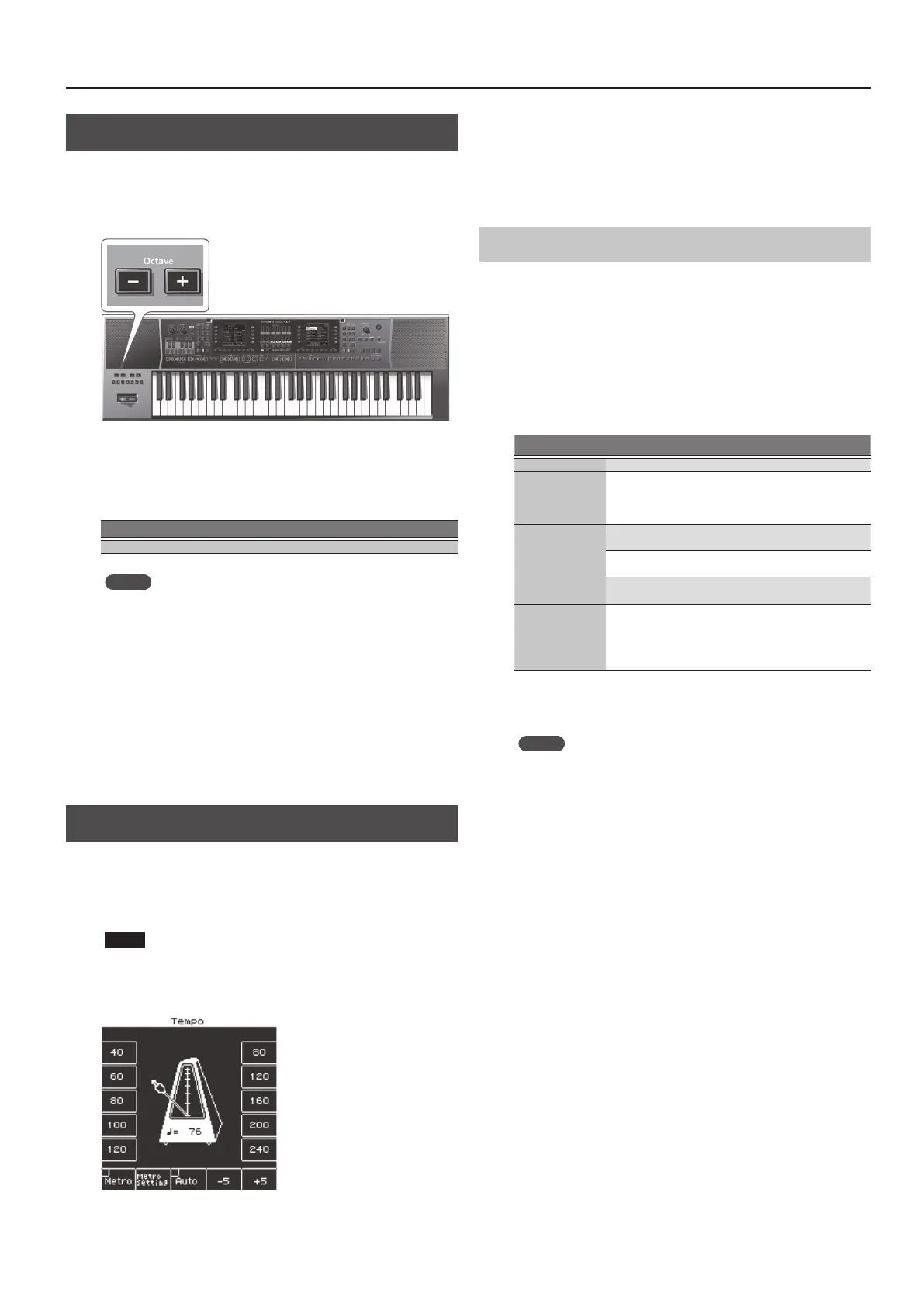19
Performing
Changing the Pitch (Octave Shift)
This function shifts the pitch of the keyboard parts in units of an
octave.
1. Use the Octave [-] [+] buttons to select the desired
octave setting.
The Octave screen appears.
This shows the Octave Shift setting of each keyboard part.
The Octave screen disappears after several seconds. If you want to
close it immediately, press the [Exit] button.
Value
-4–0–+4 (octave steps)
MEMO
5 While the screen is displayed, you can use the Cursor [
K
] [
J
]
buttons to select a part, and use the Value [-] [+] buttons to set
the octave settings individually for each part.
5 While the screen is displayed, you can select or clear the check
boxes corresponding to the function buttons to specify what is
octave-shifted when you press the Octave [-] [+] buttons.
5 Press both of the Octave [-] [+] buttons simultaneously to return
to the setting that is saved in the UPG.
5 You can also edit the octave setting by [Menu]
0
“User
Program Edit”
0
“Tone Part Mixer”
0
“Octave Shift.”
5 The octave setting is saved in the UPG.
&
“Saving Settings as a User Program” (p. 46)
Using the Metronome
You can sound the metronome while you perform. You can adjust
the tempo and time signature of the metronome. Use the tempo
screen to turn the metronome on/o.
If a Style or SMF song is playing, the metronome sounds at the
tempo and time signature of that song.
NOTE
You can’t use the metronome if an audio le is selected.
1. Press the Tempo [-] [+] buttons.
The Tempo screen appears.
2. Use the function buttons to turn “Metro” (metronome)
on.
The metronome starts sounding.
To stop the metronome, use the function buttons to turn “Metro”
o.
3. Use the Tempo [-] [+] buttons to adjust the metronome
tempo.
For details on how to change the tempo, refer to “Changing the
Style’s Tempo” (p. 24).
Making Metronome Settings
You can specify the metronome’s time signature and volume.
1. Press a Tempo [-] [+] button.
The tempo screen appears.
2. Use the function buttons to select “Metronome
Setting.”
The Metronome Setting screen appears in the right display.
You can also access the metronome settings via [Menu]
0
“Global”
0
“Metronome.”
You can set the following parameters.
Parameter Value Explanation
Volume 0–127 Species the metronome volume.
Time Signature
1/16–32/16,
1/8–32/8,
1/4–32/4,
1/2–32/2
Species the metronome time signature.
Mode
Always
The metronome continues sounding even
when playback is stopped.
Play
The metronome sounds only while the
Style or song is playing.
Rec
The metronome sounds only while the
Style or song is being recorded.
Count In
O, 1 bar,
2 bar
Species whether a count-in is sounded.
If the count-in function is on (1 measure
or 2 measures), the specied number of
measures are counted before the Style or
SMF plays.
3. Use the direct buttons to select a parameter.
4. Use the Value [-] [+] buttons to edit the value.
MEMO
The settings are saved in Global parameters when you exit the
screen.
