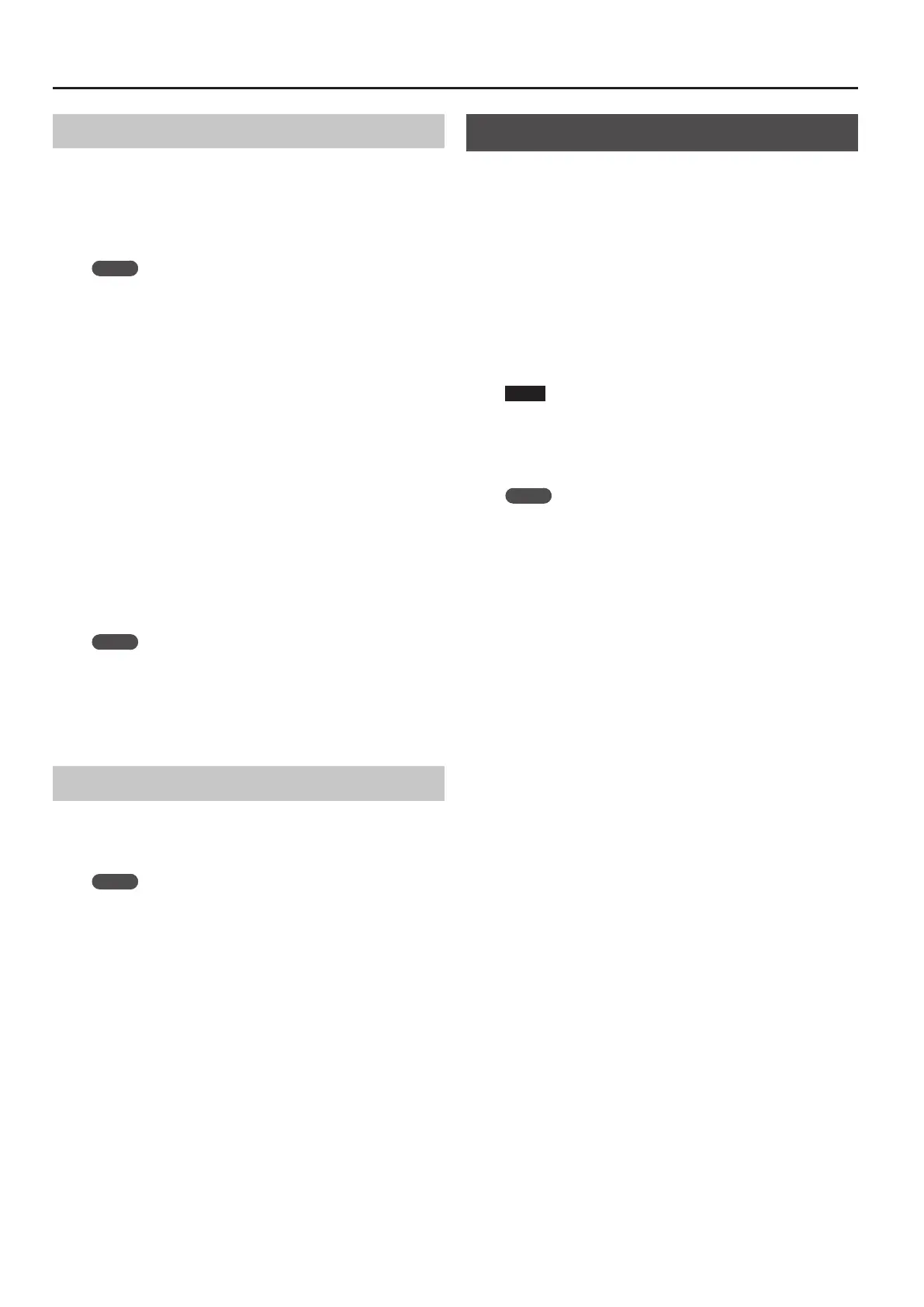48
User Program (UPG)
Copying a User Program (UPG) (Copy UPGs)
1. In the UPG list screen, press the [Option] button.
2. Use the direct buttons to select “Copy UPGs.”
A screen appears in which you can select the copy-source UPG.
3. Use the direct buttons and function buttons to select
the UPG that you want to copy.
MEMO
5 You can select multiple UPGs and copy them in a single
operation.
If you select [F1] (Mark All), all UPGs in the list are selected. If you
press this button again, all selections are cleared.
5 In the case of Music Assistant, the rst 100 UPGs are selected.
4. Press the [Enter] button.
You can also copy a UPG to a dierent UPS.
In this case, perform the copy operation and then press the UPG/UPS
List [L ] button to access the UPS list; then load the copy-destination
UPS as described in “Loading a UPS” (p. 45).
5. Press the [Option] button.
6. Use the direct buttons to select “Paste.”
7. Use the direct buttons to select the location where you
want to paste.
The program is pasted in the UPG location that you select. If you
want to paste the program at the end of the list, execute this
operation without selecting a paste location (without selecting a
UPG).
8. Press the [Enter] button.
The selected UPG(s) are pasted.
MEMO
5 If the copy-destination contains more than 100 UPGs, you won’t
be able to paste. Either reorganize the les, or paste to a dierent
UPS.
5 When a UPS is edited, an “*” appears at the left of the name.
If you want to save the edited UPS, refer to “Saving an Edited
User Program Set (Save UPS)” (p. 48).
Saving an Edited User Program Set (Save UPS)
1. In the UPG list screen, press the [Option] button.
2. Use the function buttons to select “Save UPS.”
A message will conrm that the data has been saved.
MEMO
If you decide not to save the edited UPS, and you exit the
screen by pressing the [Exit] button or in some other way, a
conrmation screen asks whether you want to save the changes
you made.
5 Use the function buttons to select “YES,” and save the
modied content.
5 If you don’t want to save, select “NO.”
Locking the UPG Settings
The E-A7 lets you lock several settings so that they will not be
changed even if you select a dierent UPG.
1. Press the UPG [Lock] button to make it light.
To cancel, press the UPG [Lock] button once again to make it go
dark.
Parameters that can be locked
1. Long-press the UPG [Lock] button.
The UPG Lock Setting screen appears.
2. Use the direct buttons to select the items that you want
to lock.
3. Use the Value [-] [+] buttons to turn the item on/o.
NOTE
Each style has its specied tempo, but if the tempo setting is
locked, the tempo will not change even if another style (of a
dierent tempo) is selected.
If the E-A7’s Tempo Lock is turned on, the tempo is maintained
even if the UPG’s Tempo lock is o.
MEMO
These settings are automatically saved in the Global parameters
when you exit the screen.
