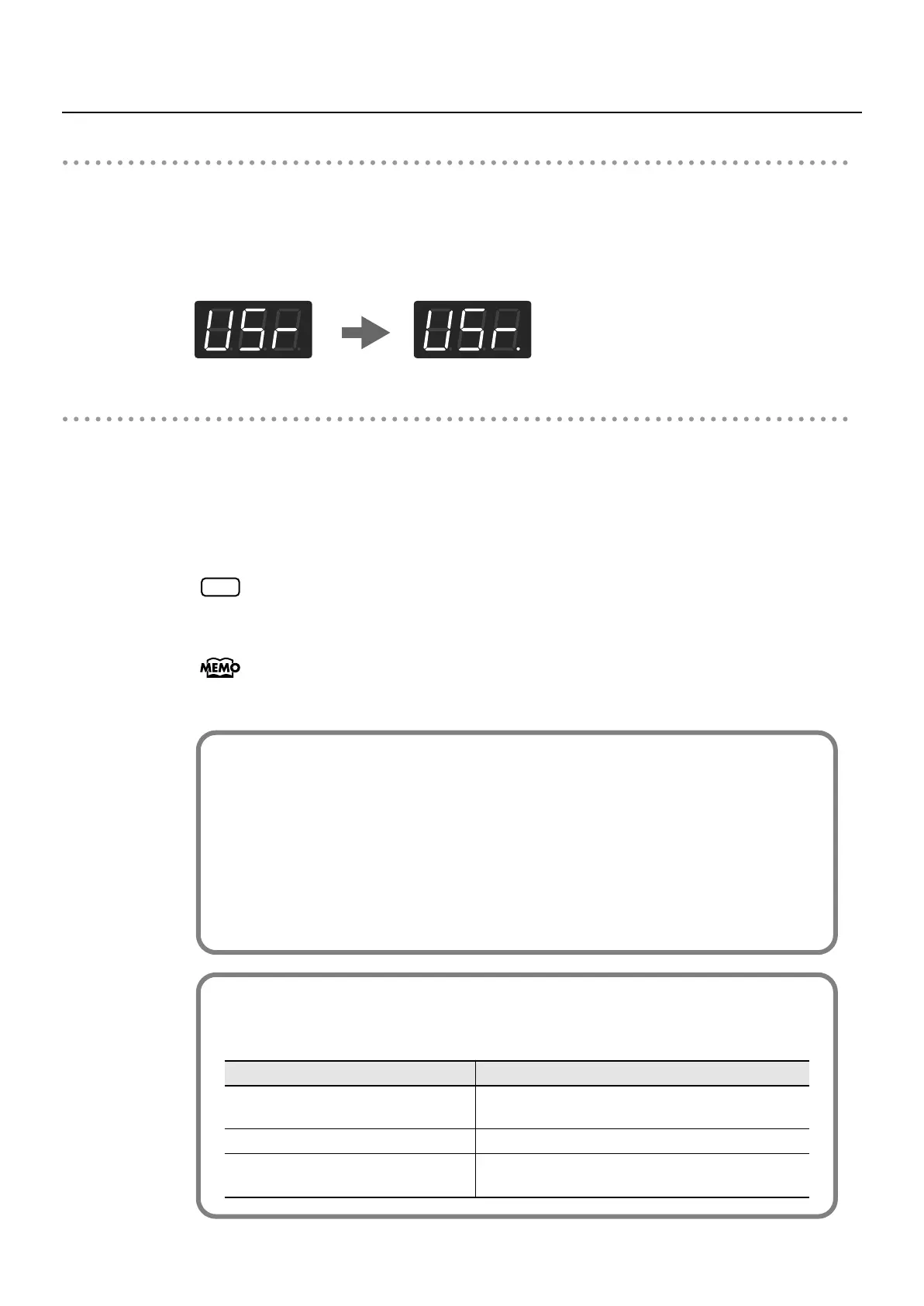67
Recording
Stopping Recording
5.
Press the [Play] button.
Recording will stop.
The “USr” indication will change to “USr.” when you stop recording. The dot “.” in the lower right
of the display indicates that a previously recorded performance exists.
fig.disp.eps
Listening to the Recorded Performance
6.
Press the [Play] button.
The recorded performance will play back.
7.
Press the [Play] button once again to stop playback.
The recorded performance will disappear when you turn off the power. If you want to
keep the performance you recorded, you must save it in internal memory. Refer to
“Saving the Songs You Record” (p. 76).
You can save your recorded songs on an external sequencer or computer. Refer to
“Connecting to MIDI Devices” (p. 99) and “Connecting to a Computer via the USB
(MIDI) Connector” (p. 98).
NOTE
You can change the tone used in recording.
→ “Performing with a Variety of Sounds” (p. 28)
You can change the tempo and set the beat for the song.
➝ “Changing the Tempo” (p. 41)
➝ “Changing the Beat of Metronome” (p. 91)
You can use the FP-4’s metronome function.
In this case, the metronome sound is not recorded.
➝ “Performing with the Metronome” (p. 40)
Track Button Assignments for the Recorded Performance
When you record only a keyboard performance, the performance will be assigned to the
track buttons as follows.
Performance recorded Track button
Normal performance (playing a single
sound from the entire keyboard)
The performance is recorded to the Track [2] button.
Dual performance (p. 29) The performance is recorded to the Track [2] button.
Split performance (p. 31)
The Lower Tone is recorded to the Track [1] button,
and the Upper Tone to the Track [2] button.
FP-4-e.book 67 ページ 2007年5月24日 木曜日 午後7時10分