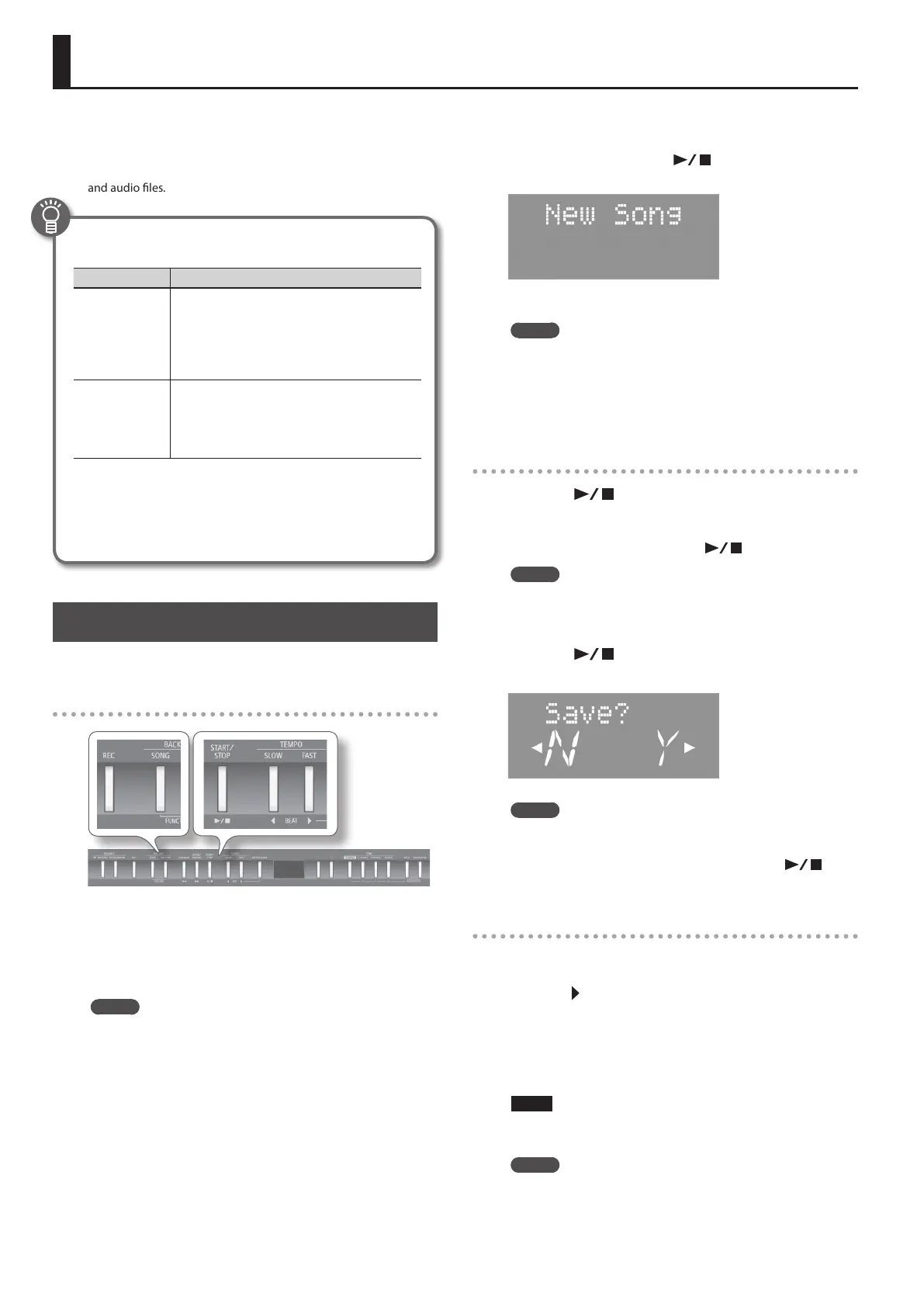Recording Your Performances
It’s easy to record a performance.
You can play back a recorded performance to check your playing, or
to play along with it.
The FP-50 can record performances into both MIDI les (SMF les)
and audio les.
SMF and audio recording
File Type Explanation
SMF recording
A collection of data describing everything that hap-
pened while the music was played will be recorded.
Such data will include information about which keys
(pitches) were played, for how long, what amount of
force was applied, etc.
* In most cases you should use SMF recording.
Audio recording
An audio le stores actual sound data. You can easily
play these recordings on your computer.
* In order to use audio recording, you must connect
a USB ash drive (sold separately) to the USB
MEMORY port (p. 10).
* SMFs (Standard MIDI Files) use a standard format for music le
that was formulated so that les containing music le could be
widely compatible, regardless of the manufacturer of the listening
device. An enormous variety of music is available, whether it be
for listening, for practicing musical instruments, for Karaoke, etc.
SMF Recording
Here’s how to record your performance as an SMF le.
Preparing to record
1. Select the tone that you want to play on the keyboard
(p. 14).
2. If desired, you can select an accompaniment to be played
while you’re recording.
MEMO
Refer to “Selecting and Playing a Song” (p. 22) if you want to select
a song, or “Selecting and Playing a Rhythm” (p. 19) if you want to
select a rhythm.
* You cannot record an audio le as an accompaniment.
3. Start the metronome if desired (p. 16).
4. Press the [REC] button.
The display shows the message “New Song.”
The [REC] button lights up, the [
] button blinks, and the
FP-50 enters recording-standby mode.
If you decide not to record, press the [REC] button once again.
MEMO
You can re-record only the music you played within a recording
you made of yourself playing along while an accompaniment
was played.
In this case, select the song you previously recorded in step 2,
and then press the [+] button.
Starting and stopping recording
1. Press the [ ] button.
You’ll hear a two-measure count-in (the measure number in the
display shows “-2” and then “-1”), and then recording starts.
When recording starts, the [REC] and [
] buttons light.
MEMO
You can also initiate recording by hitting a key on the keyboard.
If you start this way, recording starts immediately (without the
count-in).
2. Press the [ ] button.
Recording stops, and the save conrmation screen appears.
MEMO
• While a rhythm is playing, you can press the [INTRO/ENDING]
button to start playing the ending and stop recording.
• If you want to check your performance, press the [
]
button in the save conrmation screen to start playback.
Saving a recorded performance
* If you want to save to a USB ash drive (sold separately), plug
the drive into the USB MEMORY port before proceeding.
1. Press the [ ] (FAST) button.
If a USB drive is present in the USB MEMORY port, the recording is
saved into the drive. Otherwise the recording is saved into internal
memory.
By default, the recorded song is given the name “Song” followed by
a free song number.
NOTE
Do NOT turn o the power or disconnect the USB ash drive
while “Working.” is displayed.
MEMO
You can select where the recording will be saved and assign a
name to your recording (p. 26).
24
