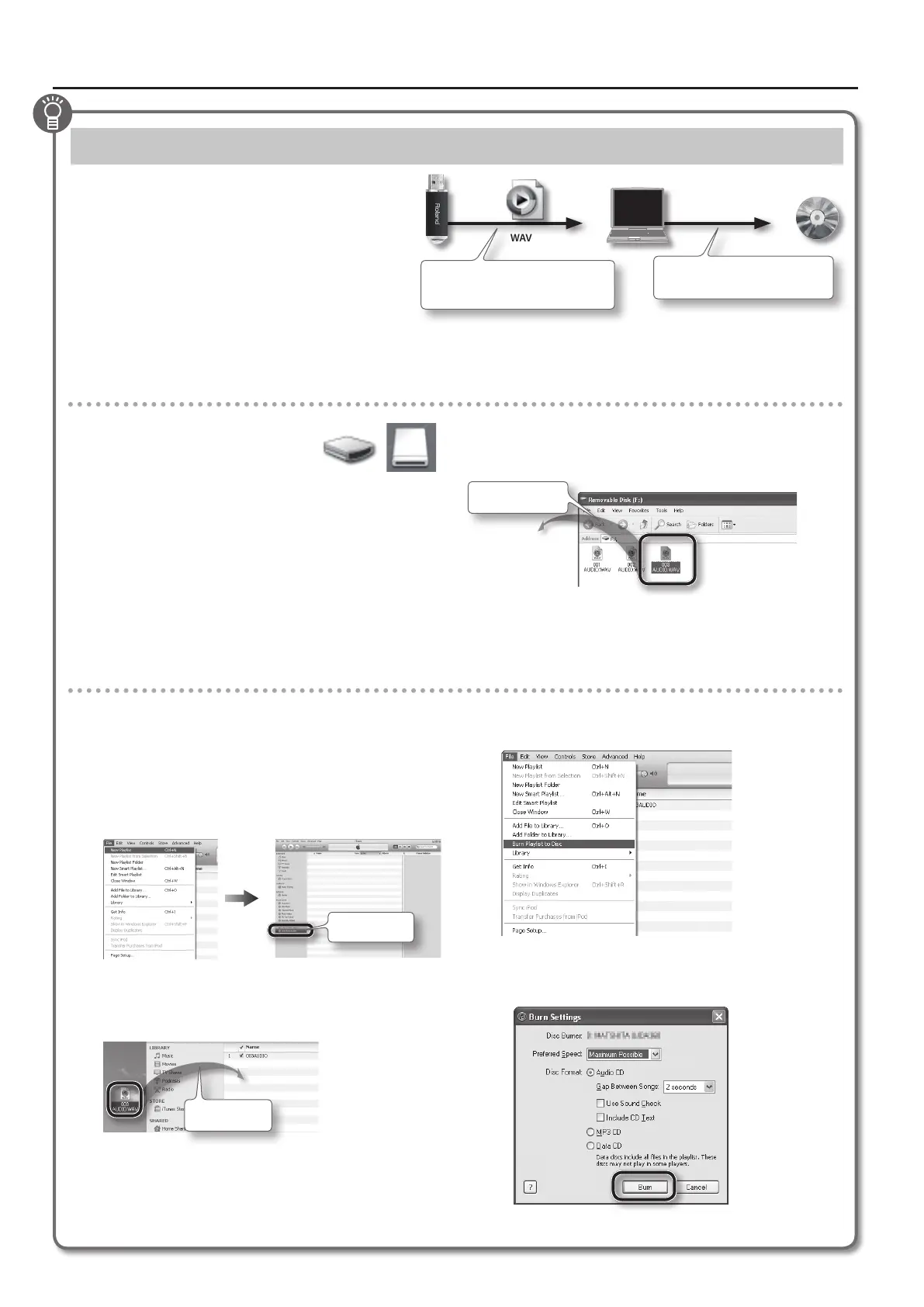Burning an Audio Recording (WAV le) onto a CD
After saving an audio recording to a USB ash drive,
you can copy the recording to your computer and
burn it to a CD. If you want to burn a CD from a song
that you recorded as an SMF, you must rst convert
it to audio (WAV le) (p. 27).
To burn music from your computer to a CD, you will
need to use appropriate software, such as “iTunes.”
For instructions, refer to the user manual or online
help for the software you are using.
WAV
Use computer software (such as
iTunes) to burn the song to a CD.
Songs recorded on the FP-50 can be
copied to your computer using a USB
ash drive.
The following explanation uses iTunes 10 for Windows. If you’re
using a dierent version or other software, refer to its online help or
owner’s manual.
1. From the Start menu, click [All Programs] - [iTunes].
2. From the iTunes [File] menu, click [New Playlist] to create
a playlist.
New playlist
3. From the desktop (or other location) where you copied
it, drag and drop the song (WAV le) to add it to the
playlist you just created in step 2.
Drag & drop
4. Insert a blank CD-R into your computer.
5. Select the playlist that you created in step 2, then open
the [File] menu and click [Burn Playlist to Disc].
6. Enter the appropriate settings in the disc-creation dialog
box, and then click the [Burn] button.
1. Connect the USB ash drive
containing the song to your
computer.
If you’re using Windows, a
“Removable disk” icon will appear in “Computer.” If you’re using
Mac OS X, a “NO NAME” icon will appear on the desktop.
2. Double-click the icon.
The screen lists the contents of the USB drive.
The list includes the audio recording of the song (as a WAV le).
3. Copy the song (WAV le) that you want to burn to your
computer’s desktop or another location where you can
easily nd it.
Copy to desktop
Copying a recorded song to your computer
Using iTunes to burn the song to CD
28
