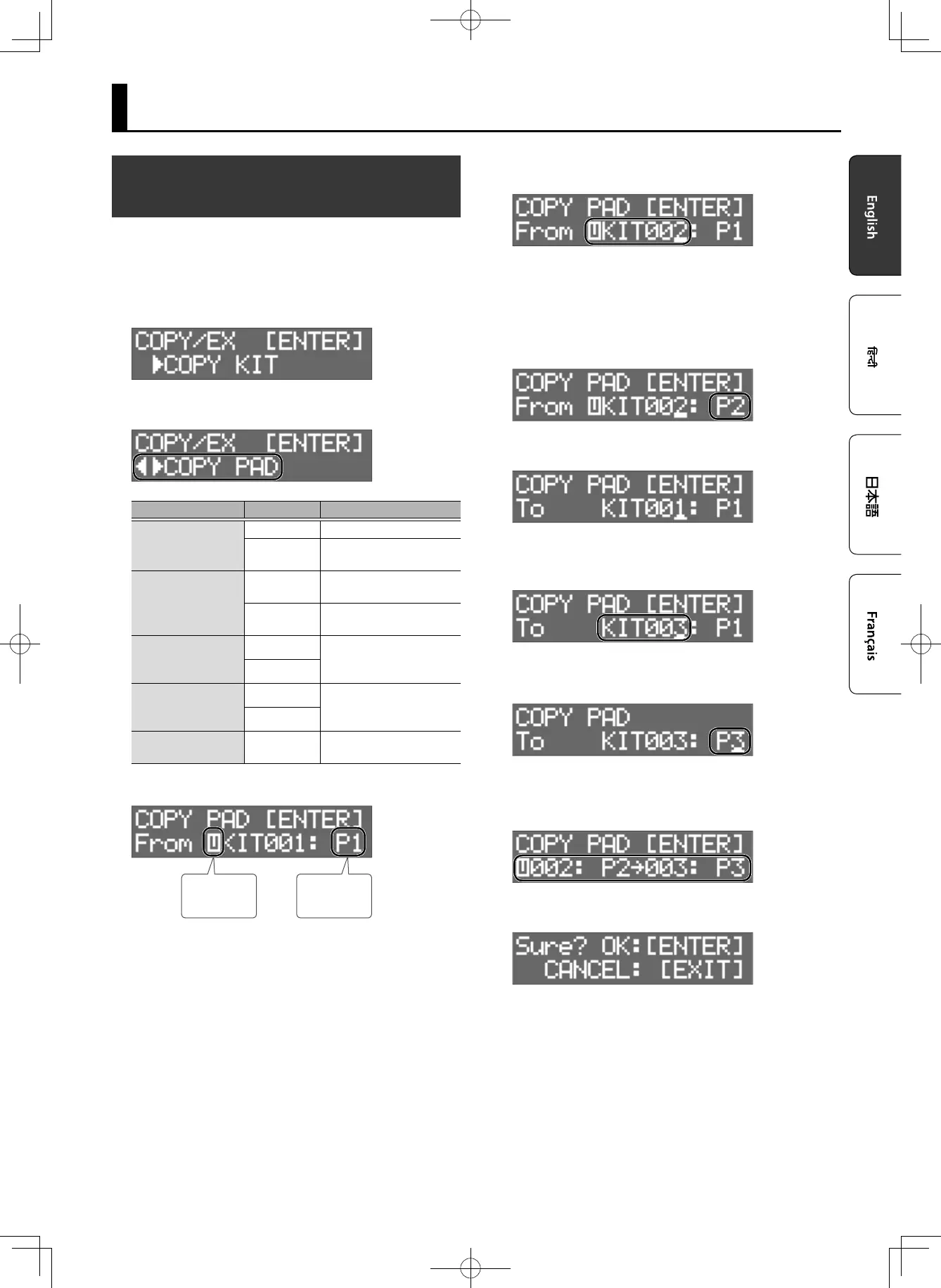27
Other Functions
Copying or Exchanging Kits, Pads, or
Layers
You can copy or exchange a kit, pad, or layer. The following
explanation uses the example of copying a pad. You can use the same
procedure to execute other operations.
1. Press the [COPY/EXCHANGE] button.
2. Use the [K][J] buttons to select a function.
Function Parameter Explanation
COPY KIT
From Select the copy-source kit.
To
Select the copy-
destination kit.
COPY PAD
From
Select the copy-source
pad.
To
Select the copy-
destination pad.
EXCHANGE KIT
From
Use FROM and TO to
select the kits that you
want to exchange.
To
EXCHANGE PAD
From
Use FROM and TO to
select the pad that you
want to exchange.
To
EXCHANGE LAYER
Main,Sub
Exchanges the Main and
Sub layers.
3. Press the [ENTER] button.
U: User
P: Preset
Pad number
4. Use the [–][+] buttons to select the copy-source kit
(From).
5 Use the [K] button to move the cursor to “U” or “P,” and then use
the [–][+] buttons to select either U (user) or P (preset).
If you select P (preset), data can be copied from the factory
settings.
5 To select the copy-source pad, press [J] to move the cursor to the
pad number, and then use the [–][+] buttons to select the pad.
You can also select a pad by striking that pad.
5. Press the [ENTER] button.
6. Use the [–][+] buttons to select the copy-
destination kit (To).
To select the copy-destination pad, press [J] to move the cursor
to the pad number, and then use the [–][+] buttons to select the
pad. You can also select a pad by striking that pad.
7. Press the [ENTER] button.
Verify that you have specied the desired copy-source and copy-
destination kit and pads.
8. Press the [ENTER] button once again.
9. Press the [ENTER] button to execute.
If you decide to cancel, press the [EXIT] button.