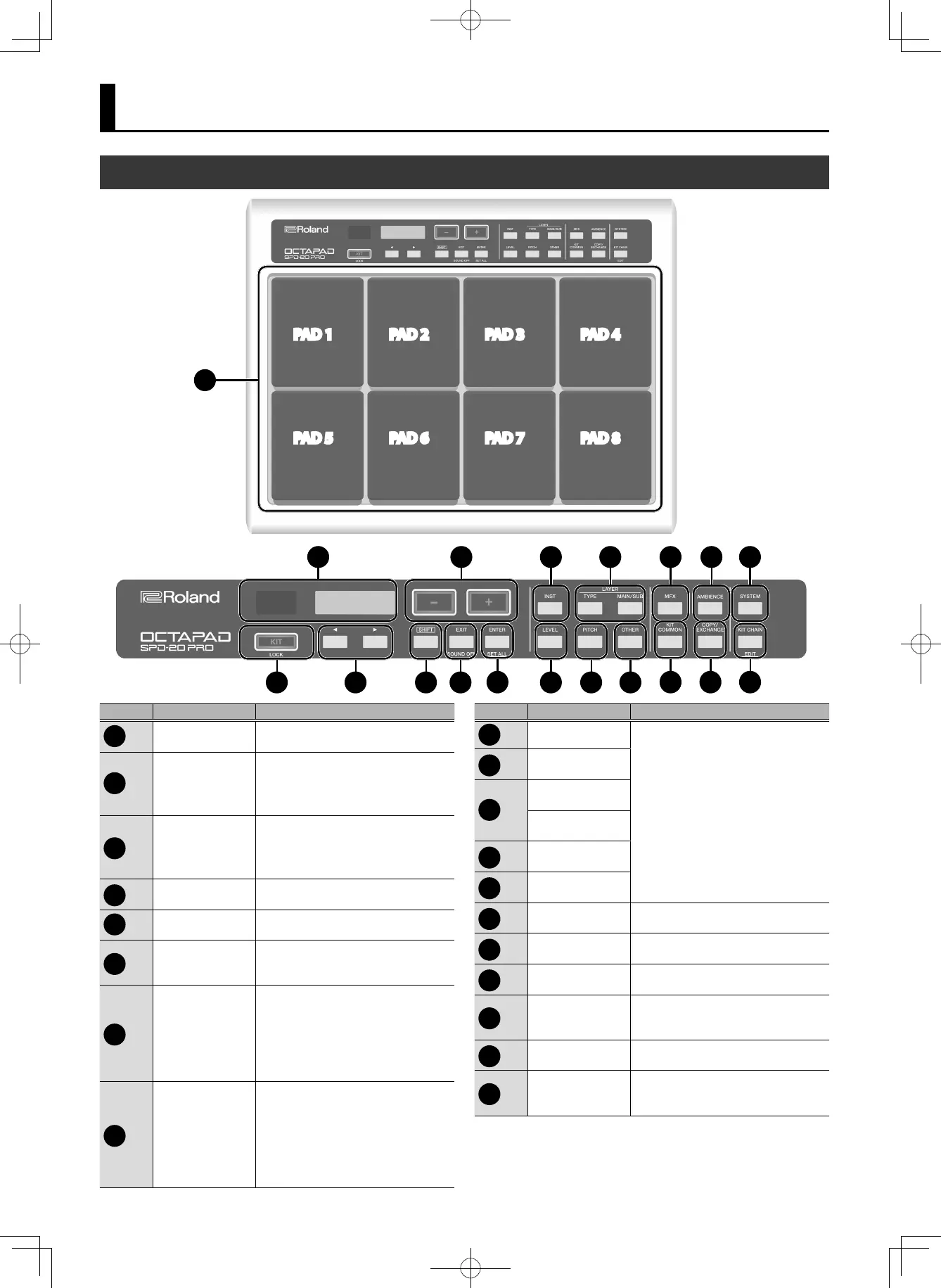8
Panel Description
Top Panel
PAD 1
PAD 5
PAD 2
PAD 6
PAD 3
PAD 7
PAD 4
PAD 8
1
Number Name Explanation
1
PAD 1–8
Play pads 1–8 by playing them with
sticks.
2
Display
Kit numbers, Kit names, and settings
are shown here.
* The 7-segment display at the left
always shows the kit number.
3
[KIT] button
Displays the top screen.
* By pressing the [SHIFT] button +
[KIT] button, you can disable button
operations (p. 11).
4
[K][J] buttons
Select the item to edit.
5
[–][+] buttons
Select kits or edit the value of a
parameter.
6
[SHIFT] button
Used in combination with other
buttons to access a variety of
functions.
7
[EXIT] button
Returns to the previous screen.
Also used to cancel the previous
operation.
* By pressing the [SHIFT] button
+ [EXIT] button, you can stop all
currently-heard sound (p. 11).
8
[ENTER] button
By pressing this when the display
indicates [ENTER], you can execute
an operation or access a screen with
detailed settings.
* By pressing the [SHIFT] button +
[ENTER] button, you can specify a
common value for all pads (p. 13).
Number Name Explanation
9
[INST] button
Select the pad setting to edit (p. 14).
10
[LEVEL] button
11
LAYER [TYPE]
button
LAYER [MAIN/
SUB] button
12
[PITCH] button
13
[OTHER] button
14
[MFX] button Edit the eect settings (p. 17).
15
[KIT COMMON]
button
Edits settings for the entire kit
(p. 18).
16
[AMBIENCE]
button
Edits ambience settings (p. 17).
17
[COPY/
EXCHANGE]
button
Copies or exchanges kits or pads. You
can also exchange layers (p. 27).
18
[SYSTEM] button Edits settings for the entire OCTAPAD
19
[KIT CHAIN]
button
Lets you register and recall kits in the
order in which you want to use them
during a live performance (p. 20).
2 5 9 11 14 16 18
3 4 6 7
8
10 12 13
15 17 19