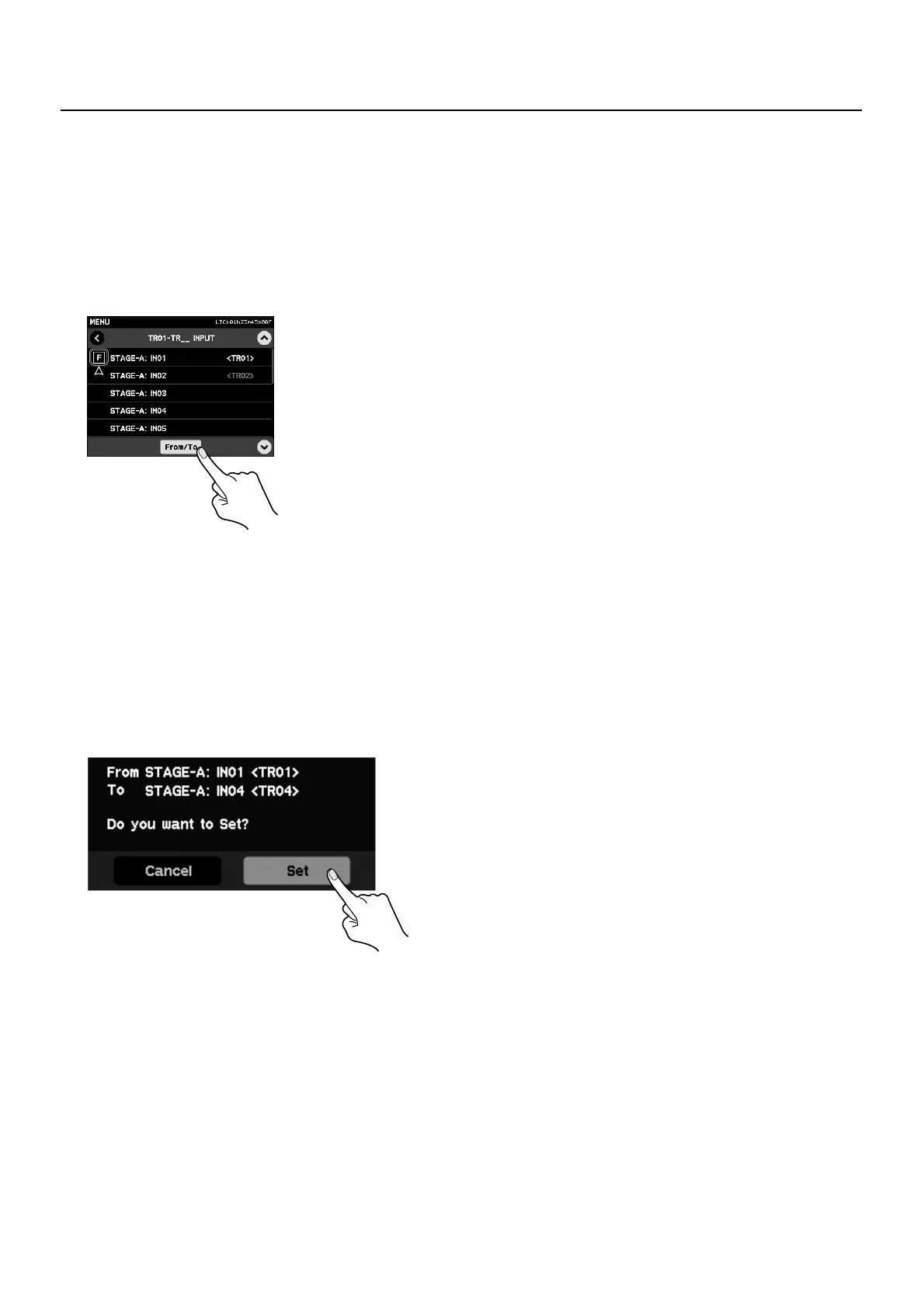46
Performing Multi-track Recording
Sequentially Assigning Multiple Channels to Multiple Tracks
You can sequentially assign multiple consecutive input channels to consecutive recording tracks. For example, use this when you
want to assign only channels 1 through 4 on the source device to tracks 1 through 4 on the R-1000.
* Performing a similar operation at the [TRACK OUTPUT] screen sequentially assigns recorded data on multiple tracks to consecutive output
channels.
1. Enter the assignment mode.
Touch [From/To] to enter the assignment mode. [F] appears to the left of the channel.
fig.set-from.eps
2. Select the first channel.
Touch [F] (: From) and select the first channel.
3. Select the last channel.
Selecting the final channel makes [T] appear to the left of the selected channel. This [T] (: To) signifies the last channel to be
assigned sequentially.
4. Confirm the settings.
Selecting the final channel makes the display change to a confirmation screen. Touching [Set] returns to the [TRACK INPUT]
screen with the updated settings.
fig.confirm-from-to.eps
