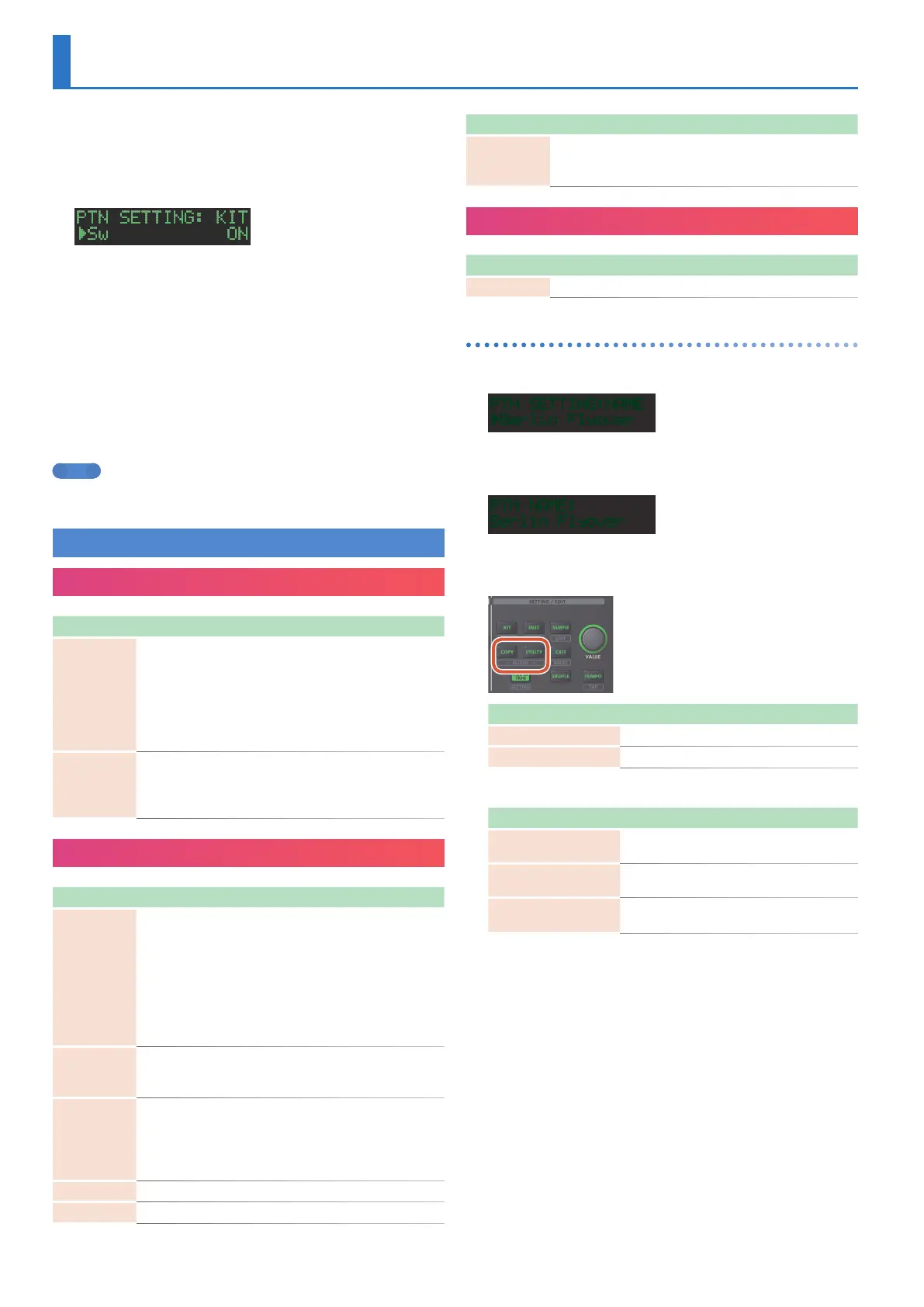16
Editing the Pattern Settings (Pattern Setting)
Here’s how to specify the kit and tempo used by a pattern.
1. Hold down the [SHIFT] button and press the [PTN
SELECT] button.
The PTN SETTING screen appears.
2. Select a parameter.
2-1. Use the [VALUE] knob to select a parameter.
2-2. Press the [VALUE] knob.
3. Modify values.
3-1. Use the [VALUE] knob to edit the value.
3-2. Press the [VALUE] knob.
You return to parameter selection (step 2).
4. Press the [PTN SELECT] button.
Exit the PTN SETTING screen.
MEMO
You can also edit the value in step 2-2 by turning the [VALUE] knob
while pressing it.
PTN SETTING Parameters
PTN SETTING: KIT
Parameter Value Explanation
Sw
OFF, ON
OFF: When you switch patterns, the kit
does not change.
ON: When you switch patterns, the kit
also switches to the kit specified by
PTN SETTIN: KIT Number.
* This setting is effective when [UTILITY]
GENERAL: KitSel = PTN.
Number
001–128
Selects the kit that the pattern uses
when PTN SETTING: KIT Sw is ON.
* This setting is effective when [UTILITY]
GENERAL: KitSel = PTN.
PTN SETTING
Parameter Value Explanation
Tempo
40.0–300.0
Specifies the tempo of the pattern.
* When [UTILITY] GENERAL: TempoSrc =
PTN, the tempo specified here is used.
The tempo specified here is also shown
when you press the [TEMPO] button.
* When [UTILITY] GENERAL: TempoSrc =
SYSTEM, the tempo specified here is not
used. The tempo specified by pressing
the [TEMPO] button is used.
Scale
8th
(T)
,
16th
(T)
, 16th,
32nd
Selects the scale.
Shuffle
-128–0–+127
Adjusts the amount of shuffle.
* When [UTILITY] GENERAL: Shuffle = PTN,
this setting is used.
* When [UTILITY] GENERAL: Shuffle =
SYSTEM, this setting is not used.
Flam Spacing
0–8 Specifies the flam spacing interval.
ScatterType
1–10 Specifies the type of scatter.
Parameter Value Explanation
ScatterDepth
[FILL IN TRIG]
+ [VALUE]
1–10 Adjusts the depth of scatter.
PTN SETTING: NAME
Parameter Explanation
NAME
Specifies the pattern name (maximum 16 characters).
How to enter characters
1. Use the [VALUE] knob to select “NAME.”
PTN SETTING:NAME
ÀBerlin Flyover
2. Press the [VALUE] knob to access the character
input screen.
PTN NAME:
Berlin Flyover
3. Use the [COPY] (left) or [UTILITY] (right) button to
move the cursor.
Button Explanation
[UTILITY] button
Moves to the right.
[COPY] button
Moves to the left.
4. Use the [VALUE] knob to change the character.
Button Explanation
[SHIFT] button
+ [COPY] button
Deletes one character (Erase).
[SHIFT] button
+ [UTILITY] button
Inserts one character (Insert).
[SHIFT] button
+ [VALUE] knob
Switches between uppercase/lowercase/
numerals.
5. When you’ve finished inputting characters, press
the [VALUE] knob.
If you decide to cancel, press the [EXIT] button.
