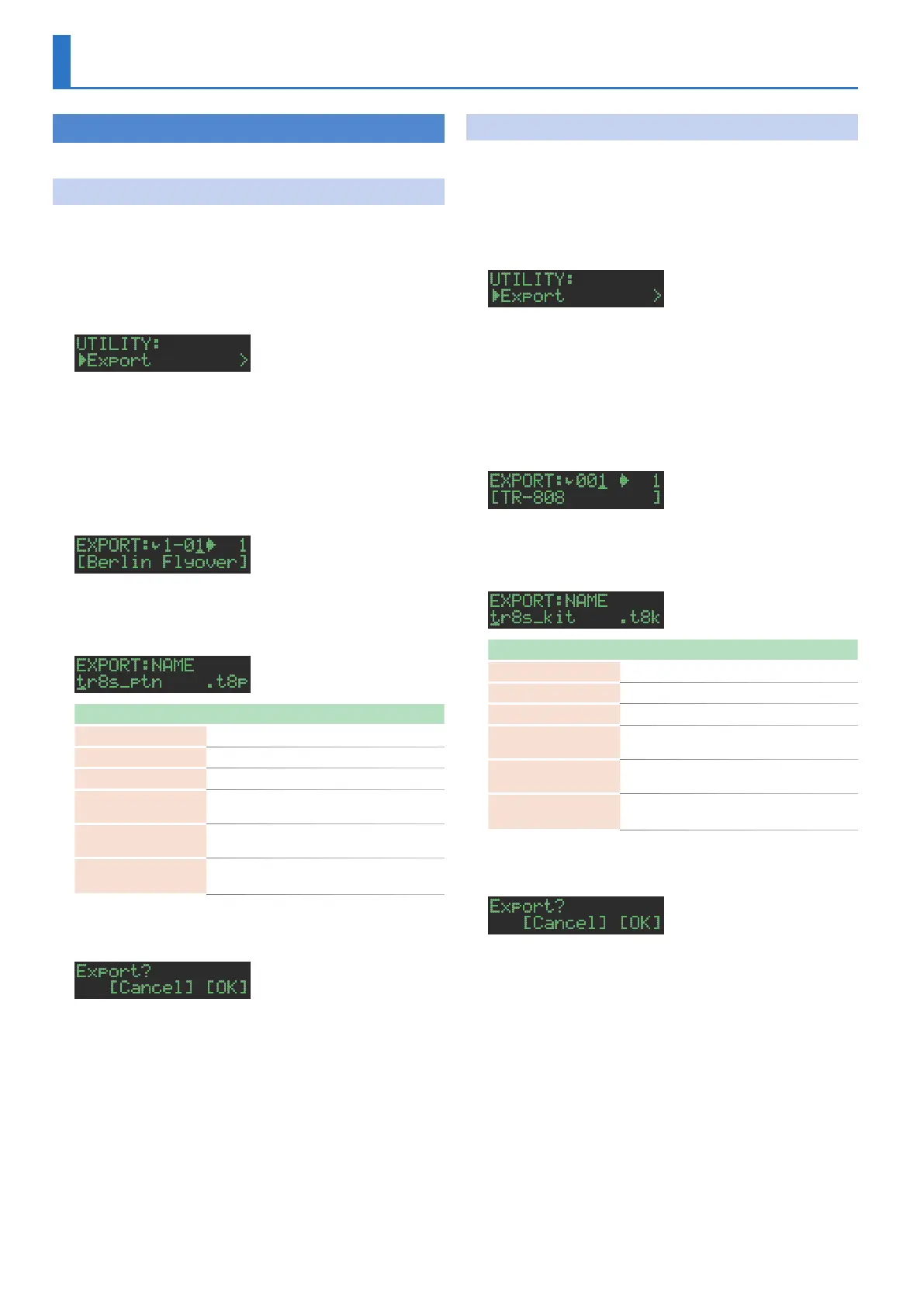26
Importing or Exporting a Pattern or Kit
Exporting a Pattern or Kit
Here’s how you can export a kit or pattern to an SD card.
Exporting a Pattern
1. Insert the SD card into the TR-6S.
2. Press the [UTILITY] button to make it light.
The Utility screen appears.
3. Use the [VALUE] knob to select “UTILITY:Export,”
and then press the [VALUE] knob.
4. Use the [VALUE] knob to select “Pattern,” and then
press the [VALUE] knob.
5. Use the [VALUE] knob to select the pattern that you
want to export, and then press the [VALUE] knob.
You may select multiple patterns.
A check mark appears at the left of the pattern number(s) that will
be exported.
6. Hold down the [SHIFT] button and press the
[VALUE] knob, and input a name for the file that will
be exported.
Controller Explanation
[VALUE] knob
Change the character.
[UTILITY] button
Moves to the right.
[COPY] button
Moves to the left.
[SHIFT] button
+ [COPY] button
Deletes one character
(Erase)
.
[SHIFT] button
+ [UTILITY] button
Inserts one character
(Insert)
.
[SHIFT] button
+ [VALUE] knob
Switches between uppercase/lowercase/
numerals.
7. Press the [VALUE] knob.
A confirmation message appears.
8. Use the [VALUE] knob to select “O K ,” and press the
[VALUE] knob.
If you decide to cancel, use the [VALUE] knob to select “Cancel,” and
then press the [VALUE] knob.
When export is completed, the display indicates “Completed!,” and
you exit the UTILITY screen.
Exporting a Kit
1. Insert the SD card into the TR-6S.
2. Press the [UTILITY] button to make it light.
The Utility screen appears.
3. Use the [VALUE] knob to select “UTILITY:Export,”
and then press the [VALUE] knob.
4. Use the [VALUE] knob to select “Kit,” and then press
the [VALUE] knob.
5. Use the [VALUE] knob to select the kit that you want
to export, and then press the [VALUE] knob.
You may select multiple kits.
A check mark appears at the left of the kit number(s) that will be
exported.
6. Hold down the [SHIFT] button and press the
[VALUE] knob, and input a name for the file that will
be exported.
Controller Explanation
[VALUE] knob
Change the character.
[UTILITY] button
Moves to the right.
[COPY] button
Moves to the left.
[SHIFT] button
+ [COPY] button
Deletes one character
(Erase)
.
[SHIFT] button
+ [UTILITY] button
Inserts one character
(Insert)
.
[SHIFT] button
+ [VALUE] knob
Switches between uppercase/lowercase/
numerals.
7. Press the [VALUE] knob.
A confirmation message appears.
8. Use the [VALUE] knob to select “O K ,” and press the
[VALUE] knob.
If you decide to cancel, use the [VALUE] knob to select “Cancel,” and
then press the [VALUE] knob.
When export is completed, the display indicates “Completed!,” and
you exit the UTILITY screen.
