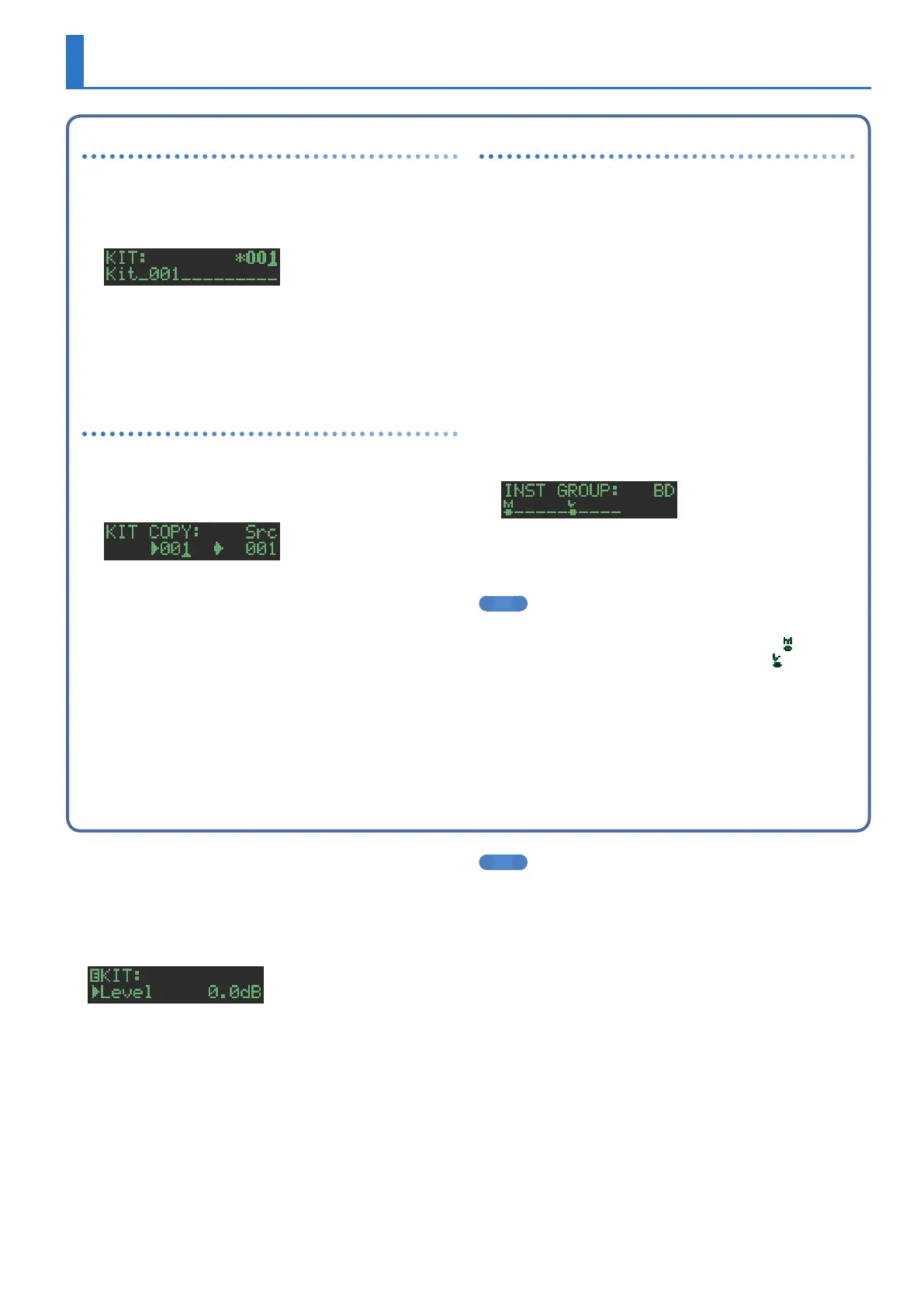23
Editing a Kit’s Settings (KIT Edit)
Here’s how to edit the settings of the currently selected kit.
* If you want to keep the edited kit settings, you must save the kit (p. 24).
1. Hold down the [SHIFT] button and press the [KIT]
button.
The KIT Edit screen appears.
2. Select a parameter.
2-1. Use the [VALUE] knob to select a parameter.
2-2. Press the [VALUE] knob.
Proceed to editing the parameter value (step 3).
3. Modify values.
3-1. Use the [VALUE] knob to edit the parameter value.
3-2. Press the [VALUE] knob.
Return to selecting a parameter (step 2).
4. Press the [KIT] button.
Exit the KIT Edit screen.
MEMO
For details on the KIT parameters, refer to “Parameter Guide
(English)” (PDF).
Selecting kits (KIT)
Here’s how to select kits.
1. Press the [KIT] button to make it light.
The KIT screen appears.
If the kit is being edited, an “*” is shown at the left side of the kit
number.
2. Use the [VALUE] knob to select a kit.
3. Press the [KIT] button once again.
The [KIT] button goes dark, and you exit the KIT screen.
Copying a kit (KIT COPY)
1. Hold down the [COPY] button and press the [KIT]
button.
The KIT COPY screen appears.
2. Use the [VALUE] knob to select the copy-source,
and press the [VALUE] knob.
3. Use the [VALUE] knob to select the copy-
destination, and press the [VALUE] knob.
A confirmation message appears.
4. To copy, use the [VALUE] knob to select “O K ,” and
press the [VALUE] knob.
If you decide to cancel, use the [VALUE] knob to select “Cancel,”
and then press the [VALUE] knob.
Grouping instruments
You can create a group of multiple instruments and play their
layered sound with a single note.
Specify one instrument as the “master instrument,” and specify the
instruments that you want to follow the master instrument as “slave
instruments.” The master instrument and the instruments that you
select as slave instruments are the “instrument group.”
An instrument group can be used in the following states.
5 Step input in “TR-REC”
5 Pad performance in “INST PLAY”
5 Pad recording in “INST REC”
1. Hold down the [SHIFT] button and press the [KIT]
button.
2. Long-press the [BD]–[OH] button that you want to
specify as the master instrument.
The INST GROUP screen appears.
3. While holding down the button that you pressed
in step 2, press the [BD]–[OH] button that you
want to specify as the slave instrument.
MEMO
5 During TR-REC, when you press a grouped [BD]–[OH] button,
the [BD]–[OH] button of the master instrument (
) lights and
the [BD]–[OH] button of the slave instrument ( ) blinks.
5 During INST PLAY/INST REC, pressing a pad [1]–[6] of a
grouped slave instrument does not produce sound.
