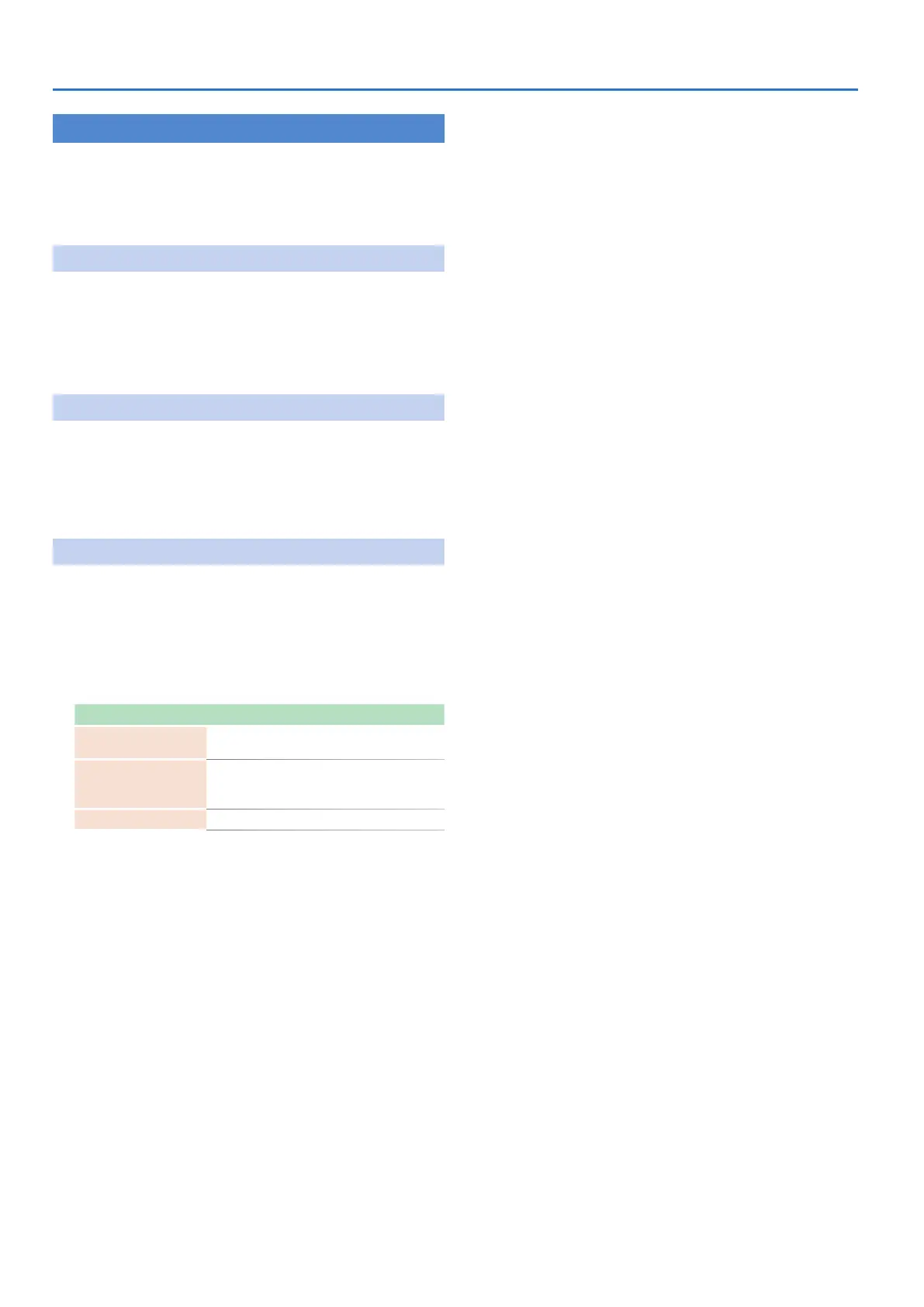18
Editing the Pattern Settings (Pattern Setting)
Deleting a Pattern
1. Press the [PTN SELECT] button.
2. Hold down the [CLEAR] button and use the pads
[1]–[16] to specify the pattern that you want to
delete.
Clearing a Variation
1. Press the [VARIATION] button.
2. Hold down the [CLEAR] button and use the [A]–[H]
buttons to select the variation that you want to
clear.
All steps of the specified variation are cleared.
Clearing a Track
1. While holding down the [CLEAR] button, press the
instrument select button [BD]–[OH] of the track that
you want to clear.
All steps of the selected track are cleared.
This affects only the selected variation.
Reloading a Pattern or Kit (Reload Function)
During playback or editing, here’s how you can reload a pattern (return
it to the saved state).
1. Hold down the [UTILITY] button and operate the
controller whose value you want to load.
The screen shows the parameter and its value.
Moving the controller does not change the value.
Shortcut Explanation
[UTILITY] + [PTN
SELECT]
Load a pattern
When [VARIATION]
is lit, [UTILITY] + Pad
[A]–[H]
Load a variation
[UTILITY] + [BD]–[OH]
Load a track
