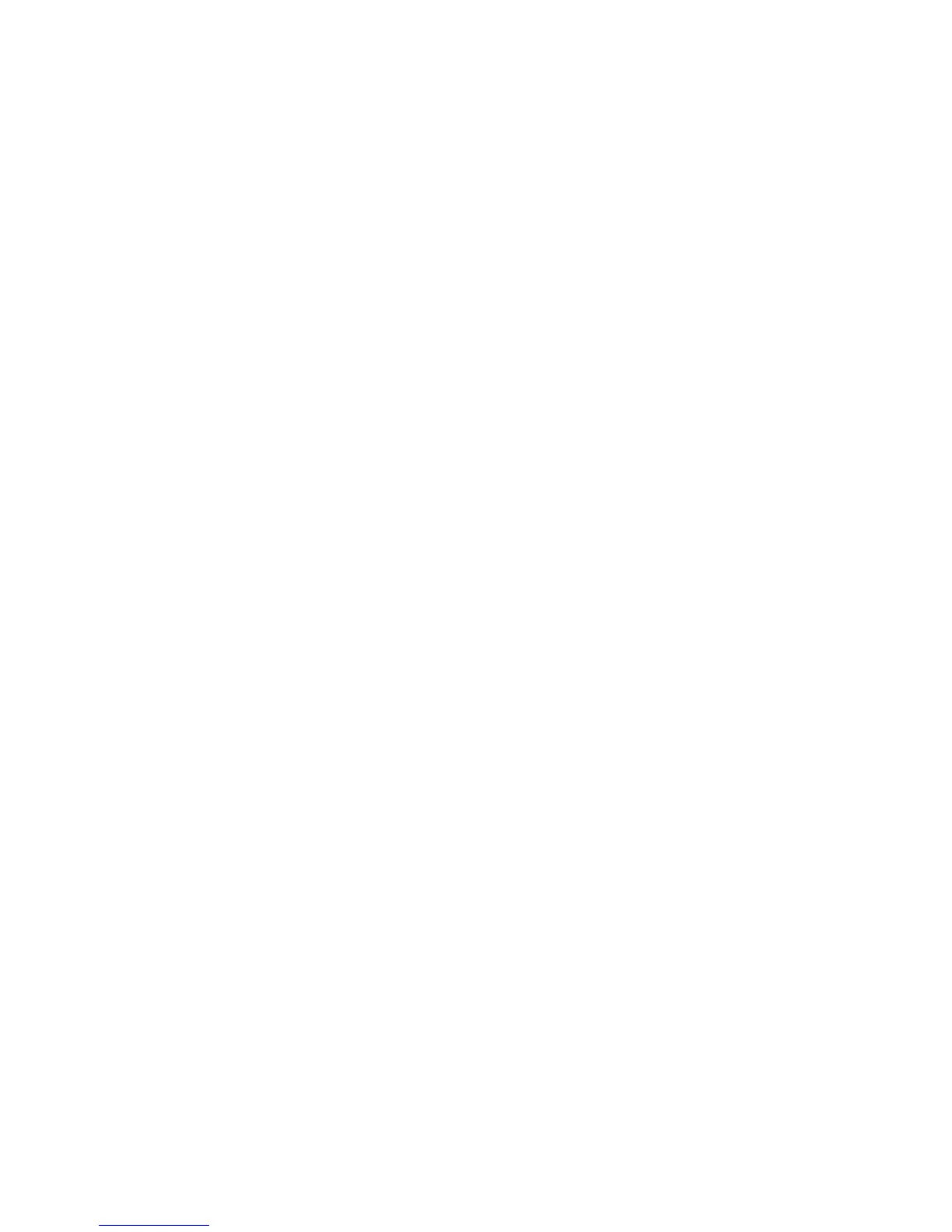Genre
Drag left on the touchpad or press the left arrow button on the remote control and then selects Genre.
Select a desired TV channel genre.
Genre can only be used when the Channel List's Channel Mode is set to Added Channels. However, the
Added Channels must contain genre information.
For LED 4500 - 6300 Series
Press the left arrow button on the remote and select Genre.
Change the Broadcast Signal
Drag right on the touchpad or press the right arrow button on the remote control and then select a
broadcasting signal. This will change the signal source immediately.
For LED 4500 - 6300 Series
Press the right arrow button on the remote and select a broadcasting signal. This will change the
signal source immediately.
Change the Channel List
Drag right on the touchpad or press the right arrow button on the remote control and then switch to
the Added Channels or Favourites list. However, the Favourites list can only be selected if it contains at
least one favourites channel. If no favourites channel was previously added, select Edit Favourites and
add channels from the Edit Favourites screen.
For LED 4500 - 6300 Series
Press the right arrow button on the remote and switch to the Added Channels or Favorites list.
However, the Favorites list can only be selected if it contains at least one favorite channel. If no favorite
channel was previously added, select Edit Favourites and add channels from the Edit Favourites
screen.
