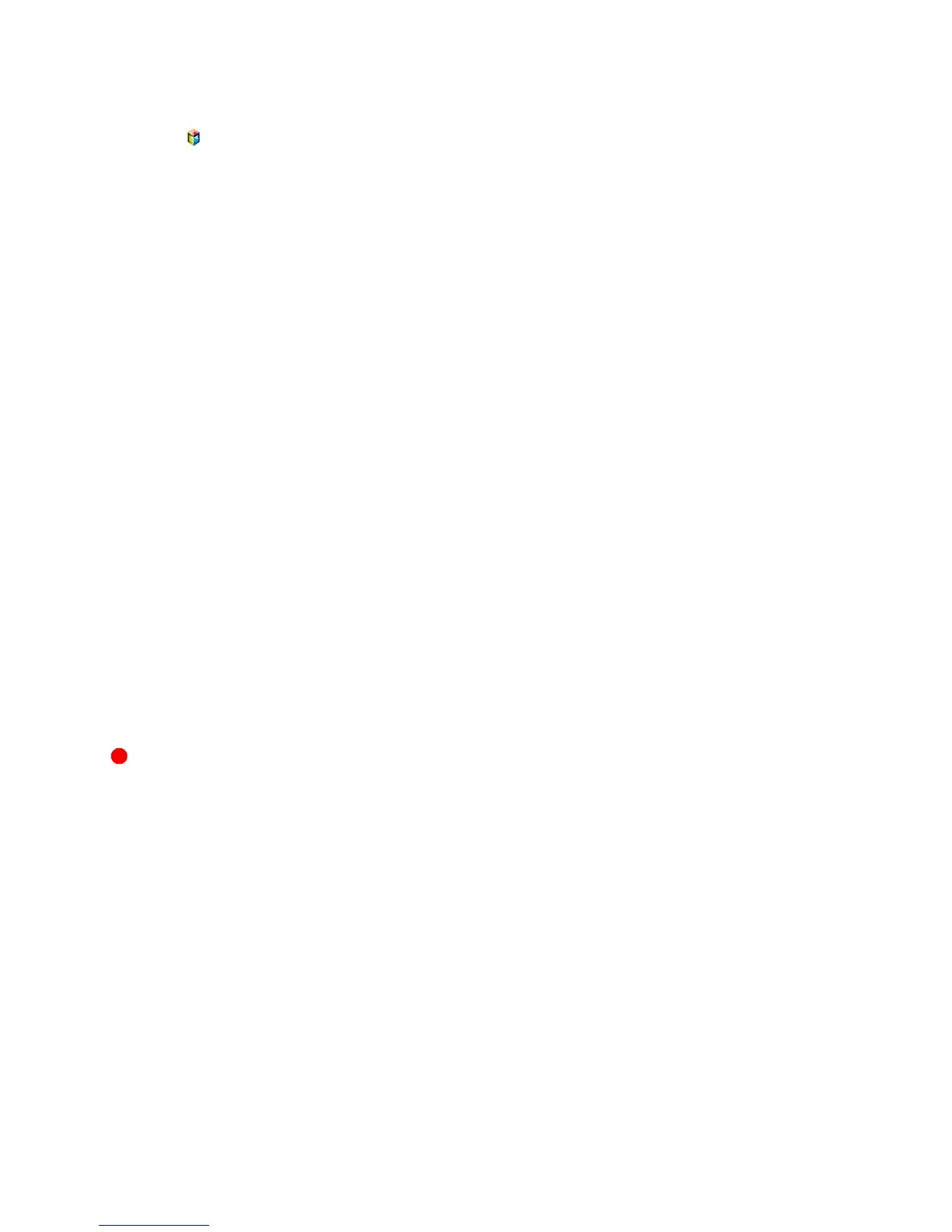Dedicated Recording Device Management
Manage the external storage device that has been configured as the dedicated recording device.
1.
Press and launch Smart Hub. Select Recorded TV from the bottom of the On TV or Photos,
Videos & Music screen to display a list of connected devices. Select the dedicated recording
device to display the list of files stored on the device.
2.
Select Options from the top of the screen and then Manage Devices.
The following options are available from the Manage Devices screen:
●
Format Device: Format the external storage device to a system compatible for video recording.
●
Check Device: Check if the external storage device uses a system compatible for video recording.
●
Device Performance Test: Test the external storage device to see if it supports the recording and
Timeshift functions.
●
Default Recording Device: If there are multiple external storage devices connected to the TV, you
can designate a default device to use with the recording and Timeshift functions.
Programme Recording
The following options are available for programme recording:
●
Instant Recording
●
Guide
●
Programme Info
●
Specified Time and Date
Instant Recording
To record the programme currently being aired, select the virtual remote panel's or the regular remote's
button, and then set a desired recording duration.
Guide
From Guide, select a programme currently being aired, select the virtual remote panel's or the regular
remote's INFO button. You can record the selected programme. Alternatively, when you select a
programme scheduled to air later, you can reserve the recording. This function is only available with
digital channels.
