
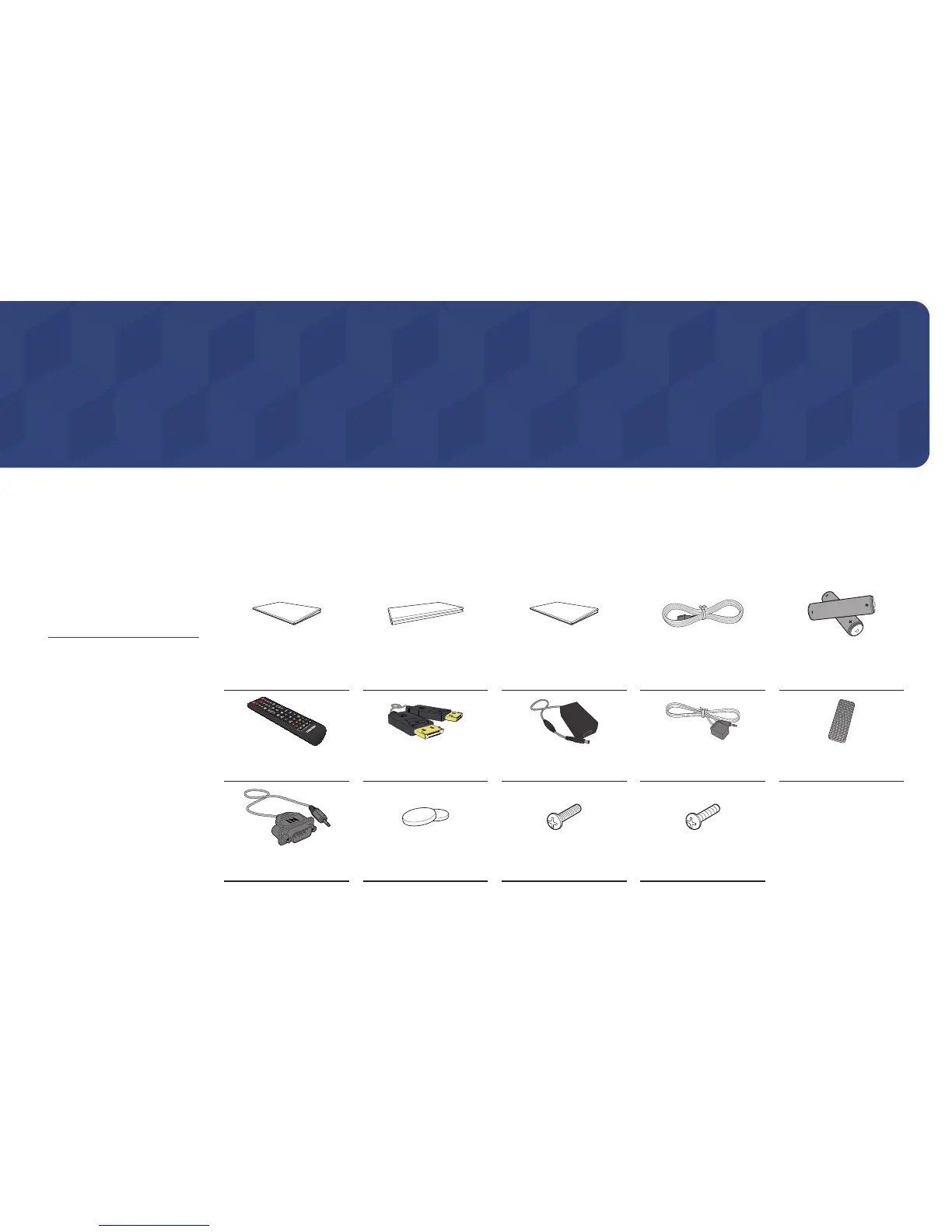 Loading...
Loading...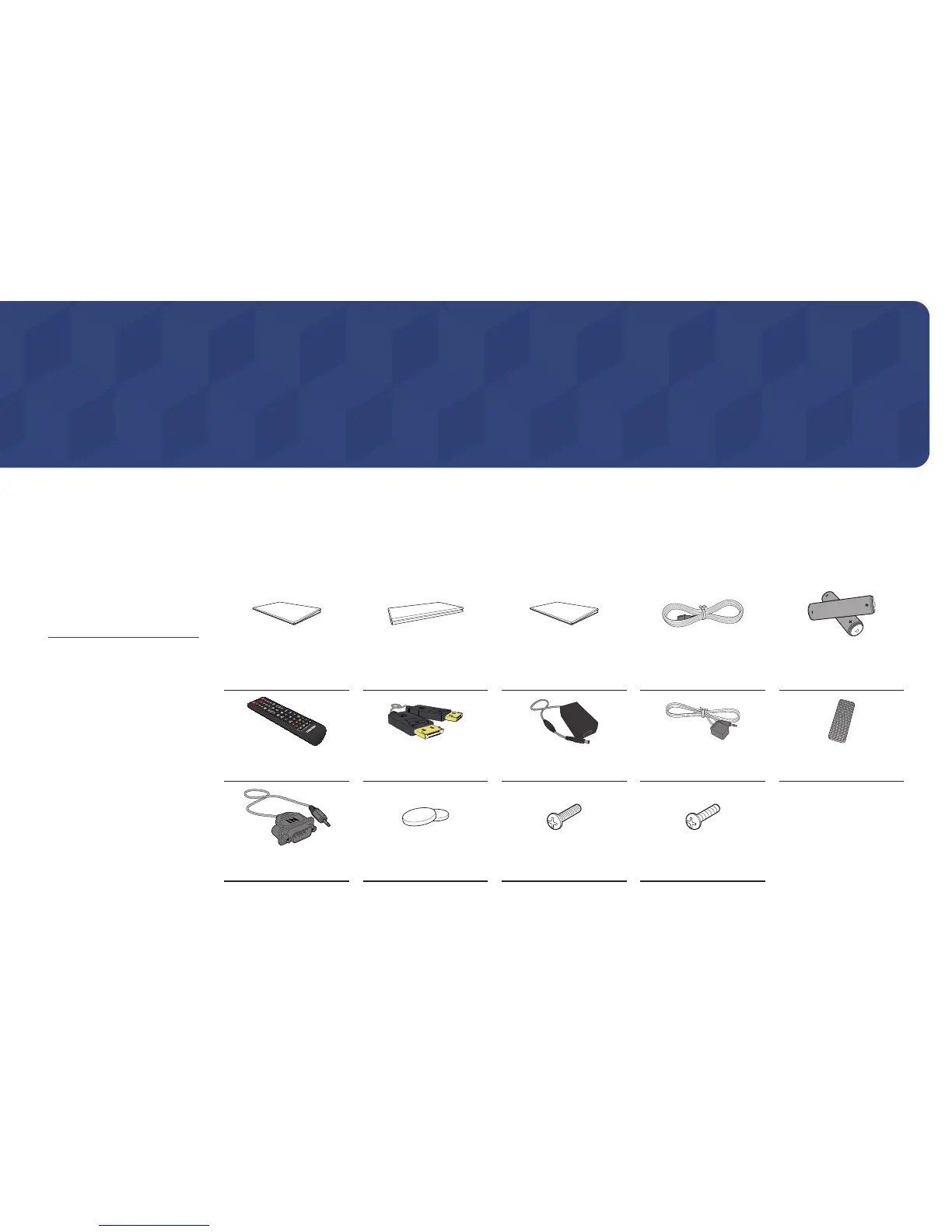
Do you have a question about the Samsung SBB-SSF and is the answer not in the manual?
| Brand | Samsung |
|---|---|
| Model | SBB-SSF |
| Category | Digital Signage |
| Language | English |
Information regarding the copyright of the manual and usage restrictions.
Important safety warnings and precautions to prevent injury or damage.
Guidelines for safe electrical connections and usage to prevent shocks or fires.
Instructions and warnings for safely installing the product in various environments.
Precautions and warnings for operating the product safely to avoid hazards.
Instructions for cleaning the product safely to maintain its appearance and function.
Recommendations for storing the product to prevent damage or staining.
List of included components with their images for verification.
Identification of the various parts and ports on the product.
Explanation of the control buttons and their functions on the product.
Detailed view of the ports and their descriptions on the back of the product.
Step-by-step guide for mounting the signage player box securely.
Instructions for connecting the signage player box to a display device.
Explanation of the remote control buttons and their functions.
Technical details for controlling the product via RS232C.
Information on connecting various cables, including RS232C and LAN.
Pin assignment details for the RS232C cable connection.
Pin assignment details for the LAN cable connection.
Wiring diagram and pin assignments for a direct LAN connection.
Wiring diagram and pin assignments for a cross LAN connection.
Diagrams illustrating different connection methods for the product.
Defines the commands and data structures for controlling the product remotely.
Commands for viewing and setting the power state of the product.
Commands for viewing and adjusting the product's volume level.
Commands for viewing and changing the product's input source.
Commands for activating and managing the Video Wall mode.
Commands for viewing and enabling/disabling the safety lock feature.
Commands to turn the Video Wall function on or off.
Commands to control the Video Wall function on or off.
Essential checks before connecting a source device to the product.
Methods and precautions for connecting a PC to the product.
Instructions and precautions for connecting via a DisplayPort cable.
Guidelines for connecting various video devices to the product.
Steps for connecting a video device using an HDMI cable for optimal quality.
Instructions for connecting the product to a network using a LAN cable.
How to select and manage different input sources for the product.
Configuration options for the web browser, including general and search settings.
Options to block specific web pages for enhanced security.
Settings to enable web access only to approved pages.
Settings for controlling the refresh interval and zoom level of the web browser.
Step-by-step guide for installing and uninstalling the MDC software.
Procedure for installing the MDC application on your computer.
Procedure for removing the MDC application from your computer.
Connecting the product to MDC using an RS-232C serial cable.
Connecting the product to MDC using a LAN cable via Ethernet.
Instructions for connecting via a cross LAN cable for MDC.
Overview of the Player feature for managing and playing content.
How to select and view media content from internal or external memory.
Control buttons and available menus during content playback.
Details on supported file systems, formats, and playback restrictions.
Information on template file creation and LFD file compatibility.
Supported video codecs, resolutions, and playback limitations.
Supported image file formats, resolutions, and effects.
Limitations on playing video files on a video wall setup.
How to check and manage the content playback schedule.
Exporting and importing product settings to/from external storage.
Assigning a unique ID number to the product for signal reception.
Automatically assigns an ID number to devices connected via RS232C.
Methods for connecting to MDC using RS232C or LAN/Wi-Fi.
Configuring videowall display split based on a matrix configuration.
Rearranging split screens by adjusting product numbers in the videowall matrix.
Selecting how images are displayed on the videowall display (Full or Natural).
Checking the current network and Internet connection status.
Setting the product to turn on automatically at a specified time and day.
Setting the product to turn off automatically at a specified time.
Disabling timers during specified holiday periods.
Inputting and displaying text messages while video or images are shown.
Feature to launch web URLs directly from the product.
Options for installing, uninstalling, and configuring web applications.
Synchronizing the product's time with the server's current time.
Optimizes picture quality for HDMI UHD connections.
Adjusts screen depth by selecting the black level.
Options to choose screen size and aspect ratio for displayed pictures.
Adjusts picture position to display the full image without cropping.
Adjusts picture zoom and position for specific input sources.
Resets current picture mode settings to their default factory values.
Setting the orientation for the menu screen and content display.
Setting the display orientation for content from external devices.
Adjusting the rotated screen to full screen or original aspect ratio.
Options to display source info, no signal, MDC, or download status messages.
Setting the menu language for the onscreen display.
Resets all OnScreen Display settings to factory defaults.
Selecting sound modes like Standard, Music, Movie, Clear Voice, or Amplify.
Adjusting speaker volume levels for optimal sound balance.
Customizing volume and pitch with equalizer adjustments.
Automatically equalizes volume level when switching between channels.
Resets all sound settings to their factory default values.
Checking the current network and Internet connection status.
Configuring network settings for smart hub features like Internet and content sharing.
Methods for connecting the product to a LAN using a cable.
Automatic network setup using a LAN cable.
Manual network configuration, typically for static IP addresses.
Steps to view network connection values on a Windows computer.
Instructions for connecting the Player to a network server.
Selecting the appropriate MagicInfo Mode based on the usage environment.
Methods to connect to the server network.
Specifying the FTP operating mode (Active or Passive).
Setting up proxy server connection and related functions.
Selecting or entering a name for the device shown on network controls.
Features to enhance usability, including menu transparency and contrast.
Adjusting the transparency level of the menu box.
Setting background and font to high-contrast colors for menu visibility.
Setting to enlarge highlighted items within the menu.
Guides through initial setup steps, including PIN configuration.
Configuring clock settings, sleep timer, and automatic on/off timers.
Setting the current date and time for the product.
Switching the Daylight Saving Time function on or off.
Automatically shutting off the product after a preset period of inactivity.
Adjusting power-on time to prevent overload when connecting multiple products.
Automatically searches for active video input sources.
Specifying the primary input source for automatic selection.
Specifying the secondary input source for automatic selection.
Features for managing product power, including auto power-on and saving.
Automatically turns the product on when plugged in.
Reduces power consumption by turning off the product after idle time.
Setting screen standby mode based on input signal status.
Keeps network power on when the product is turned off.
Configuring the power button to turn on or toggle power on/off.
Power-saving features, including no signal power-off and auto power-off.
Turns the device off when no signal is received to save power.
Automatically turns off the product after a period of inactivity to prevent overheating.
Monitors internal temperature and prevents overheating by adjusting screen.
Configuring key combinations for changing input language.
Specifying the type of keyboard connected to the product.
Selecting shortcut keys for switching between input languages.
Selecting the appropriate Play via mode based on the environment.
Procedure for changing the product's PIN number.
Setting security features like PIN, Safety Lock, and Power On Button.
Locks all menus and buttons except the remote's LOCK button.
Enables the remote's Power button to turn on the device while Safety Lock is enabled.
Locks product buttons, allowing control only via the remote.
Selects whether to automatically play MagicInfo content from a USB device.
Locks touchscreen controls to prevent input by touch.
General system settings including Smart Security features.
Security features to protect against viruses for TV and storage devices.
Inspects TV and storage devices for viruses.
Lists items isolated for containing viruses.
Scans for viruses by monitoring the display device in real time.
Lists files, networks, and processes that have been blocked.
Solutions for common problems encountered with the Anynet+ function.
Activates time delay for turning on DVI/HDMI source devices.
Enhances gaming experience by adjusting settings for consoles.
Resets all system settings to their default factory configurations.
Instructions for upgrading product software to the latest version.
Initiates an immediate update of the product software.
Enables automatic product software updates when not in use.
Information on contacting Samsung for support and software upgrades.
Returns all current settings to the default factory settings.
Important cautions and guidelines before using media playback with a USB device.
List of compatible USB devices and media types for playback.
Information on supported file systems and media formats for playback.
Steps for connecting and removing USB devices for media playback.
Procedure for connecting a USB device containing media files.
Safe procedure for removing a USB device from the product.
Specific steps to safely remove a USB device via the Source menu.
Features available on the media content list page for storage devices.
Explanation of menu options within the media content list.
Controls and features available during photo playback.
Controls and features available during video playback.
Lists supported subtitle formats and media playback file types.
Details on supported image file extensions, types, and resolutions.
Lists supported music file extensions, types, and codecs.
Information on video content playback compatibility.
Details on supported video codecs and their specifications.
Details on supported audio codecs and their specifications.
Steps to take before contacting customer service for issues.
Procedure to test product functionality before seeking service.
Troubleshooting display issues related to resolution and frequency.
General checks for installation and screen issues.
Troubleshooting common installation problems when using PC mode.
Solutions for various screen display problems like blurriness or instability.
Troubleshooting steps for problems related to sound output.
Solutions for issues where the remote control is not functioning.
Troubleshooting issues related to sounds heard when the PC is booting.
Solutions for miscellaneous issues like plastic smell or intermittent audio/video.
Frequently asked questions and answers regarding settings adjustments.
Guide on how to change the display frequency via graphics card settings.
Guide on how to change the display resolution via graphics card settings.
Instructions on setting power-saving modes across different Windows versions.
General specifications including model name, power supply, and environmental considerations.
Information on recommended resolutions and timing modes for optimal picture quality.
Cases where service charges may apply, even if under warranty.
Conditions considered not product defects, such as cleaning or adjustment.
Situations where product damage is caused by customer mishandling or improper repair.
Other causes for service charges, including natural disasters or consumable use.
Information regarding software licences, including Dolby, DTS, DivX, and HDMI.
Definitions of technical terms and concepts used in the manual.