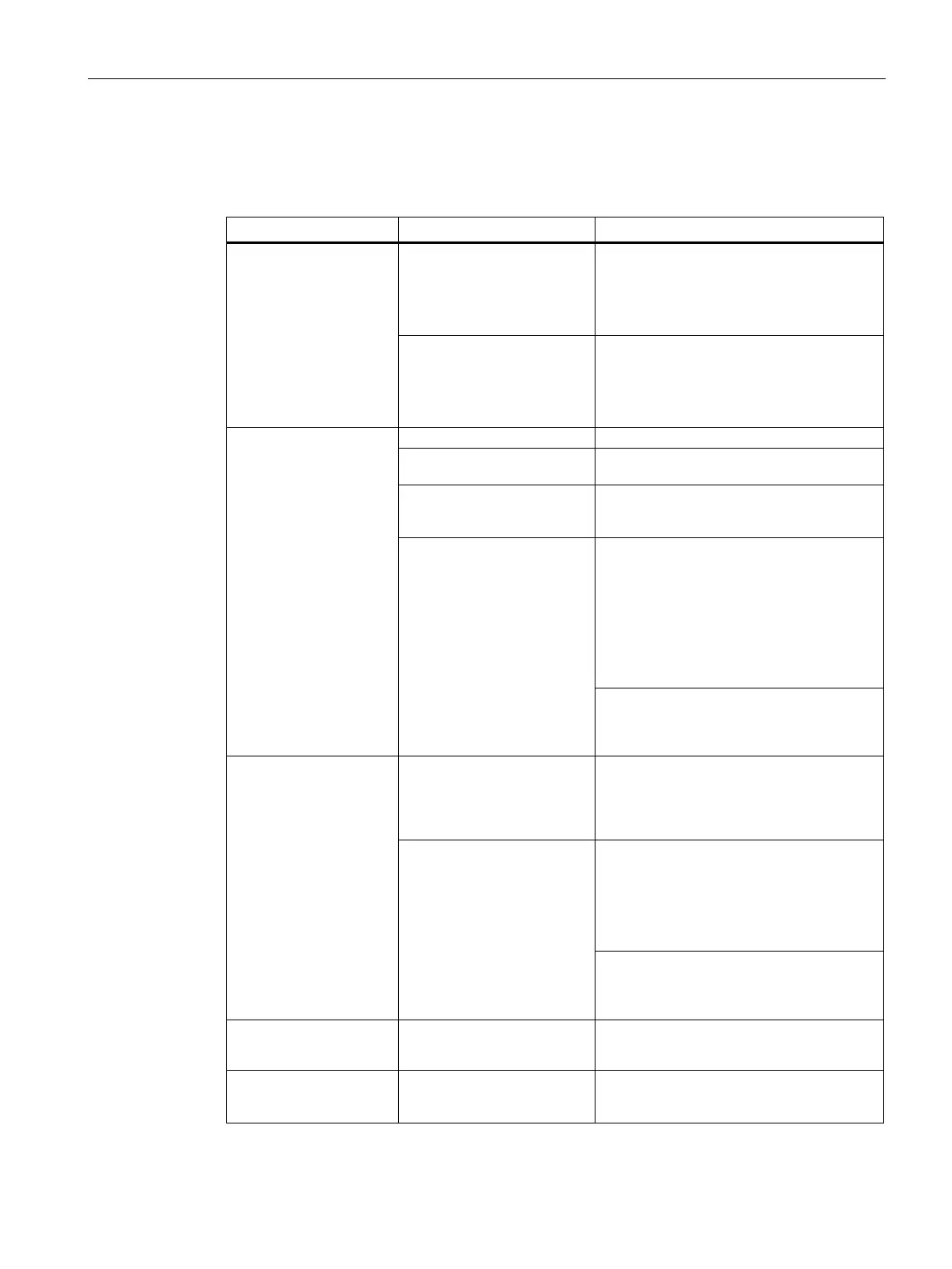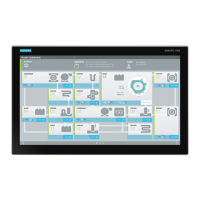Technical support
A.2 Troubleshooting
SIMATIC IPC277G
Operating Instructions, 08/2021, A5E50059956-AA
105
A.2 Troubleshooting
This chapter provides you with tips on how to locate and/or troubleshoot problems.
operational
• Check the power supply, the power cord
and the power plug.
• Check if the On/Off switch is in the
correct position.
outside the specified
ambient conditions
• Check the ambient conditions.
• After transport in cold weather, wait
approximately 12 hours before
switching on the device.
dark
The monitor is switched off
The monitor is in "power
save" mode
Press any key on the keyboard.
The brightness button has
been set to dark
Increase brightness using the brightness
button. For detailed information, refer to
the monitor operating instructions.
monitor cable is not
connected.
• Check whether the power cord has
been properly connected to the monitor
and to the system unit or to the
grounded shockproof outlet.
• Check whether the monitor cable has
been properly connected to the system
unit and to the monitor.
If the monitor screen still remains dark after
you have performed these checks and
measures, contact your technical support
not appear on the screen
loaded
Check whether the mouse driver is properly
installed and available when you start the
user program. Detailed information about
the mouse driver is available in the
corresponding documentation.
• Check whether the mouse cord is
properly connected to the system unit.
• If you use an adapter or extension for
the mouse cable, also check these
connectors.
If the mouse pointer still does not appear
on the screen after you have performed
these checks and actions, contact your
on the PC
1. Open the BIOS Setup.
2. Set the time or date.
Although the BIOS
setting is OK, the time
The backup battery is dead. Replace the backup battery.
