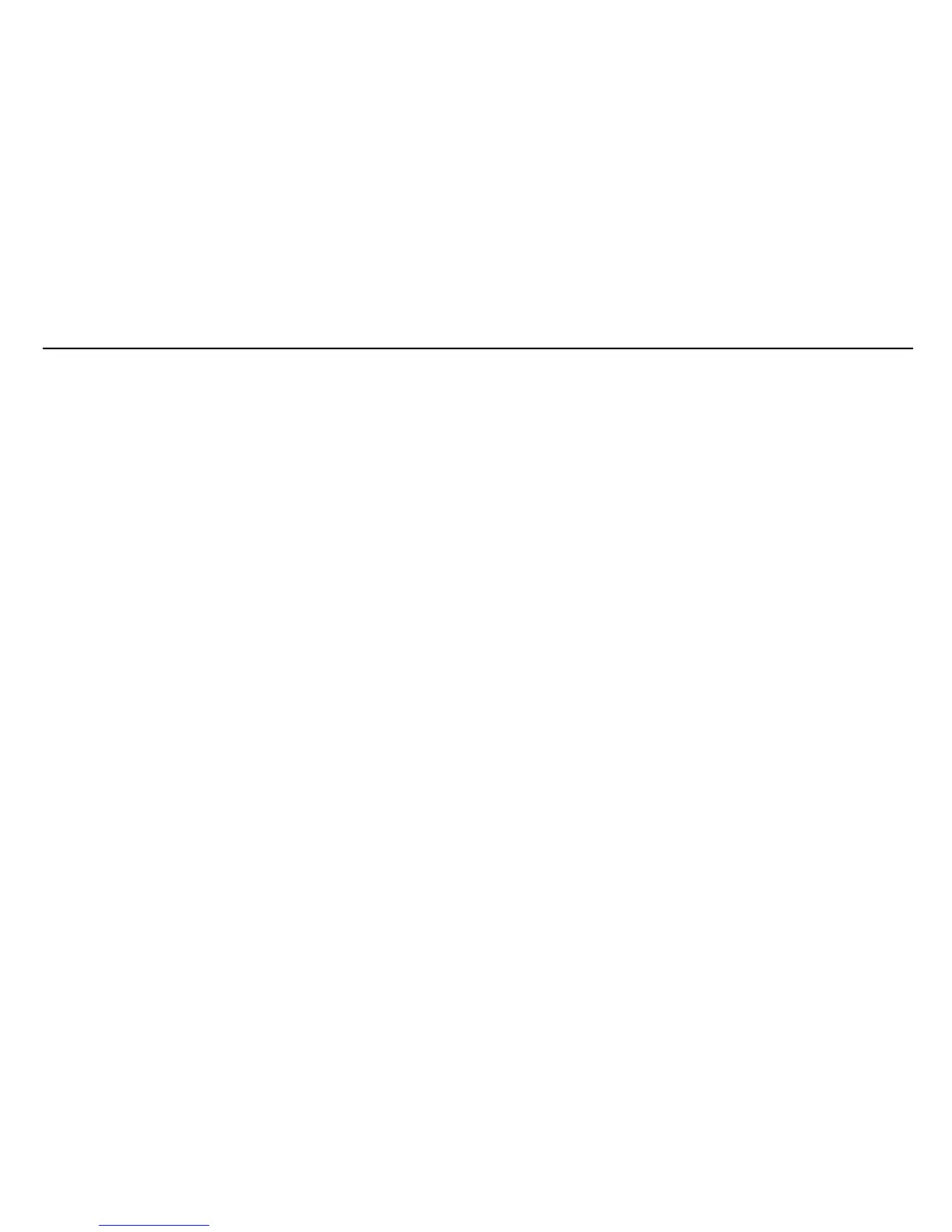MENTOR 12 USER’S MANUAL SECTION 1: PRODUCT INTRODUCTION – Page 16
However, this basic layout does not represent the maximum output
capabilities of your Mentor 12. By means of the Configuration menu, you can
add the following to the standard power layout:
a) any combination of up to SIX current-mode or voltage-mode LOW
LEVEL SOURCES, regardless to the number of power channels that
you have ordered, or
b) any combination of up to SIX sources taken from the standard low-
level outputs and from any number of additional voltage or current
AMPLIFIERS that you may have purchased with you Mentor 12.
Please refer to the Configuration section in this manual to find out how to
locate, set up and include all your available output resources into the effective
power layout of your particular unit.
• FREQUENCY: Each power source is attached to any of two frequency buses,
Freq1 being the default assignment. Actual frequency bus #1 and #2 settings
are displayed and adjusted at a small window next to the sources section,
underneath the phasorial power system representation. Be sure that the
frequency bus(es) you are using match the electrical characteristics of the
system that you are testing.
Any change made to a frequency bus is automatically taken by all the sources
attached to it.
• ALARMS: The ALARMS indicator should be always dim (grey) after power-
on. Otherwise, touch the indicator to bring the alarm details up and refer to
the corresponding section in this manual for information on alarm
interpretation, possible causes and solutions.
• BATTERY SIMULATOR: The pre-adjusted DC voltage is shown in the
corresponding rectangle on the lower right. Touch and hold on the Battery
Simulator label to select a different voltage level if required.