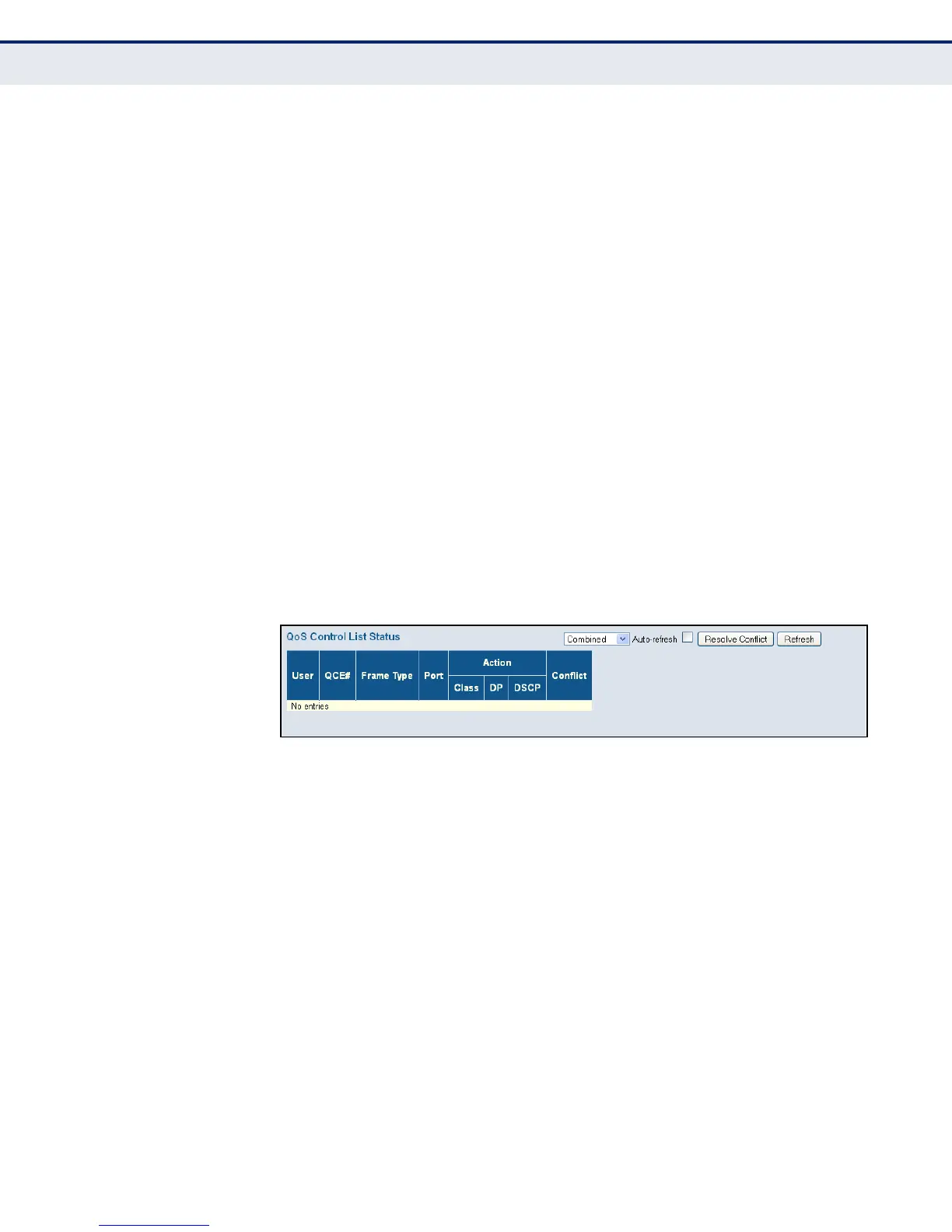C
HAPTER
5
| Monitoring the Switch
Displaying Information About Ports
– 203 –
■
Class (Classified QoS Class) – If a frame matches the QCE, it will be
put in the queue corresponding to the specified QoS class.
■
DP – The drop precedence level will be set to the specified value.
■
DSCP – The DSCP value will be set the specified value.
◆ Conflict – Displays QCE status. It may happen that resources required
to add a QCE may not available, in that case it shows conflict status as
Yes, otherwise it is always shows No. Please note that conflict can be
resolved by releasing the resource required by the QCE and pressing
Refresh button.
WEB INTERFACE
To display the show the status of QCE entries
1. Click Monitor, Ports, QCL Status.
2. Select the user type to display from the drop-down list at the top of the
page.
3. If any of the entries display a conflict, click Resolve Conflict to release
the resource required by a QCE. Then click Refresh to verify that the
conflict has been resolved.
Figure 92: QoS Control List Status
DISPLAYING DETAILED
PORT STATISTICS
Use the Detailed Port Statistics page to display detailed statistics on
network traffic. This information can be used to identify potential problems
with the switch (such as a faulty port or unusually heavy loading).
All values displayed have been accumulated since the last system reboot,
and are shown as counts per second. Statistics are refreshed every 60
seconds by default.
PATH
Monitor, Ports, Detailed Statistics
PARAMETERS
These parameters are displayed:
◆ Receive/Transmit Total
■
Packets – The number of received and transmitted packets (good
and bad).
