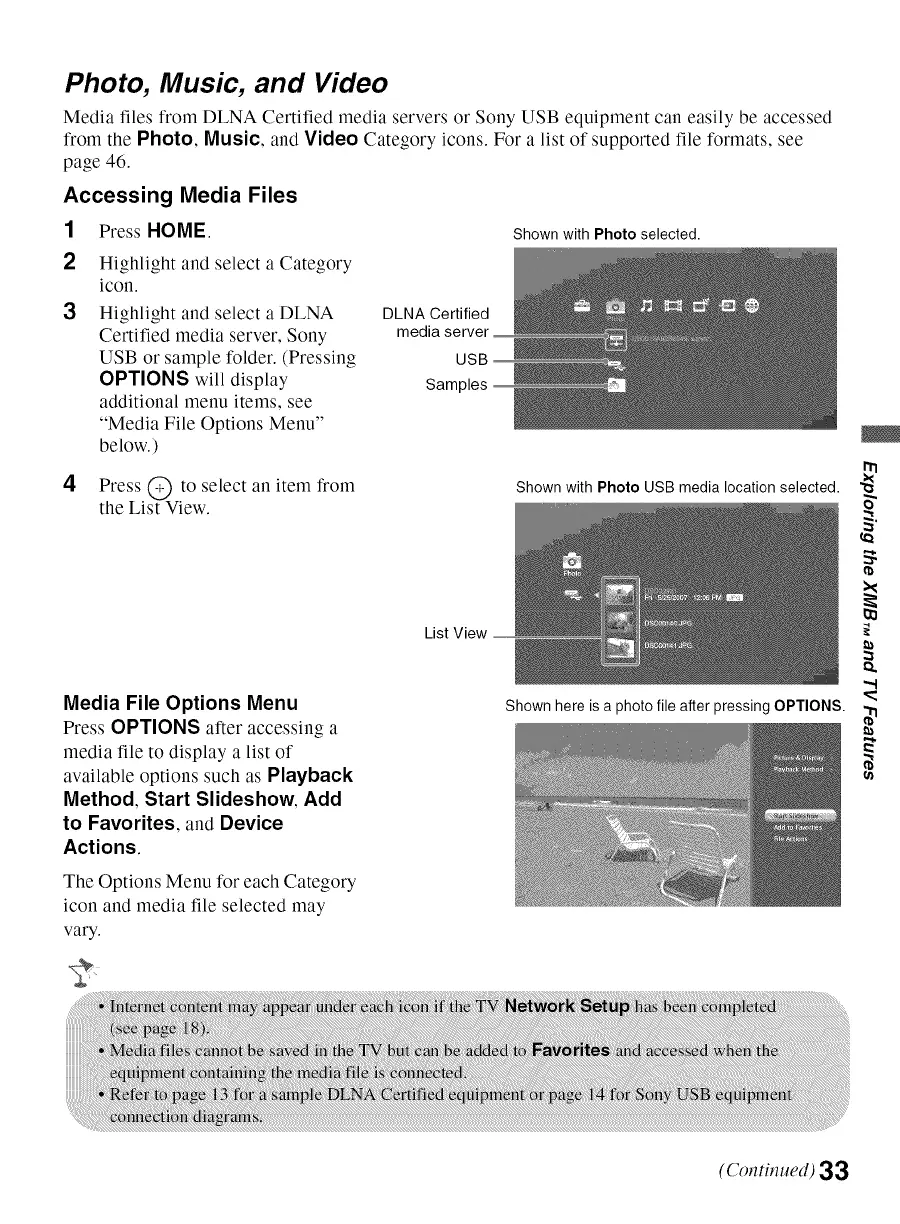Photo, Music, and Video
Media files from DLNA Certified media servers or Sony USB equipment can easily be accessed
from the Photo, Music, and Video Category icons. For a list of supported file formats, see
page 46.
Accessing Media Files
1
2
Press HOME.
Highlight and select a Category
icon.
3 Highlight and select a DLNA DLNA Certified
Certified media server, Sony media server
USB or sample folder. (Pressing
OPTIONS will display
additional menu items, see
"Media File Options Menu"
below.)
Shown with Photo selected.
USB
Samples
4 Press @ to select an item from
the List View.
Shown with Photo USB media location selected.
List View
Media File Options Menu
Press OPTIONS after accessing a
media file to display a list of
available options such as Playback
Method, Start Slideshow, Add
to Favorites, and Device
Actions.
The Options Menu for each Category
icon and media file selected may
vary.
Shown here is a photo file after pressing OPTIONS.
(Continued) 33
