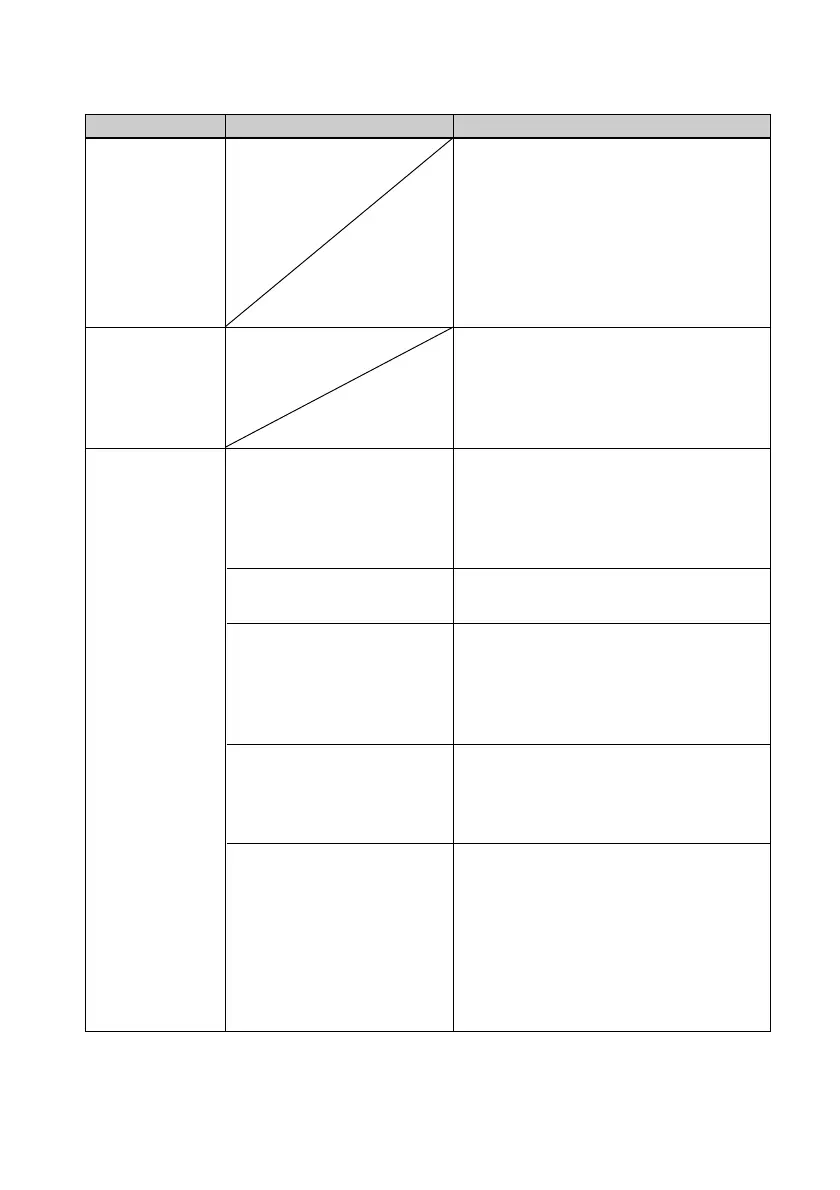74
GB
Symptom
The images of
the memory
card or an
external device
inserted in the
printer are not
displayed on the
PC.
You lost the
supplied CD-
ROM and want
to obtain a new
one.
The printer
driver cannot be
installed.
Check
• Are you sure that you
have followed the
installation procedures
correctly?
• Is another application
program running?
• Did you specify the CD-
ROM as the installation
CD-ROM correctly?
• Is the USB driver
installed?
• Can you read the CD-
ROM with Explorer?
Cause/Solutions
c The printer does not provide the
function for viewing the memory card
or an external device images from the
printer.
c Please download the printer driver
from the Customer support home
page (.page 88). Or contact your
Sony dealer.
c Follow the procedures in the
operating instructions to install the
driver (.page 48). If an error
occurs, restart your computer and do
the installation procedures again.
c Exit all applications and then install
the driver again.
c Double-click My Computer, and then
the CD-ROM icon in the open
window. Follow the procedures in the
operating instructions to install the
driver.
c The USB driver may not be installed
properly. Follow the operating
instructions to install the USB driver
again.
c If there is an error with the CD-ROM,
you may not be able to read it. If an
error message is displayed on your
PC, check the contents and remove the
source of the problem. Then install
the printer driver again. For details on
the error contents, see the operating
instructions of your PC.
Connecting with a computer