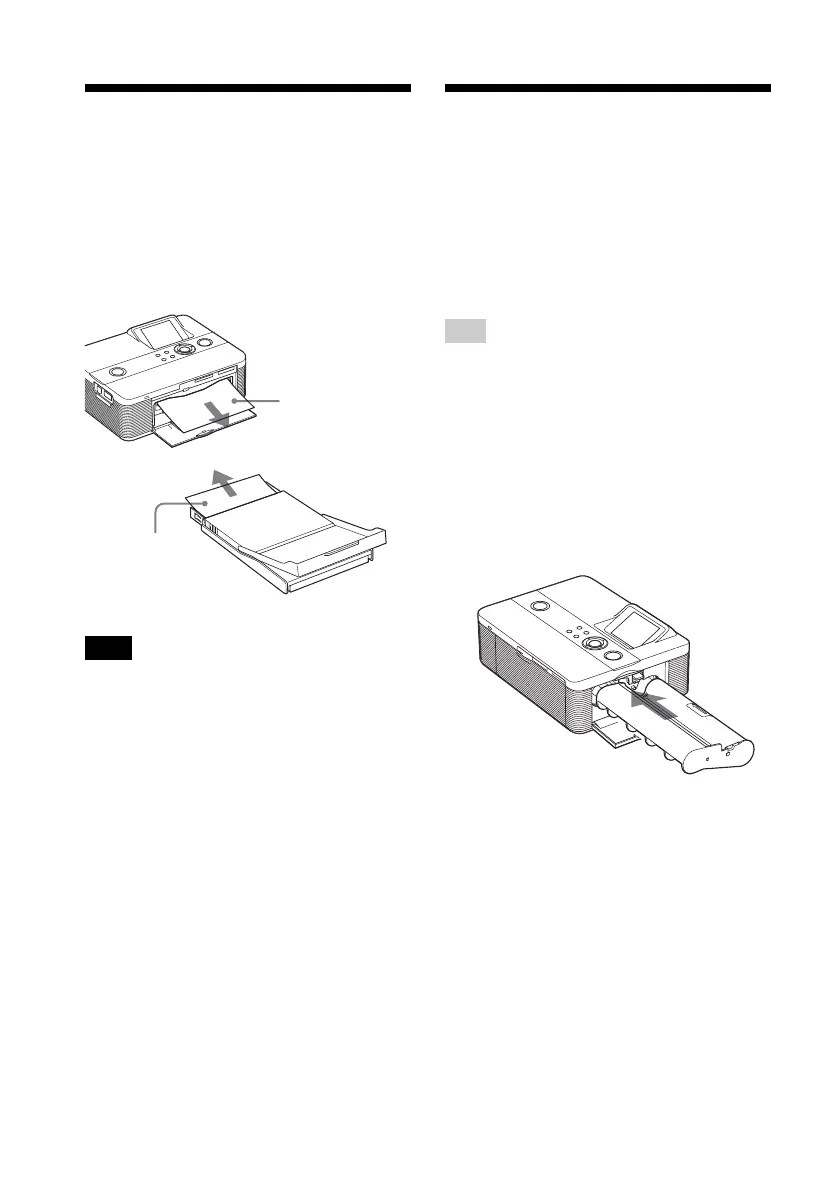80
GB
Pull out the
jammed paper
slowly.
Take out the
paper tray to
remove the
jammed paper.
If paper jams
If the print paper jams, an error message is
displayed and printing stops.
Unplug the AC power cord of the printer
and remove the jammed paper from the
paper outlet or take out the paper tray to
remove the jammed paper.
Note
If you cannot remove the jammed paper, contact
your Sony dealer.
Cleaning the inside of
the printer
If white lines or periodical dots are printed
on the pictures, use the cleaning cartridge
supplied and the protective sheet of the
supplied printing pack to clean inside the
printer.
Tip
You can also use the protective sheet supplied in
the optional printing pack.
1 Open the cartridge compartment
door and if there is a print
cartridge, remove it (page 12).
2 Insert the supplied cleaning
cartridge into the printer and
close the cartridge compartment
door.
3 Remove the paper tray from the
printer. If there is print paper in
the tray, remove the print paper
from the tray.
