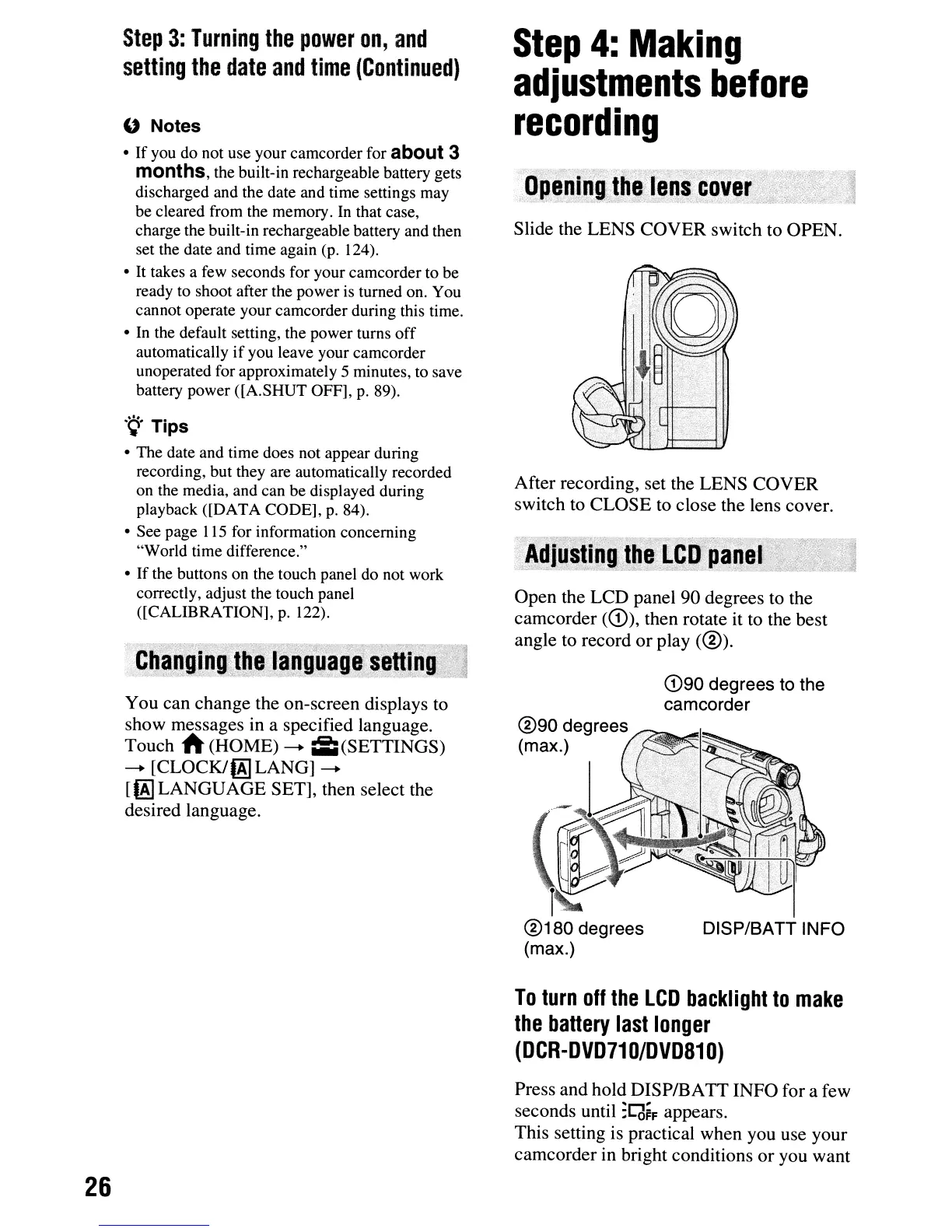®90
degrees
(max.)
G)90 degrees to the
camcorder
Open the LCD panel 90 degrees to the
camcorder
(CD), then rotate it to the best
angle to record
or
play
(@).
After recording, set the LENS COVER
switch to CLOSE to close the lens cover.
Slide the LENS COVER switch to OPEN.
Step
4:
Making
adjustments
before
recording
You can change the on-screen displays to
show messages in a specified language.
Touch
A (HOME)
-+
iii
(SETTINGS)
-+
[CLOCKIOOLANG]-+
[00
LANGUAGE SET], then select the
desired language.
" Notes
• If you do not use your camcorder for about 3
months,
the built-in rechargeable battery gets
discharged and the date and time settings may
be cleared from the memory.
In
that case,
charge the built-in rechargeable battery and then
set the date and time again (p. 124).
• It takes a few seconds for your camcorder to be
ready to shoot after the power
is
turned on. You
cannot operate your camcorder during this time.
•
In
the default setting, the power turns off
automatically
if
you leave your camcorder
unoperated for approximately 5 minutes, to save
battery power ([A.SHUT OFF],
p.
89).
.
~.
Tips
• The date and time does not appear during
recording, but they are automatically recorded
on the media, and can be displayed during
playback ([DATA CODE],
p.
84).
• See page
115
for information concerning
"World time difference."
•
If
the buttons on the touch panel do not work
correctly, adjust the touch panel
([CALIBRATION],
p.
122).
Step
3:
Turning
the
power
on,
and
setting
the
date
and
time
(Continued)
To
turn
off
the
LCD
backlight
to
make
the
battery
last
longer
(DCR-DVD71
0/DVD81
0)
26
Press and hold DISPIBATT INFO for a few
seconds until
:~~F
appears.
This setting is practical when you use your
camcorder in bright conditions or you want
