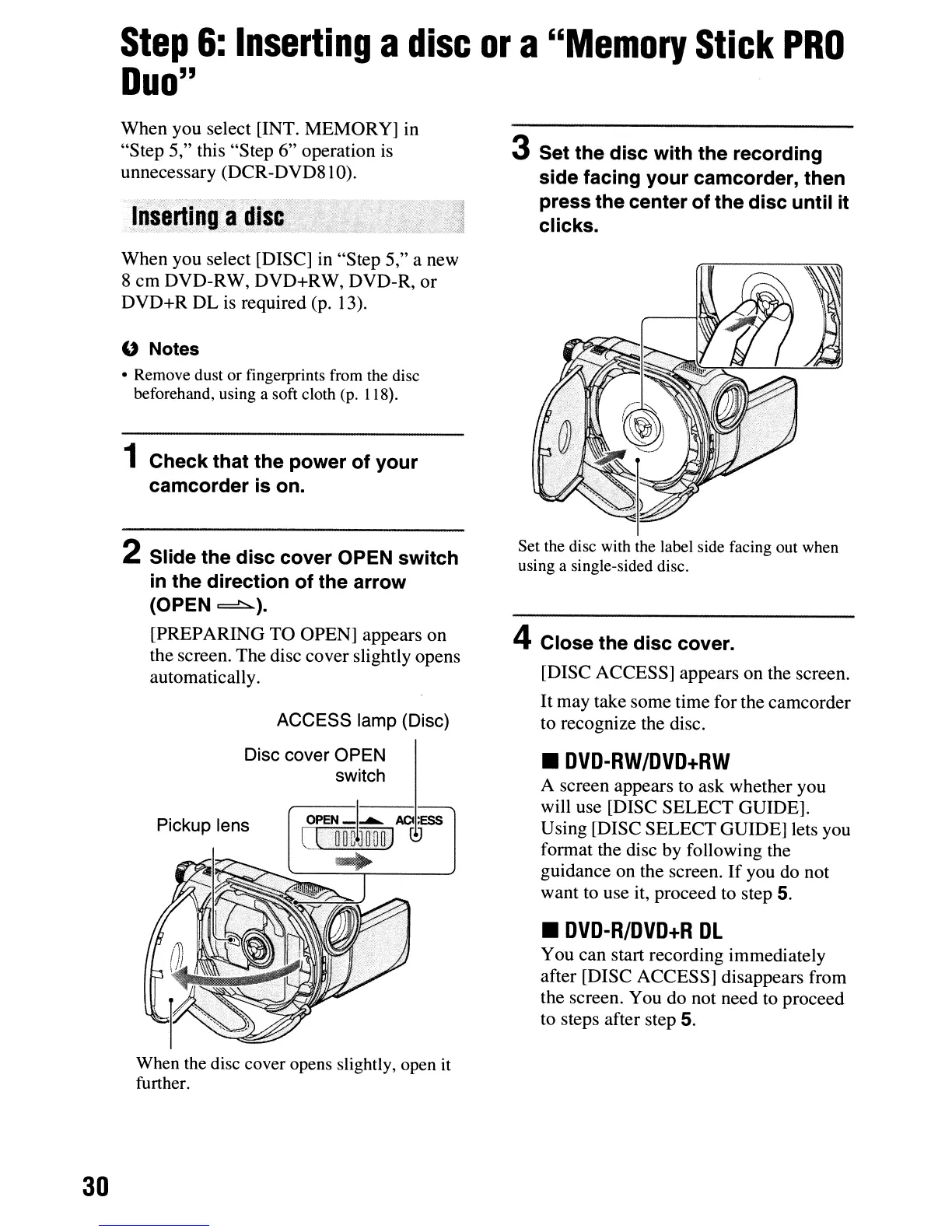Step
6:
Inserting
a
disc
or
a
"Memory
Stick
PRO
Duo"
30
When you select [INT. MEMORY] in
"Step 5," this "Step 6" operation
is
unnecessary (DCR-DVD81O).
When you select [DISC] in "Step 5," a new
8 cm DVD-RW, DVD+RW, DVD-R, or
DVD+R DL is required (p. 13).
" Notes
• Remove dust or fingerprints from the disc
beforehand, using a soft cloth (p. 118).
1 Check that the power of your
camcorder is on.
2 Slide the disc cover OPEN switch
in
the direction of the arrow
(OPEN
~).
[PREPARING TO OPEN] appears on
the screen. The disc cover slightly opens
automatically.
ACCESS lamp (Disc)
Disc cover OPEN
switch
Pickup lens
When
the
disc
cover
opens
slightly,
open
it
further.
3 Set the disc with the recording
side facing your camcorder, then
press the center of the disc until it
clicks.
Set the disc with the label side facing out when
using a single-sided disc.
4 Close the disc cover.
[DISC ACCESS] appears on the screen.
It
may take some time for the camcorder
to recognize the disc.
.DVD-RW/DVD+RW
A screen appears to ask whether you
will use [DISC SELECT GUIDE].
Using [DISC SELECT GUIDE] lets you
format the disc by following the
guidance on the screen.
If
you do not
want to use it, proceed to step 5.
•
DVD-R/DVD+R
Dl
You can start recording immediately
after [DISC ACCESS] disappears from
the screen. You do not need to proceed
to steps after step 5.
