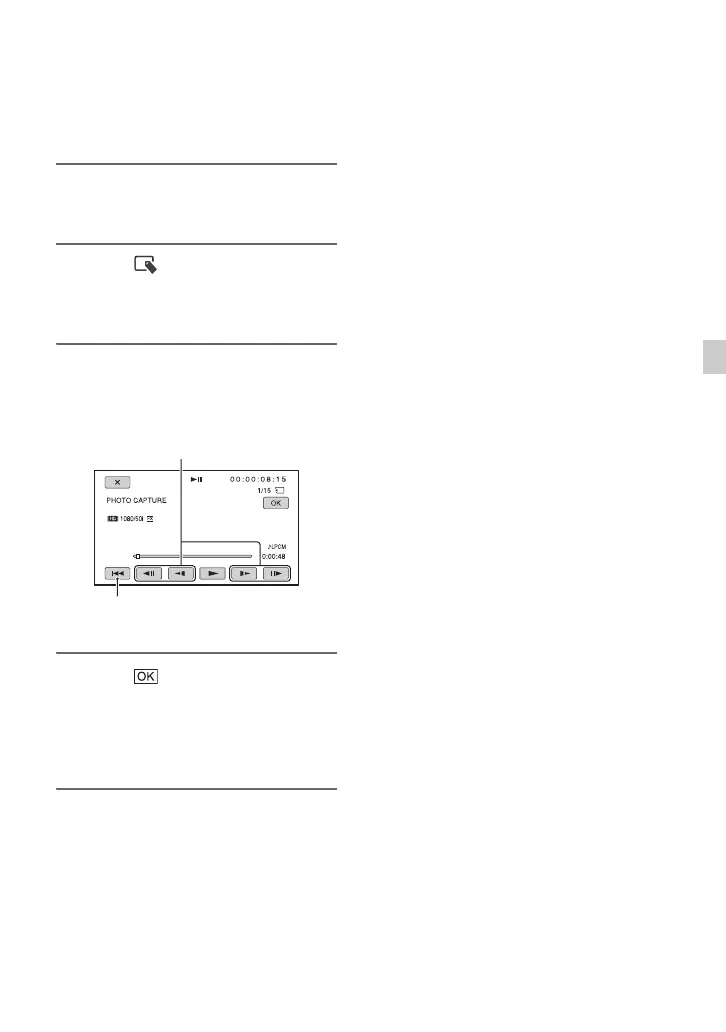59
Editing
Capturing still images from a movie
You can save a selected frame from a
recorded movie as a still image.
1 Press the MENU button while
playing back movies.
2 Select (EDIT) t [PHOTO
CAPTURE] with the SEL/PUSH
EXEC dial.
3 Touch X at the point where you
want to capture.
4 Touch .
The captured still image is saved on the
same recording media as that of the
playing movie. When capturing is
finished, the screen returns to pause.
b Notes
• The image size is fixed depending on the image
quality of the movie:
– [2.1M] with high definition image quality
(HD)
– [0.2M] in 16:9 (wide) with standard definition
image quality (SD)
– [VGA(0.3M)] in 4:3 with standard definition
image quality (SD)
• The recording media where you want to save
still images should have enough free space.
• The recording date and time of captured still
images is the same as the recording date and
time of the movies.
• If the movie you are capturing from has no data
code, the recording date and time of the still
image will be the date and time you captured
from the movie.
Returns to the beginning of the selected
movie.
After you select the point with X, make
fine adjustment with these buttons.
