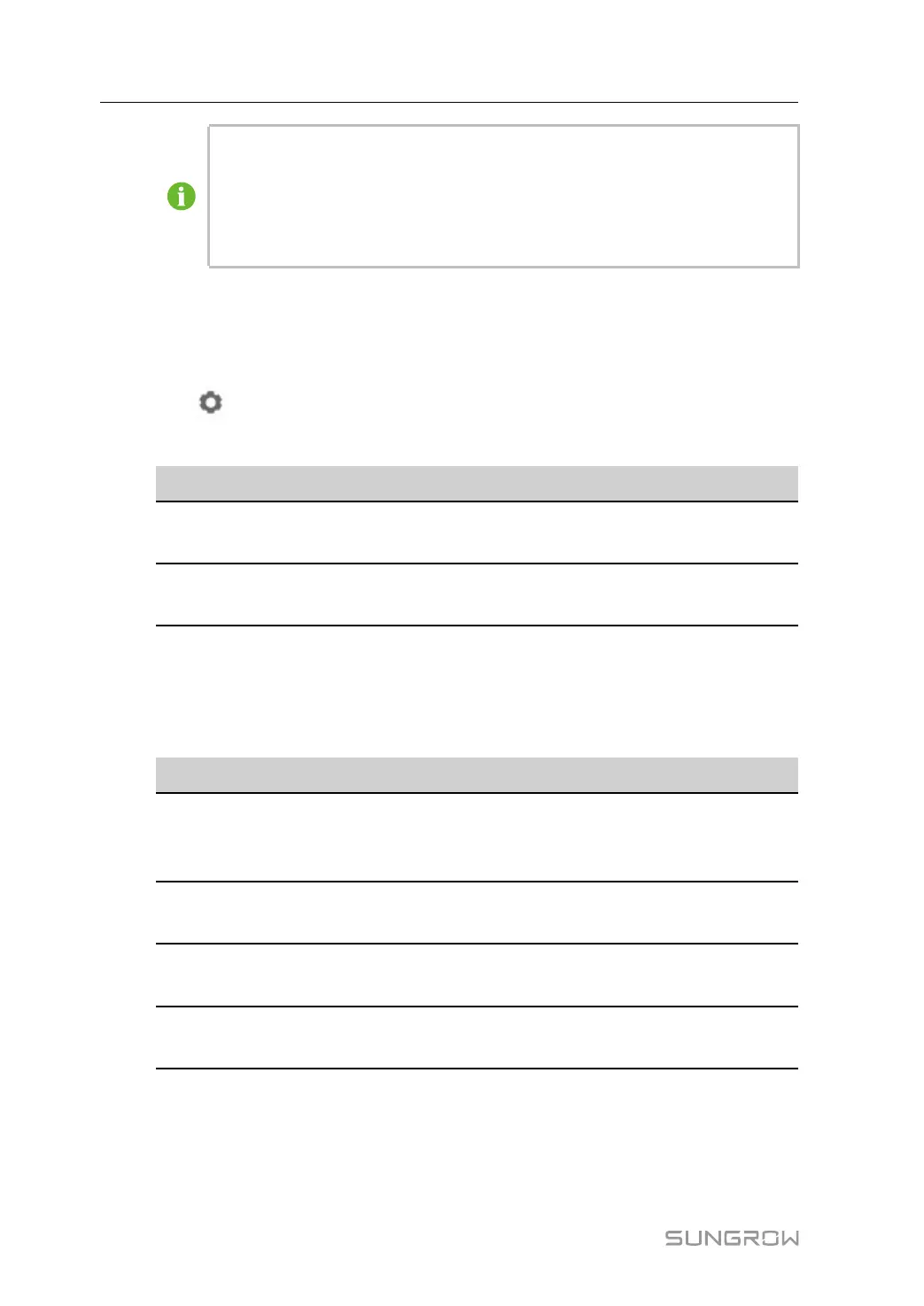62
If there are slave nodes that have not been successfully networked, users will be
prompted with the slave node information (S/N and Device Address) after click-
ing Configure Synchronization. Click Export to save the information to local.
Parameters such as frequency of slave nodes that have not been successfully
networked can be set on near-end devices.
EyeW485
On this interface, users can configure the Frequency points and Arrays of slave nodes,
and can also view the information of slave nodes, such as S/N, Device Address, Status,
and Signal.
Click
to set the following parameters:
table 7-11 EyeW485 Parameter Description
Parameter
Description
Array ID
Select the array number (red, blue, and green are colors of
the COM indicator of the slave node).
Frequency
Enter the frequency point in the input box (it must be con-
sistent with the frequency point of the master node).
After finishing the configuration, click Refresh to refresh the current interface.
Operation Instructions
On this interface, users can perform the following operations.
table 7-12 Operation Instruction Description
Function
Description
One-touch Switch
Also known as "one-touch frequency hopping". The frequency
points with required signal strength are randomly assigned to
EyeW485 master and slave nodes.
Rebooting (EyeW485–H
only)
Reboot the master node of EyeW485.
Reset All Settings
(EyeW485–H only)
Restore factory settings of the master node of EyeW485.
Rebooting (EyeW485–H,
EyeW485)
Reboot the master and slave nodes of EyeW485.
7.10.11.3 Ethernet
Perform Ethernet settings on this interface.
Step 1 Click “System→Port Parameter→Ethernet” to enter the corresponding interface.
7 WEB Interface User Manual
