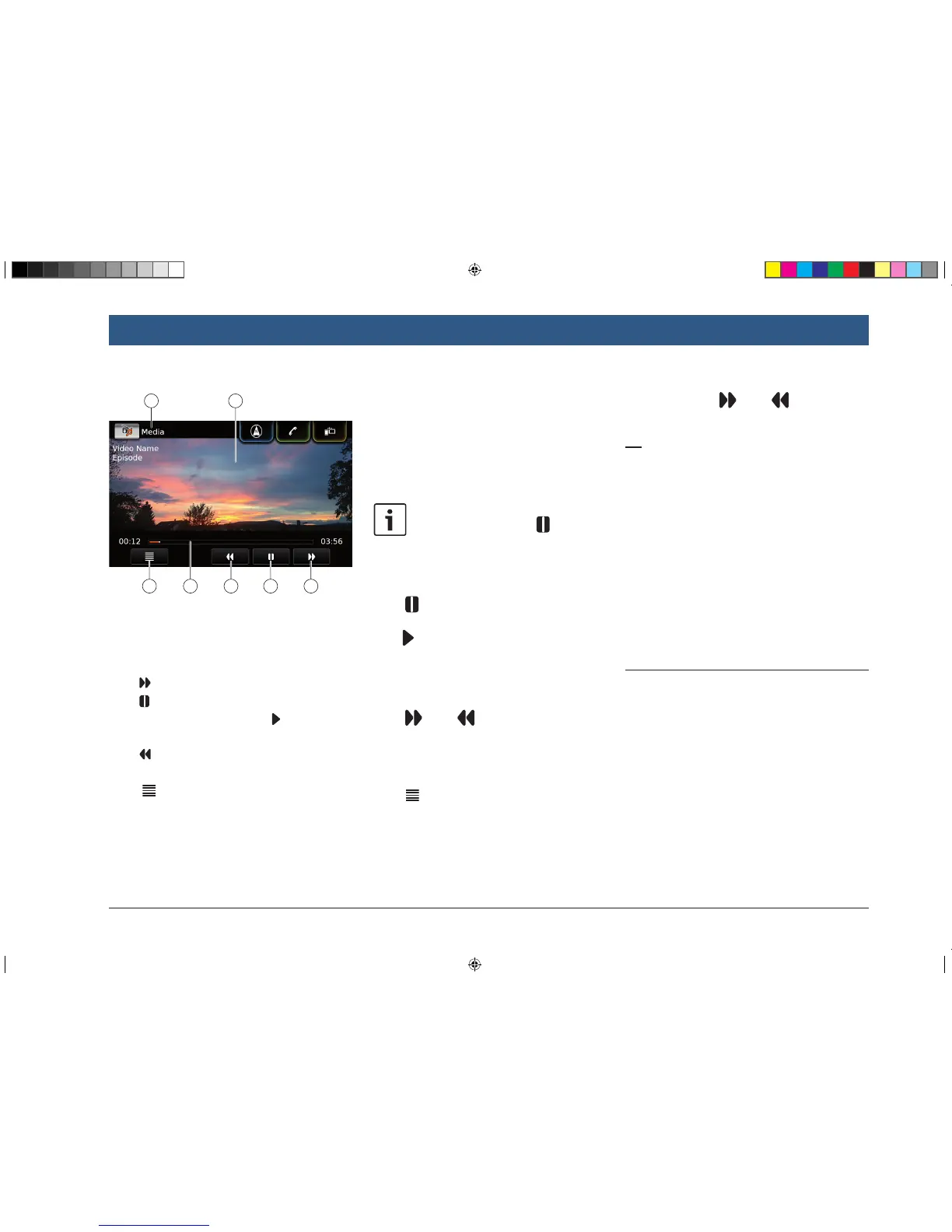4142434445
You will find the following information and con-
trols in the video display:
W Current playback source
X Picture area
Y button: Skip to next title
Z button: Pause playback
When playback is paused: button:
Resume playback
[ button: Skip to previous title
\ Playback progress bar
] button: Open media browser
The picture area X provides information on the
current title:
f Title (not for an external DVD)
f Number of the current title / of the current
episode (not for an external DVD)
The playback progress bar \ displays the
playback position in the current title and the
elapsed and total playing time of the title (not for
an external DVD).
Note:
In full-screen mode, the symbol
appears in the picture area when play-
back is paused.
7.4.2 Pausing playback
f Tap Z.
Playback is paused.
f Tap Z.
Playback resumes.
7.4.3 Skipping to the next/previous
title
f Tap Y or Y.
The next or previous title is played.
7.4.4 Selecting titles in the media
browser
f Tap ].
The media browser opens. For further details on
this, please read the section entitled “Media
browser” (page 35).
7.4.5 Fast forward/rewind
f Touch and hold Y or Y until you
reach the desired position.
Or:
f Touch the playback progress bar \ and
swipe left or right along the bar to alter the
position in the title continuously.
7.4.6 Skipping forwards/back-
wards in the current title
f Tap the desired position in the playback
progress bar \.
7.4.7 Full-screen mode – on/off
To switch between the video display and full-
screen mode,
f tap the picture area X.
7.5 Media browser
Using the media browser you can select audio
and video titles for playback.
Playing media
BA_Suzuki_SLN_UG_GEX_IN_en_nonRDS.indd 35 10/5/2016 3:25:15 PM
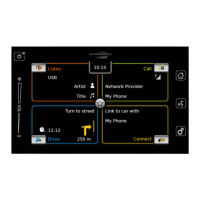