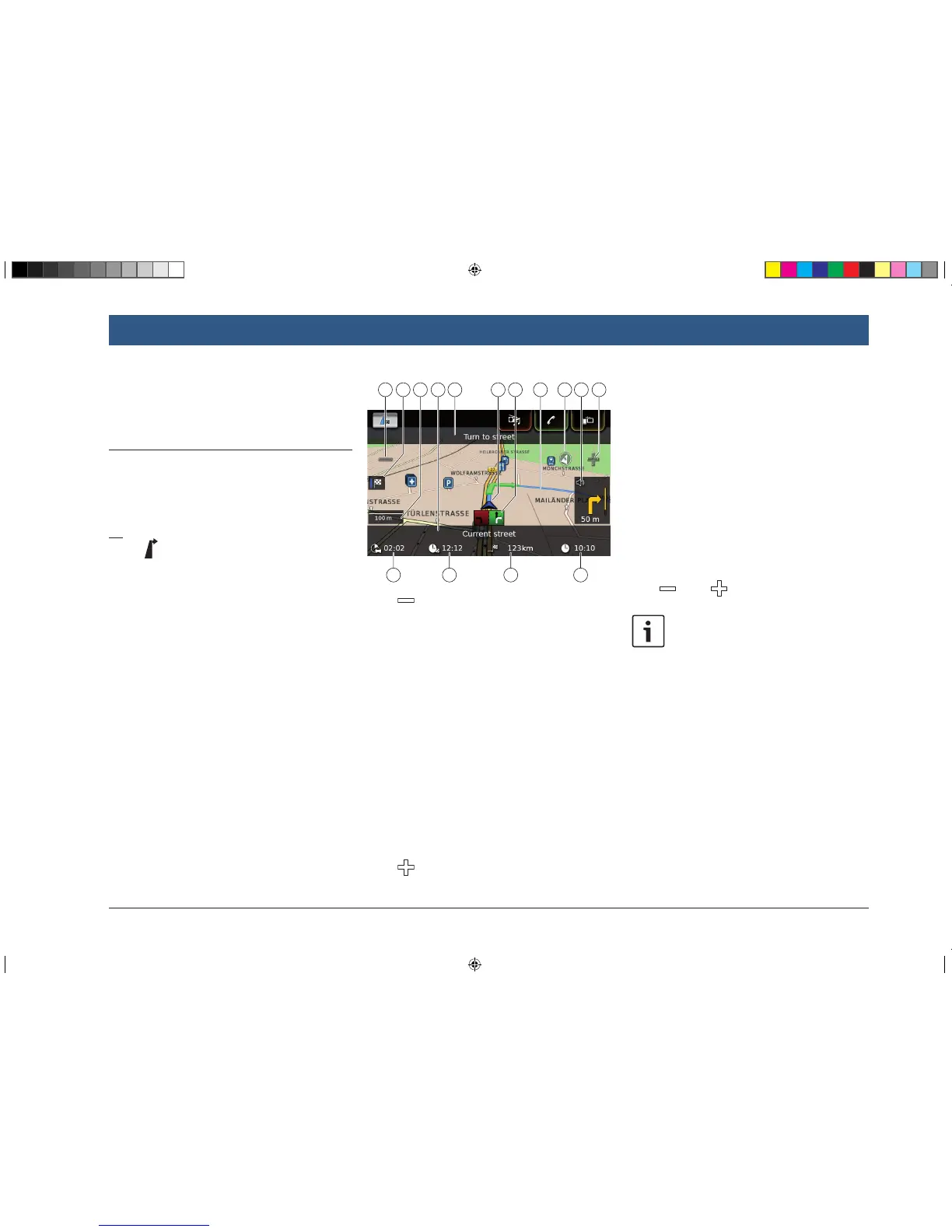en | 43
f Tap Replace destination or Add as way-
point.
The system calculates the route to the new
destination.
8.7 Map view and map options
8.7.1 Opening the map view
f Tap the Drive area in the Home menu.
or:
f Tap in the Destinations menu.
8.7.2 The map view during an
active route guidance session
An active route guidance session is displayed in
the map view. Driving recommendations are
provided in visual form (see below) and as
announcements.
71727374
o button: Increase map scale
p Switch between the route overview map
and the map of the area around the vehi-
cle
q Current map scale
r Name of the current road
s Name of the next road (only when
approaching)
t Vehicle position
u Lane guidance
v Current route
w Compass
x Distance to the next driving manoeuvre,
visual driving recommendations (The
driving manoeuvre is displayed symboli-
cally as you approach it.)
y button: Decrease map scale
z Clock time
{ Distance to the destination
| Estimated arrival time
! Estimated time to the destination
8.7.3 Repeating the current naviga-
tion announcement
f During active route guidance, tap the driving
manoeuvre symbol in the map view x.
8.7.4 Changing the map scale
To increase or decrease the map scale when in
map view,
f tap o or y.
Note:
If automatic zoom is enabled (see the
section entitled “Enabling automatic
zoom” (page 47)): If you manually
change the map scale, the automatic
zoom function is suspended for around
30 seconds.
8.7.5 Changing the map view mode
You can choose whether
f the map aligns with north (in this case, north
always appears at the top in map view),
f the map always aligns with your heading (in
this case, the area that lies ahead of the
vehicle always appears at the top in map
view),
Navigation
BA_Suzuki_SLN_UG_GEX_IN_en_nonRDS.indd 43 10/5/2016 3:25:19 PM
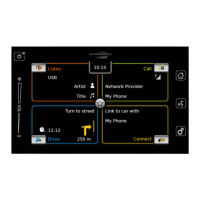