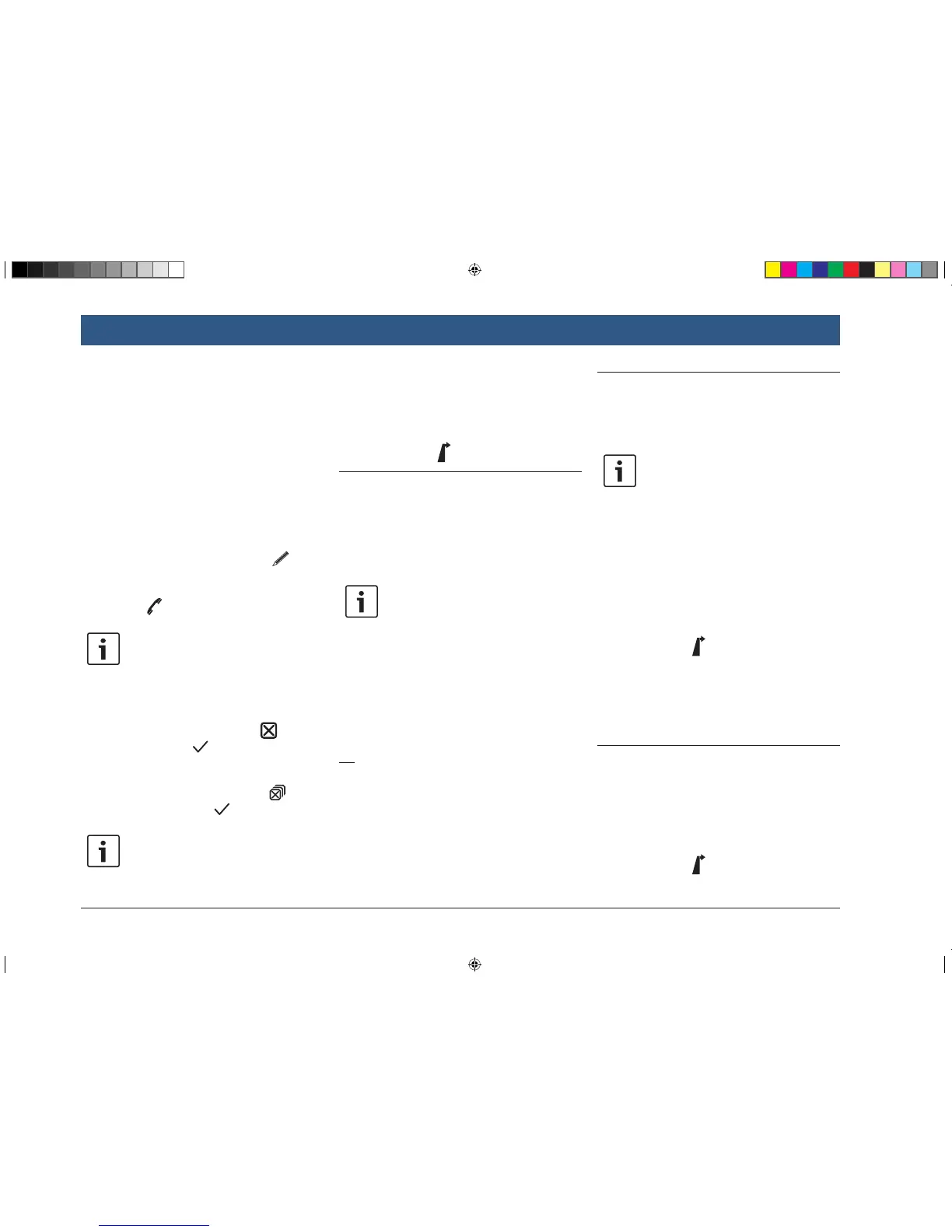42 | en
f If you want to store the favourite as
the home address and a home
address is already stored, you are
prompted to confirm the replace-
ment of the existing home address.
f If all the storage spaces for your
favourites are already occupied, a
corresponding notification appears
and allows you to replace an existing
favourite.
f If the location is already a favourite, you can
rename the favourite. To do so, tap l
and confirm by tapping OK.
f A telephone number is stored for some loca-
tions. Tap j to call this number.
Note:
A mobile phone must be connected to
the device for this function.
f To delete the displayed location from the list
of previous destinations, from your favourites
or from the list of waypoints, tap m and
confirm by tapping .
f To delete all previous destinations, favourites
or waypoints and the final destination of an
active route guidance session, tap n
and confirm by tapping .
Notes:
f If you delete a waypoint, the route is
recalculated and displayed in the
map view.
f If you delete all waypoints and the
final destination, the route guidance
session is cancelled.
f To start route guidance from within the
details view, tap k.
8.4 Storing the home address
You can store a home address. This address
appears at the top of the list of your favourites
(see the section entitled “Selecting one of the
previous destinations or a destination stored as
a favourite” (page 40)).
Note:
If a home address has already been
stored, it will be replaced/overwritten
by the new address after confirmation.
f In the Destinations menu, tap the Favourites
tab.
f Tap Home.
f Tap Current position to store the current
position as the home address.
Or:
f Tap Enter address to specify an address.
f Enter the address as described in the section
entitled “Entering an address” (page 38).
f After specifying the address, tap Set as
home to store the entered address as the
home address.
8.5 Entering a waypoint
As soon as you have started route guidance to a
destination, you can enter up to 5 further desti-
nations as waypoints.
Note:
The order in which you enter additional
waypoints cannot be changed after-
wards. Each waypoint that you add will
be placed on the route before the desti-
nation. So the last waypoint that you
add will be the last waypoint on your
route.
f Enter the new destination as described in the
section entitled “Entering a destination”
(page 37).
As soon as you tap , the Route guidance is
active notification appears.
f Tap Add as waypoint.
The new destination is inserted in the route as a
waypoint. The system calculates the route to the
waypoint.
8.6 Changing the destination while
route guidance is active
You can change the destination or waypoint
while route guidance is active.
f Enter the new destination as described in the
section entitled “Entering a destination”
(page 37).
As soon as you tap , the Route guidance is
active notification appears.
Navigation
BA_Suzuki_SLN_UG_GEX_IN_en_nonRDS.indd 42 10/5/2016 3:25:18 PM
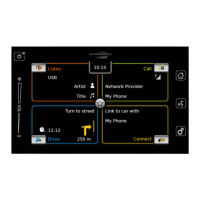