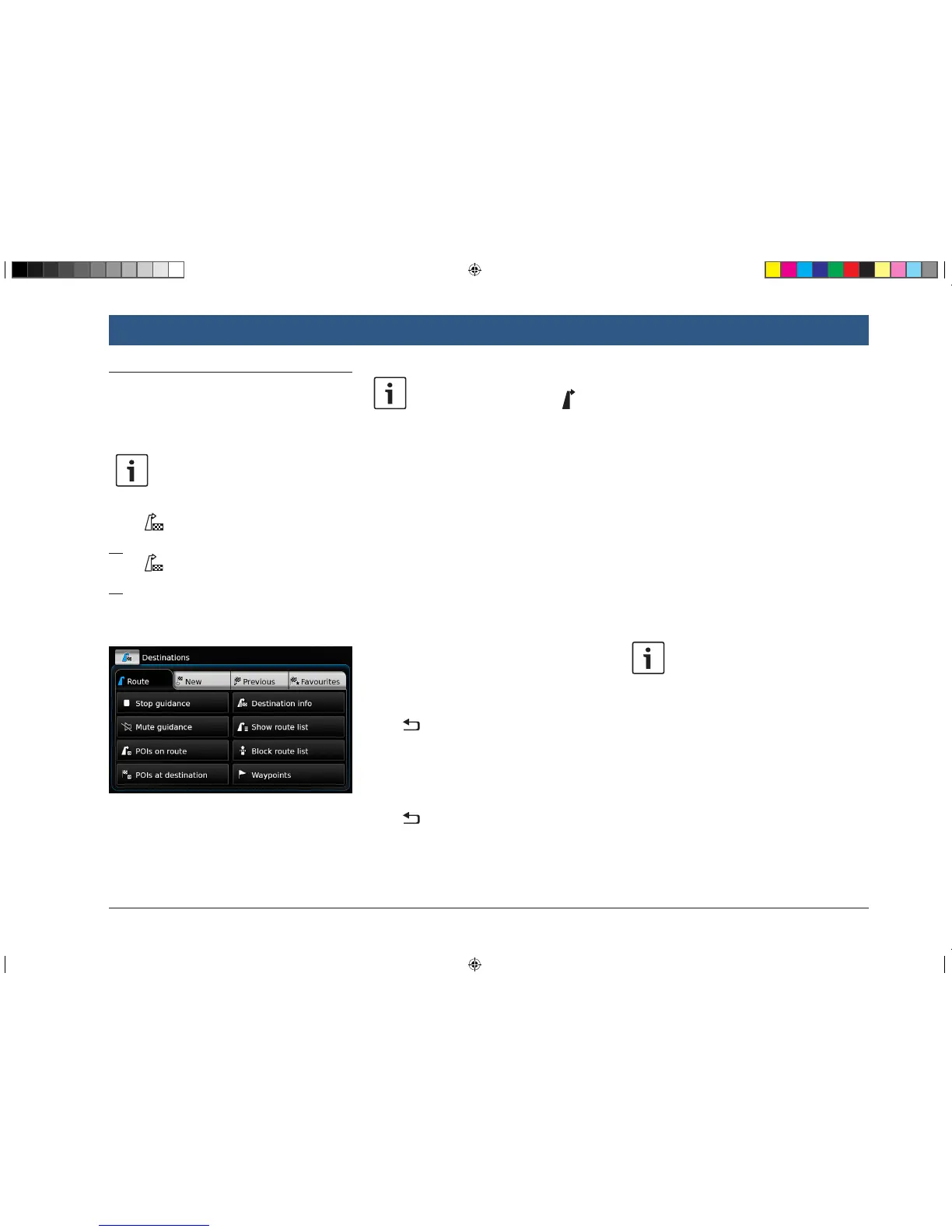en | 45
8.8 Route guidance settings in the
Route menu
8.8.1 Opening the Route menu
Note:
The Route menu is only available when
a route guidance session is active.
f Tap in the Home menu.
or:
f Tap in the map view.
or:
f Tap the Route tab in the Destinations menu.
The Route menu is displayed:
For the available settings and options, please
refer to the following sections.
Note:
In the Destinations menu, tap to
return to the map view.
8.8.2 Cancelling route guidance
f In the Route menu, tap Stop guidance.
The currently active route guidance session is
cancelled and the map of the area around the
vehicle is displayed.
8.8.3 Muting navigation announce-
ments
f In the Route menu, tap Mute guidance or
Unmute guidance to activate or cancel mute
respectively.
8.8.4 Displaying destination infor-
mation
f In the Route menu, tap Destination info.
Your current destination is displayed in the
details view (see the section entitled “Location
details view” (page 41)).
f Tap to return to the Destinations menu.
8.8.5 Displaying the route list
f In the Route menu, tap Show route list.
The route sections up ahead on your journey are
displayed.
f Tap to return to the Destinations menu.
8.8.6 Displaying the list of way-
points
f In the Route menu, tap Waypoints.
The waypoints and destination of the active
route guidance session are displayed.
f Tap an item to view the details for the respec-
tive waypoint/destination (see the section
entitled “Location details view” (page
41)).
8.8.7 Searching for a point of inter-
est on the route or near the
destination
During an active route guidance session, you
can select a point of interest on your route or
near your destination as the destination.
Note:
If your current route goes directly to
the ultimate destination, you can add
the new point of interest as a waypoint
or replace the ultimate destination with
the new point of interest.
If your current route already goes via a
waypoint to the ultimate destination,
you can either replace the waypoint or
the ultimate destination with the new
point of interest.
f In the Route menu, tap POIs at destination
or POIs on route.
Navigation
BA_Suzuki_SLN_UG_GEX_IN_en_nonRDS.indd 45 10/5/2016 3:25:19 PM
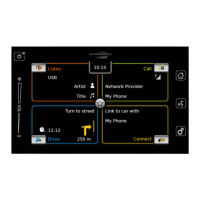