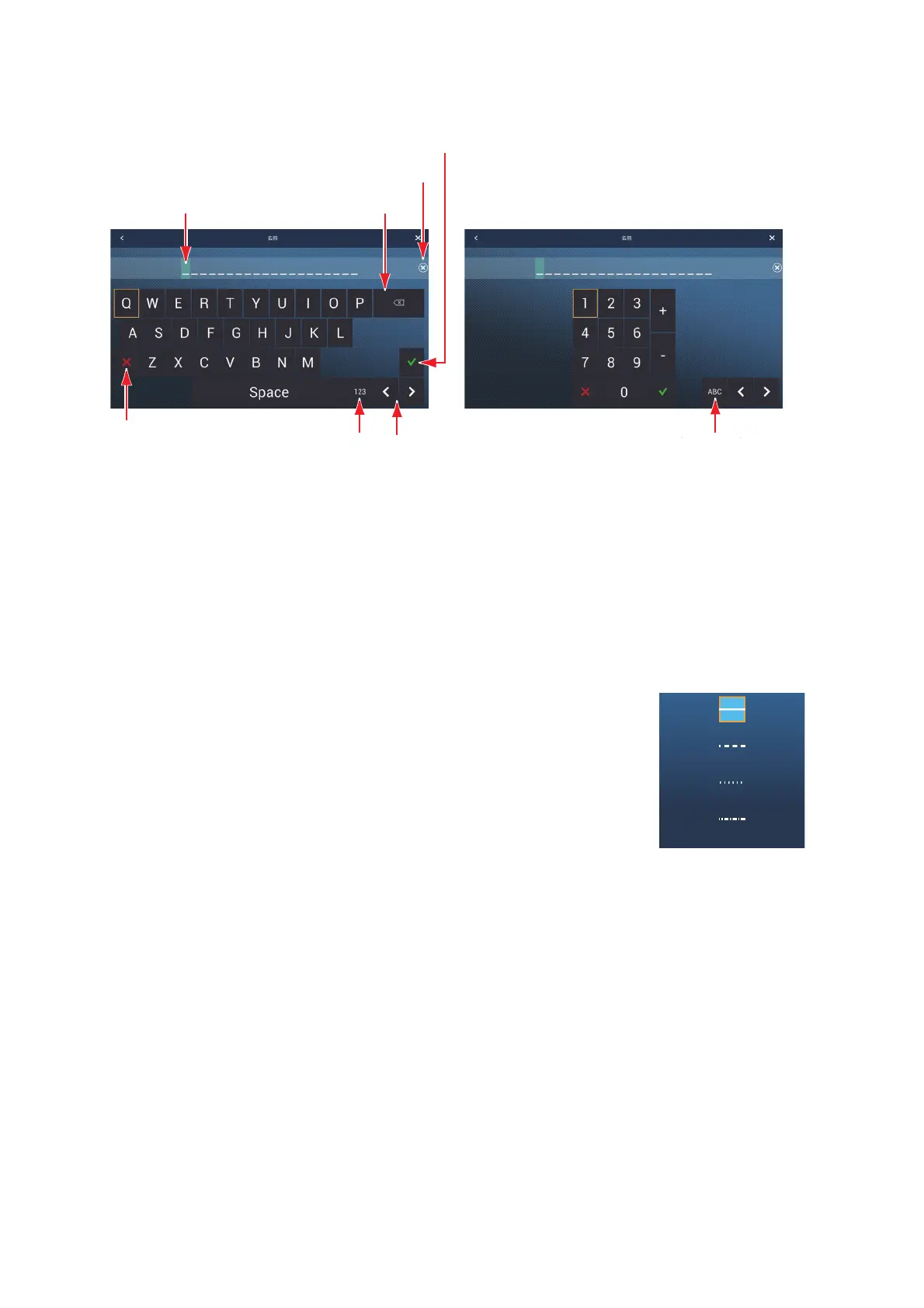5. POINTS, EVENT MARKS
5-20
2. To change the name, tap [Name]. The software keyboard appears.
To change the name, do as follows:
1) Tap the character to change.
2) Enter new character.
3) Repeat steps 1) and 2) as necessary to complete the name. A name may have
a maximum of 20 characters.
4) Tap [] to finish
3. To change the color of the line, tap [Color], then select a
color from the color options window.
4. To change the line type, tap [Pattern], then tap the line pat-
tern to use.
5. To enter a comment, tap [Comment], then use the soft-
ware keyboard to enter your comment. Tap [] to finish.
Confirm
entry
Alphabet keyboard
Numeric keyboard
Switch to alphabet keyboard
Shift cursor
Switch to numeric
keyboard
Close keyboard
without saving
Cursor
Delete selected
character
Erase line
Confirm entry
Alphabet keyboard
