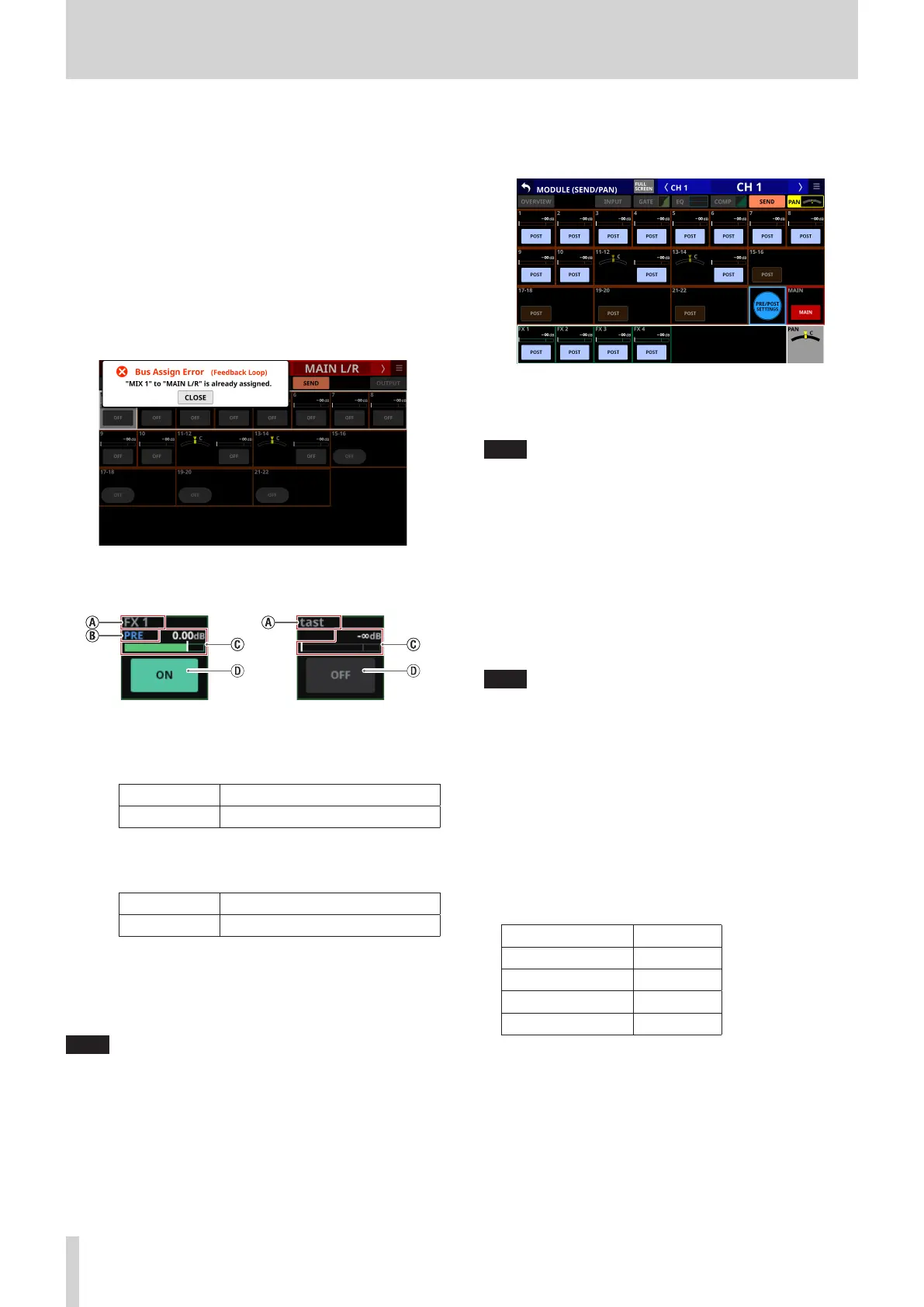6 – Modules
i When Stereo Link is on for a MIX 1–22 bus, the PAN status
will be shown in the bus area of the lower number, and the
level and button will be shown in the bus area of the higher
number.
i SEND PAN parameters for buses with the PAN LINK setting
on appear dim. Tapping them will not select them and they
cannot be operated. They are linked to the PAN/BAL setting.
i When a MIX 1–22 module is selected, the SEND level and
button to the same bus as the selected module are not
shown.
i If a MIX 1–22 bus is already assigned to the MAIN L/R bus,
trying to turn this MIX button on for the MAIN L/R Master
module will produce an error message. To prevent a feedback
loop, it cannot be turned on.
2 SEND levels and ON/OFF buttons for FX 1–4 buses
This shows the SEND settings for FX 1–4 buses.
a This shows the user module names for the FX RTN
1–4 modules. If the name has not been defined, the
module name will be shown as “FX 1”, for example.
b This shows the send position setting for the FX 1–4 bus.
No indicator Set to POST FADER
PRE Set to PRE FADER
c Use this to adjust the send level to the FX 1–4 bus.
When a selection frame is shown, use corresponding
LCD knobs (lit green) to adjust values.
Assignment on Shown in green
Assignment off Shown in gray
Range: -∞ dB – +10 dB (default: -∞ dB)
d Tap this button to turn on/off the signal sent to the FX
1–4 bus.
Options: ON (default), OFF
NOTE
i This is not shown when the selected module is an FX RTN 1–4
or MAIN L/R Master module.
i A list of SEND settings for each bus can be viewed and
operated (“FX 1–4 bus SEND OVERVIEW Screen” on page
152).
i Tap the SEND level area while pressing the HOME key on the
top panel to set the SEND level for that bus to 0 dB.
3 PRE/POST SETTINGS button
Tap this button to highlight it, changing the ON/OFF button
for each bus to a PRE/POST settings button.
Tap each button to change the send positions to the MIX
1–22 and FX1–4 buses.
Options: PRE, POST (default)
NOTE
i This is only shown when the selected module is a CH 1–40, ST
IN 1–2 or FX RTN 1–4 module.
i A list of PRE/POST settings can be viewed and operated for
each bus on the PRE/POST (INPUT) Screen (“MIX 1–22 bus
SEND OVERVIEW Screen” on page 149, “FX 1–4 bus SEND
OVERVIEW Screen” on page 152).
4 PAN indicator (shown for mono modules only)
This adjusts the pan of the signals sent to the MAIN L/R bus.
Range: L100 – C – R100 (default: C)
When the selection frame is shown, turn LCD knob 8 (lit
yellow) to adjust it.
NOTE
i A list of PAN/BAL settings can be viewed and operated for the
MAIN L/R bus on the SEND PAN (INPUT) and SEND PAN (BUS)
screens (“MAIN L/R bus SEND OVERVIEW Screen” on page
154).
i When PAN settings are centered (C), signals are reduced by 3
dB and sent to both left and right MAIN MIX L/R buses.
i Tap this area while pressing the HOME key on the top panel
to set the pan to center (C).
5 MAIN button
Tap this button to turn the assignment to the MAIN L/R bus
on/off.
When this is on, the button will appear highlighted, and the
signal will be sent to MAIN L/R bus.
Module name default
CH 1–40 On
ST IN 1–2 On
FX RTN 1–4 On
MIX 1–22 Off
142 TASCAM Sonicview 16/Sonicview 24 V1.1.0
