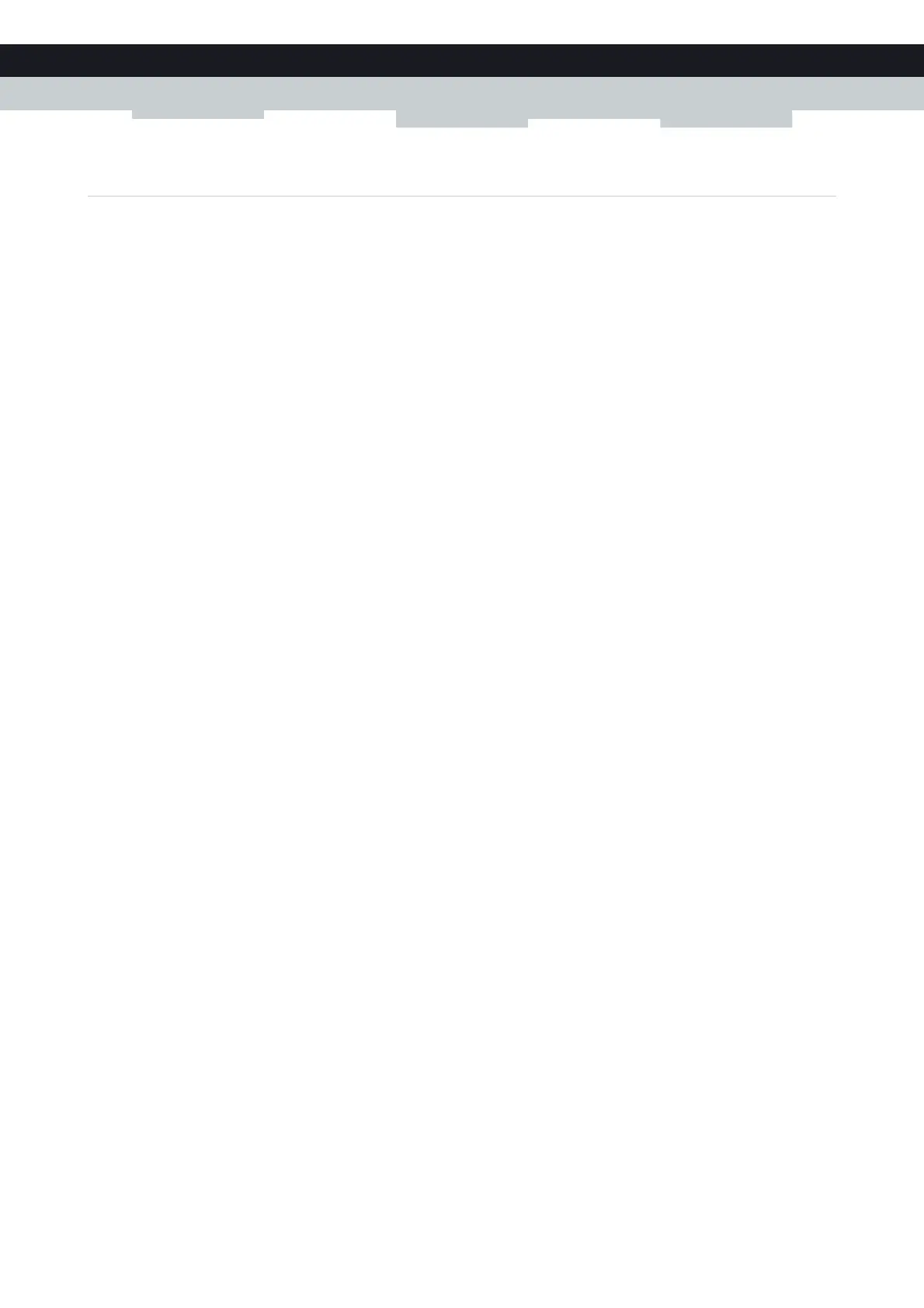109
9 SHARING YOUR USB PRINTER
E-DOC-CTC-20100728-0008 v2.0
9.3.3 How to install a printer on Mac
Requirements
Your computer must be connected to the Technicolor Gateway. For more information, see “3.3 Connecting Your Network
Devices to the Technicolor Gateway” on page 30.
Procedure
Proceed as follows:
1 On the Apple menu, click System Preferences...
2 The System Preferences window appears. Click Print & Fax.
3 The Print & Fax window appears. Click + to add a new printer.
4 The Printer Browser window appears. Enter the following settings:
Protocol: Line Printer Daemon - LPD
Address: Type 192.168.1.253.
Queue: The name that you have configured in the Technicolor Gateway. If you leave this field blank, the default
queue will be used if configured (for the typical configuration in
Configuring The Printer Sharing Service on Your
Technicolor Gateway the name is myprinter).
Name: Enter a name of your choice to your printer or leave default value.
Location: Enter a location or leave blank.
Print using: Select a printer model or leave the default value.
5 Click Add.
6 The printer is now installed on your computer.
