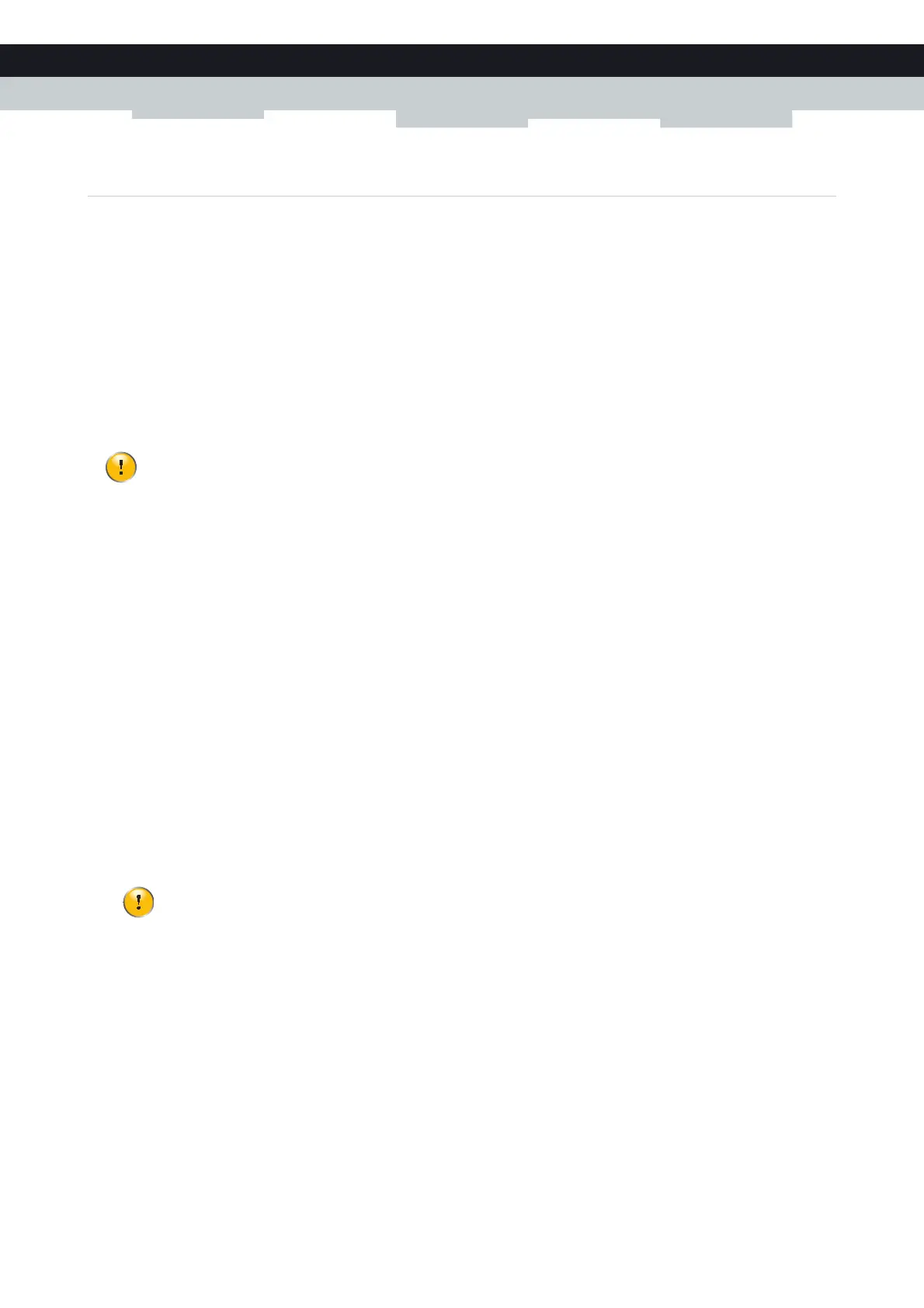47
4 CONFIGURATION TOOLS
E-DOC-CTC-20100728-0008 v2.0
4.1.3 Protecting Access to the Technicolor Gateway
Introduction
To prevent that every user on your local network can access the Technicolor Gateway, the Technicolor Gateway is secured
with a user name and password.
Default user name
The default user name is Administrator.
Default password
The default password is either blank or the ACCESS KEY printed on the label of your Technicolor Gateway. This depends
on the settings chosen by your Service Provider.
Protected items
The following items are protected by these is will secure access to:
The Technicolor Gateway GUI.
The embedded FTP Server.
for more information, see “8.3 The FTP Server” on page 96.
The Command Line Interface (CLI).
For more information, see The Command Line Interface (CLI).
How to change your password
Proceed as follows:
1 On the Toolbox menu, click User Management.
2 In the Pick a task list, click Change my password.
3 Enter your new password and click OK.
4 Your new password is now active. The next time that you log on to the Technicolor Gateway GUI you will have to enter this
password.
It is recommended to change the default password settings.
Choose a password that your can easily remember or write it down. If you forget your password the only option is to
reset your Technicolor Gateway. For more information, see “12.6 Reset to Factory Defaults” on page 139.
This password will also be used by the CLI, network file server and FTP server.
For more information about the CLI, see “8 Sharing Content on your Technicolor Gateway” on page 87
For more information about the network file server and FTP server, see “8 Sharing Content on your Technicolor
Gateway” on page 87
