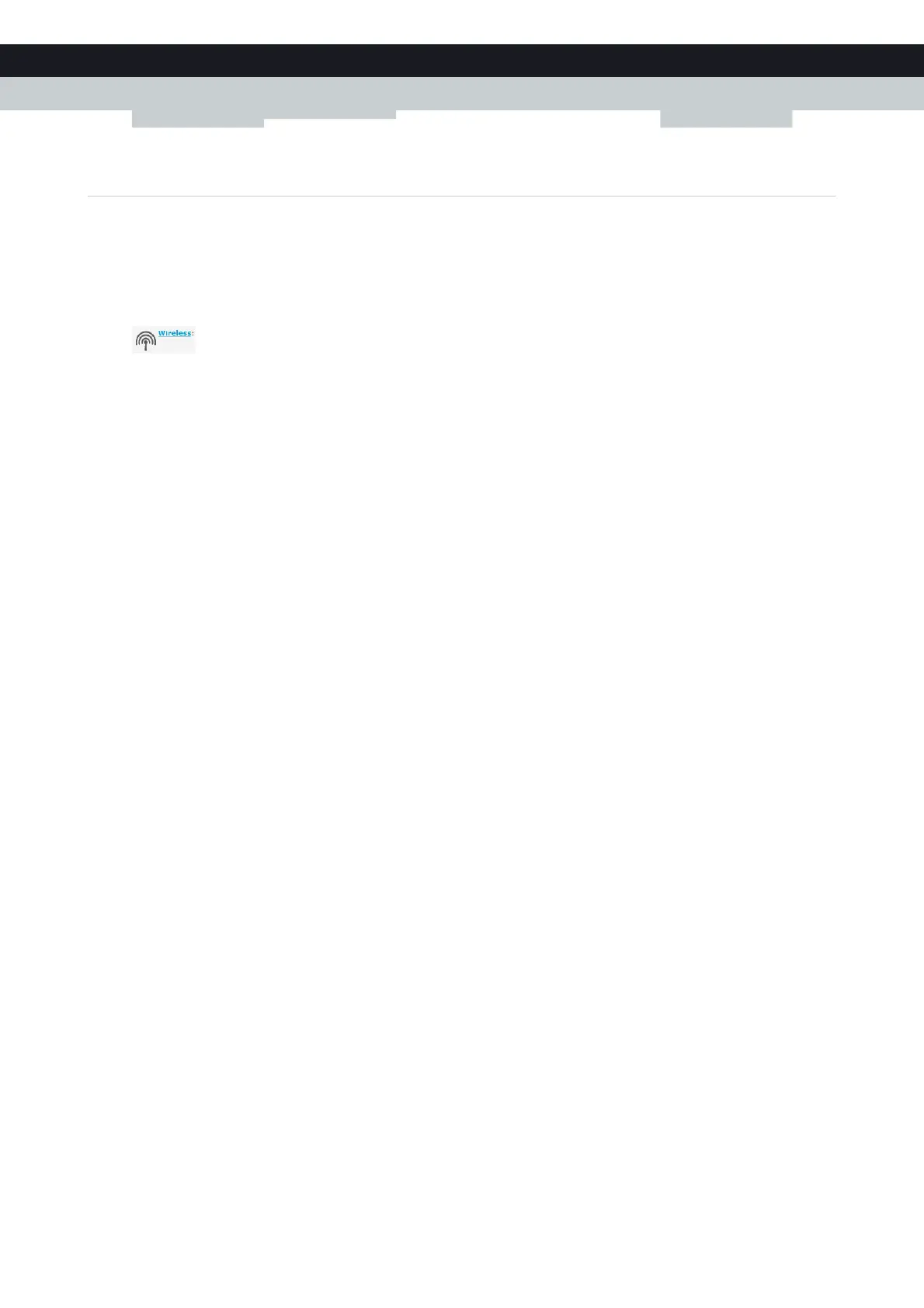66
5THE TECHNICOL
OR GATEWAY WIRELESS ACCESS
POINT
E-DOC-CTC-20100728-0008 v2.0
5.3.2 Configuring WPA-PSK Encryption
Procedure
Proceed as follows:
1 Open the Technicolor Gateway GUI.
2 Under Office Network, click Wireless.
3 The Wireless Access Point page appears. In the upper-right corner, click Configure.
4 Under Encryption, select Use WPA-PSK Encryption.
5 In the WPA-PSK Encryption Key box, type a the key of your choice. The key must be in one of the following formats:
8 to 63 alphanumeric characters. For example: MyKey123
8 to 64 hexadecimal characters (characters from 0 to 9 and from A to F). For example: C54F48A5.
6 In the WPA-PSK Version list, click the WPA-version of your choice. For more information, see “Encryption types” on
page 63.
7 Click Apply.
8 Reconnect your wireless client(s) to the Technicolor Gateway using these new security settings.
For more information, see “5.1 Connecting Your Wireless Client via WPS” on page 60 or “5.2 Connecting Your Wireless
Client without WPS” on page 62.
