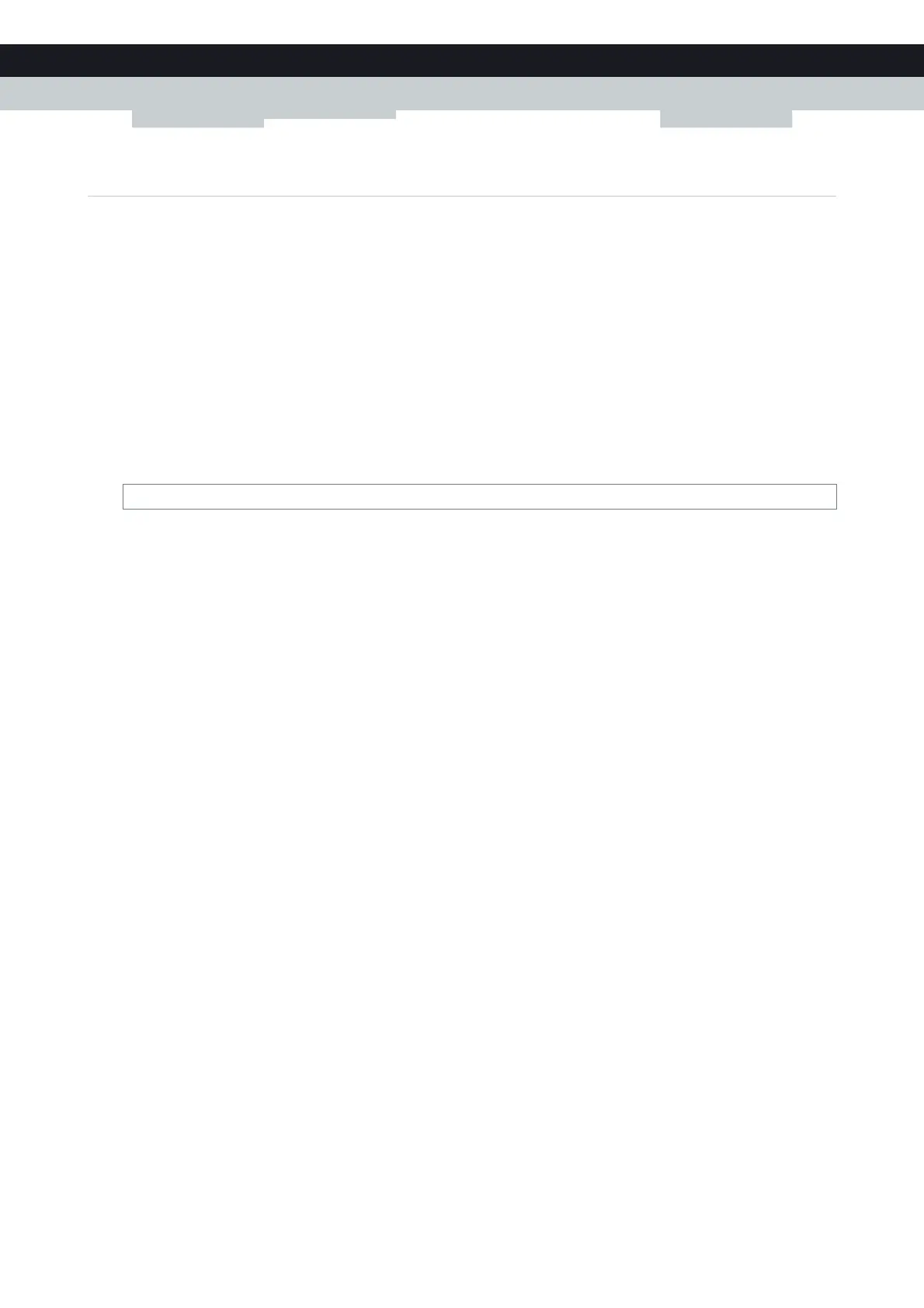50
4CONFIGURATIO
N TOOLS
E-DOC-CTC-20100728-0008 v2.0
4.3.1 Access the CLI via Telnet
Requirements
Your computer must be connected to the Technicolor Gateway.
For more information, see “3.3 Connecting Your Network Devices to the Technicolor Gateway” on page 30.
For Microsoft Windows 7 and Vista: the Telnet service must be enabled on your computer.
For more information, consult Windows’ help.
Access via a local Telnet Session
Proceed as follows:
1 Open the Command Prompt or Te r m i n a l .
2 Type telnet followed by the IP address of the Technicolor Gateway (the default IP is 192.168.1.254) or the DNS name
assigned to your Technicolor Gateway (by default dsldevice.lan):
3 The CLI now prompts you to log in. For more information, see “Login” on page 55.
Remote access
It is also possible start a CLI session from the Internet. For more information, see “4.4 Access From the Internet” on page 58.
telnet 192.168.1.254
